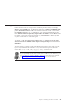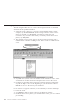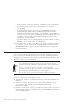10.0
Table Of Contents
- Contents
- Welcome to ViaVoice
- Chapter 1. Setting up your speech system
- Chapter 2. The magic of dictating with ViaVoice
- Chapter 3. Introducing VoiceCenter
- Chapter 4. Dictating into SpeakPad
- SpeakPad menus and buttons
- General hints and tips
- Dictating numbers
- Dictating numbers in number mode
- Spelling words in spell mode
- Saying commands while dictating
- Dictating e-mail user IDs and URLs
- Transferring your dictation to another application
- Saving your dictation in SpeakPad
- Finding new words in your document
- Chapter 5. Dictating into Microsoft Word
- Installing Word Program Support
- Try your first dictation into Word
- ViaVoice menus and buttons in Word
- General hints and tips
- Dictating numbers
- Dictating numbers in number mode
- Spelling words in spell mode
- Saying commands while dictating
- Dictating e-mail user IDs and URLs
- Saving your dictation
- Finding new words in your document
- Chapter 6. Correcting your dictation
- Chapter 7. Dictating to your applications
- Chapter 8. What Can I Say
- Chapter 9. Using natural commands
- Chapter 10. Using the Internet and E-mail
- Chapter 11. Navigating with your voice
- Chapter 12. Customizing ViaVoice
- Changing VoiceCenter's appearance
- Changing the microphone's startup state
- Creating additional voice models
- Selecting a vocabulary or topic
- Adding a user
- Making a user name the current user
- Backing up and restoring user data
- Deleting a user name or voice model
- Setting dictation options
- Changing the appearance of the Correction window
- Enabling command sets
- Setting Text-To-Speech options
- Adjusting recognition sensitivity
- Chapter 13. Creating macros
- Chapter 14. Getting help
- Appendix A. Frequently used commands in dictation
- Appendix B. Notices
- Glossary
- Index
v If the correct words are not in the list of alternate words, try dictating
the word or phrase again. If this works, then you can continue
proofreading.
v If dictating the word does not work, say "Scratch that" to get the
original text back. Click in the word-display field in the Correction
window and type the correct spelling. Say "Correct",orpressEnter,to
accept it. You do not need to capitalize the word if it is the first word of
a sentence—ViaVoice will format it automatically when the word is
inserted into your document.
v Say "Go to Top" to move to the beginning of your document or "Go to
Bottom" to move to the end of your document.
4. For proper names or other words that are not in the vocabulary, you will
have to type or spell out the words using the Correction window. If the
Record Word window appears, use it to train ViaVoice to recognize the
word in the future.
Delayed correction
You can correct misrecognized words at another time or delegate someone
else to correct your dictated text. To do this, save the speech-session data in
SpeakPad or Word dictation. The speech-session data includes all audio and
alternate words for your dictated text.
To save the speech session in Word, select the Save Dictation Session check
box on the dialog that appears when you close your file. To save your
SpeakPad speech file, select File > Save Session from the SpeakPad menu.
When you save the file, speech-session data is removed. Because
speech-session data occupies a lot of space on your hard disk, you should
periodically remove the data that you no longer require.
You can NOT save speech session data when using Direct Dictation.
To correct a previously saved speech session:
1. Open the file. If this is a SpeakPad document, look for files with the VPS
extension.
2. Select Yes to restore the speech-session data. (If you did not save the
speech-session data, the file opens automatically without the
speech-session data.)
3. Perform corrections in any way you prefer—type the words you want, use
the Correction window, or re-dictate. You can use Playback to remind you
of the original dictation.
60 ViaVoice for Windows Advanced Edition