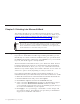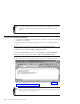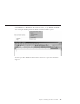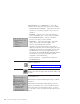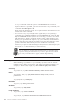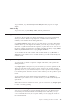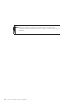10.0
Table Of Contents
- Contents
- Welcome to ViaVoice
- Chapter 1. Setting up your speech system
- Chapter 2. The magic of dictating with ViaVoice
- Chapter 3. Introducing VoiceCenter
- Chapter 4. Dictating into SpeakPad
- SpeakPad menus and buttons
- General hints and tips
- Dictating numbers
- Dictating numbers in number mode
- Spelling words in spell mode
- Saying commands while dictating
- Dictating e-mail user IDs and URLs
- Transferring your dictation to another application
- Saving your dictation in SpeakPad
- Finding new words in your document
- Chapter 5. Dictating into Microsoft Word
- Installing Word Program Support
- Try your first dictation into Word
- ViaVoice menus and buttons in Word
- General hints and tips
- Dictating numbers
- Dictating numbers in number mode
- Spelling words in spell mode
- Saying commands while dictating
- Dictating e-mail user IDs and URLs
- Saving your dictation
- Finding new words in your document
- Chapter 6. Correcting your dictation
- Chapter 7. Dictating to your applications
- Chapter 8. What Can I Say
- Chapter 9. Using natural commands
- Chapter 10. Using the Internet and E-mail
- Chapter 11. Navigating with your voice
- Chapter 12. Customizing ViaVoice
- Changing VoiceCenter's appearance
- Changing the microphone's startup state
- Creating additional voice models
- Selecting a vocabulary or topic
- Adding a user
- Making a user name the current user
- Backing up and restoring user data
- Deleting a user name or voice model
- Setting dictation options
- Changing the appearance of the Correction window
- Enabling command sets
- Setting Text-To-Speech options
- Adjusting recognition sensitivity
- Chapter 13. Creating macros
- Chapter 14. Getting help
- Appendix A. Frequently used commands in dictation
- Appendix B. Notices
- Glossary
- Index
General hints and tips
Keep these things in mind whenever you dictate:
v Nearly everything you say into the microphone gets recognized as text or
an action to carry out—a text format, a cursor movement or a file-save,
file-close command. When your words are not recognized, you’ll see a
message to this effect in the VoiceCenter status area.
v Speak clearly in a natural way. ViaVoice translates your speech into text.
There is no need to pause between words, but make natural pauses after a
phrase or sentence. You may pause at any time to take a breath or collect
your thoughts.
v Say punctuation marks as part of your dictation. ViaVoice adjusts spacing
and capitalization accordingly. For example, when you say "Period" at the
end of a sentence, ViaVoice types a period, moves one space and starts the
next word with a capital letter. Look in the What Can I Say window for a
list of the punctuation and characters that you can insert into your
dictation. (Characters and punctuation are also listed in Appendix A,
“Frequently used commands in dictation” on page 121.)
v Owing to the concept of paragraphs and paragraph styles in Microsoft
Word, saying "New paragraph" in Word has another visual result than it
has in SpeakPad. In SpeakPad, "New paragraph" inserts a line and starts
the next word with a capital letter. In Word, the same command inserts a
paragraph marker (¶), moves the cursor to the next line and starts the next
word with a capital letter. So, in order to get the same visual result as in
SpeakPad, in Word you will need to manually increase the default
paragraph spacing in Word. To do this, click the Format menu and select
Paragraph... Then, on the Indent and Spacing page, increase the Spacing
Before/After values and click OK. Now you should see extra spacing
between paragraphs in your document. Refer to Microsoft’s documentation
for more information about paragraph spacing features in Word.
When you say "New line" in Word, ViaVoice inserts a manual line break
(equivalent to pressing SHIFT+ENTER). To see the paragraph markers and
manual line breaks, select
on the Microsoft Word Standard toolbar.
v When saying a command, pause before the command, speak the command
without pausing between command words and then pause after the
command. This way, ViaVoice can translate your speech into a command.
Incidentally, if you pause just to collect your thoughts, ViaVoice will expect
to hear a command. If the next words you say are not a command that
ViaVoice recognizes, it types your words as text.
v If you find that ViaVoice does not recognize your commands, you can begin
every command with an Attention word, which signals that you are about
Chapter 5. Dictating into Microsoft Word 45