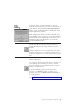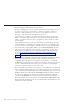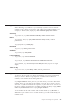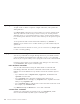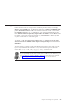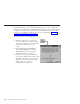10.0
Table Of Contents
- Contents
- Welcome to ViaVoice
- Chapter 1. Setting up your speech system
- Chapter 2. The magic of dictating with ViaVoice
- Chapter 3. Introducing VoiceCenter
- Chapter 4. Dictating into SpeakPad
- SpeakPad menus and buttons
- General hints and tips
- Dictating numbers
- Dictating numbers in number mode
- Spelling words in spell mode
- Saying commands while dictating
- Dictating e-mail user IDs and URLs
- Transferring your dictation to another application
- Saving your dictation in SpeakPad
- Finding new words in your document
- Chapter 5. Dictating into Microsoft Word
- Installing Word Program Support
- Try your first dictation into Word
- ViaVoice menus and buttons in Word
- General hints and tips
- Dictating numbers
- Dictating numbers in number mode
- Spelling words in spell mode
- Saying commands while dictating
- Dictating e-mail user IDs and URLs
- Saving your dictation
- Finding new words in your document
- Chapter 6. Correcting your dictation
- Chapter 7. Dictating to your applications
- Chapter 8. What Can I Say
- Chapter 9. Using natural commands
- Chapter 10. Using the Internet and E-mail
- Chapter 11. Navigating with your voice
- Chapter 12. Customizing ViaVoice
- Changing VoiceCenter's appearance
- Changing the microphone's startup state
- Creating additional voice models
- Selecting a vocabulary or topic
- Adding a user
- Making a user name the current user
- Backing up and restoring user data
- Deleting a user name or voice model
- Setting dictation options
- Changing the appearance of the Correction window
- Enabling command sets
- Setting Text-To-Speech options
- Adjusting recognition sensitivity
- Chapter 13. Creating macros
- Chapter 14. Getting help
- Appendix A. Frequently used commands in dictation
- Appendix B. Notices
- Glossary
- Index
Dictating numbers
When dictating, say numbers as you naturally say them. ViaVoice formats
numbers such as dates, money, time, and ordinal and cardinal numbers. For
example, to dictate $589, simply say "five hundred eighty-nine dollars".
Currency
To get $350.10, say "three hundred and fifty dollars and ten cents".
Dates
To get July 9, 1997, say "July ninth nineteen ninety-seven", without
punctuation.
To get July 9th say "ninth July".
Decimals
To get 3.7, say "three point seven".
Ordinals
To get 53rd, say "fifty-third".
Long numbers
To get 1200, say "twelve hundred".
To get 13,111, say "thirteen thousand one hundred and eleven".
To get 1147356, say "eleven forty-seven thirty-five six" (in pairs or single
digits).
Time of day
To get 10:30 am, say "ten thirty A M", without punctuation.
Dictating numbers in number mode
To improve the recognition of digits and numbers in your text, particularly
when you want to dictate long sequences of numbers like credit-card
numbers, enter number mode during dictation.
Say "Begin numbers" at the place in your text where you want to dictate the
number. Then say each digit of the number you want. If you want a special
character or symbol inserted in the sequence, say the name for it. You can see
the list of symbols and characters available in number mode by saying "What
Can I Say for Dictation" before saying "Begin numbers".
To exit number mode and continue with normal dictation, say "Return" or
"Cancel". If you switch focus to another window, you will automatically exit
number mode.
Chapter 4. Dictating into SpeakPad 33