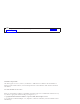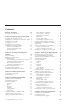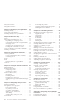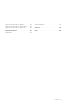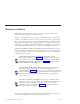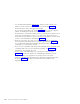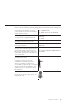10.0
Table Of Contents
- Contents
- Welcome to ViaVoice
- Chapter 1. Setting up your speech system
- Chapter 2. The magic of dictating with ViaVoice
- Chapter 3. Introducing VoiceCenter
- Chapter 4. Dictating into SpeakPad
- SpeakPad menus and buttons
- General hints and tips
- Dictating numbers
- Dictating numbers in number mode
- Spelling words in spell mode
- Saying commands while dictating
- Dictating e-mail user IDs and URLs
- Transferring your dictation to another application
- Saving your dictation in SpeakPad
- Finding new words in your document
- Chapter 5. Dictating into Microsoft Word
- Installing Word Program Support
- Try your first dictation into Word
- ViaVoice menus and buttons in Word
- General hints and tips
- Dictating numbers
- Dictating numbers in number mode
- Spelling words in spell mode
- Saying commands while dictating
- Dictating e-mail user IDs and URLs
- Saving your dictation
- Finding new words in your document
- Chapter 6. Correcting your dictation
- Chapter 7. Dictating to your applications
- Chapter 8. What Can I Say
- Chapter 9. Using natural commands
- Chapter 10. Using the Internet and E-mail
- Chapter 11. Navigating with your voice
- Chapter 12. Customizing ViaVoice
- Changing VoiceCenter's appearance
- Changing the microphone's startup state
- Creating additional voice models
- Selecting a vocabulary or topic
- Adding a user
- Making a user name the current user
- Backing up and restoring user data
- Deleting a user name or voice model
- Setting dictation options
- Changing the appearance of the Correction window
- Enabling command sets
- Setting Text-To-Speech options
- Adjusting recognition sensitivity
- Chapter 13. Creating macros
- Chapter 14. Getting help
- Appendix A. Frequently used commands in dictation
- Appendix B. Notices
- Glossary
- Index
Delayed correction ..........60
Delegated correction .........61
Chapter 7. Dictating to your applications 63
Dictating directly ..........63
Using Auto-start dictation .......64
Dictating directly into a spreadsheet ....64
Chapter 8. What Can I Say ......65
Views..............66
Interacting with What Can I Say .....68
Expanding or collapsing a view ....68
Commands with words in angle brackets 68
Changing views..........69
Creating notes for What Can I Say . . . 69
Printing the commands in a view ....69
Using an Attention word with commands . . 69
Training a command .........71
Chapter 9. Using natural commands . . . 73
General guidelines ..........73
Using commands that have variables. . . 75
Correcting errors .........75
Word..............76
Excel ..............77
Entering data into a spreadsheet ....77
Outlook .............79
Chapter 10. Using the Internet and E-mail 81
Internet Explorer ..........81
Working with e-mail .........82
Composing e-mail .........82
Checking for e-mail ........83
America Online (AOL) ........84
Navigating ...........84
Dictating e-mail ..........84
Dictating in a chat room .......85
Sending messages with Instant Messenger
(sm)..............85
Chapter 11. Navigating with your voice . . 87
Desktop commands .........88
Navigate the active program ......88
Just say their name.........88
Say what you can’t see .......88
Say letters and numbers .......89
When you see 'Pardon me' ......89
Text editing ...........90
Selecting keys with your voice .....90
Voice Mouse ............90
Positioning the pointer .......91
Stopping and fine-tuning the pointer. . . 91
Clicking the mouse buttons ......91
Chapter 12. Customizing ViaVoice ....93
Changing VoiceCenter’s appearance ....93
Appearance tab ..........93
General tab ...........94
Taskbar tab ...........94
Docked tab ...........94
Agent tab ............94
Floating tab ...........94
Changing the microphone’s startup state . . 95
Creating additional voice models .....96
Selecting a vocabulary or topic......96
Adding a user ...........98
Making a user name the current user . . . 98
Backing up and restoring user data ....99
Deleting a user name or voice model....99
Setting dictation options .......100
Changing the appearance of the Correction
window .............102
Enabling command sets........103
Setting Text-To-Speech options .....104
Adjusting recognition sensitivity .....105
Chapter 13. Creating macros .....107
Creating a dictation macro .......107
Creating a macro template .......109
Before you start .........109
Creating the template form .....109
Creating navigation macros ......112
Always Active macro .......113
Application macro ........113
Cross Program macro .......115
Importing and exporting ......116
Chapter 14. Getting help .......117
Information Central .........117
Getting context-sensitive help ......118
Question Button Help .......118
What’s This Help .........118
Printing help ...........118
Using Teach Me commands ......118
How do I troubleshoot a problem? ....119
Appendix A. Frequently used commands
in dictation ...........121
Formatting and spacing........121
Punctuation in dictation........121
iv ViaVoice for Windows Advanced Edition