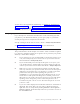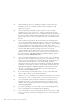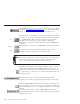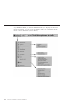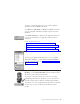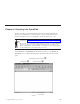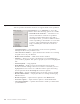10.0
Table Of Contents
- Contents
- Welcome to ViaVoice
- Chapter 1. Setting up your speech system
- Chapter 2. The magic of dictating with ViaVoice
- Chapter 3. Introducing VoiceCenter
- Chapter 4. Dictating into SpeakPad
- SpeakPad menus and buttons
- General hints and tips
- Dictating numbers
- Dictating numbers in number mode
- Spelling words in spell mode
- Saying commands while dictating
- Dictating e-mail user IDs and URLs
- Transferring your dictation to another application
- Saving your dictation in SpeakPad
- Finding new words in your document
- Chapter 5. Dictating into Microsoft Word
- Installing Word Program Support
- Try your first dictation into Word
- ViaVoice menus and buttons in Word
- General hints and tips
- Dictating numbers
- Dictating numbers in number mode
- Spelling words in spell mode
- Saying commands while dictating
- Dictating e-mail user IDs and URLs
- Saving your dictation
- Finding new words in your document
- Chapter 6. Correcting your dictation
- Chapter 7. Dictating to your applications
- Chapter 8. What Can I Say
- Chapter 9. Using natural commands
- Chapter 10. Using the Internet and E-mail
- Chapter 11. Navigating with your voice
- Chapter 12. Customizing ViaVoice
- Changing VoiceCenter's appearance
- Changing the microphone's startup state
- Creating additional voice models
- Selecting a vocabulary or topic
- Adding a user
- Making a user name the current user
- Backing up and restoring user data
- Deleting a user name or voice model
- Setting dictation options
- Changing the appearance of the Correction window
- Enabling command sets
- Setting Text-To-Speech options
- Adjusting recognition sensitivity
- Chapter 13. Creating macros
- Chapter 14. Getting help
- Appendix A. Frequently used commands in dictation
- Appendix B. Notices
- Glossary
- Index
To set up your microphone or audio input device to work
with ViaVoice, or to adjust settings, select Audio Setup from
the ViaVoice menu. Run Audio Setup whenever:
v The acoustics of your work area have changed.
v You have changed your microphone.
v You have installed a new sound card or changed your
computer.
To customize ViaVoice, select ViaVoice Options from the
User Options menu.
Select VoiceCenter Options to change the appearance of
VoiceCenter.
See Chapter 12, “Customizing ViaVoice” on page 93 for more
information.
To create dictation macros, start (or resume) recording for a
voice model, create navigation macros, manage your
vocabulary or have ViaVoice analyze your documents, select
the appropriate tool from the Tools menu.
To view the commands you can use, say "What Can I Say",
or select What Can I Say from the ViaVoice menu.
Commands are displayed by view, such as Text Editing or
Keyboard.
You can enable/disable separate sets of command. When a
command set is disabled, ViaVoice does not recognize any
command from it. See “Enabling command sets” on page 103
for more information.
To get more information on using VoiceCenter, say
"VoiceCenter Help", or select VoiceCenter Contents from the
Help menu.
To get information on using all ViaVoice features, say
"Information Central", or select Information Central from
the Help menu.
To get information on how to use Topics, if available, select
the appropriate topic from the Topics menu.
28 ViaVoice for Windows Advanced Edition