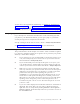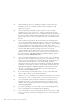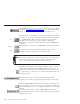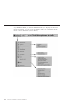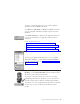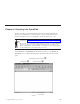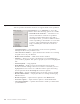10.0
Table Of Contents
- Contents
- Welcome to ViaVoice
- Chapter 1. Setting up your speech system
- Chapter 2. The magic of dictating with ViaVoice
- Chapter 3. Introducing VoiceCenter
- Chapter 4. Dictating into SpeakPad
- SpeakPad menus and buttons
- General hints and tips
- Dictating numbers
- Dictating numbers in number mode
- Spelling words in spell mode
- Saying commands while dictating
- Dictating e-mail user IDs and URLs
- Transferring your dictation to another application
- Saving your dictation in SpeakPad
- Finding new words in your document
- Chapter 5. Dictating into Microsoft Word
- Installing Word Program Support
- Try your first dictation into Word
- ViaVoice menus and buttons in Word
- General hints and tips
- Dictating numbers
- Dictating numbers in number mode
- Spelling words in spell mode
- Saying commands while dictating
- Dictating e-mail user IDs and URLs
- Saving your dictation
- Finding new words in your document
- Chapter 6. Correcting your dictation
- Chapter 7. Dictating to your applications
- Chapter 8. What Can I Say
- Chapter 9. Using natural commands
- Chapter 10. Using the Internet and E-mail
- Chapter 11. Navigating with your voice
- Chapter 12. Customizing ViaVoice
- Changing VoiceCenter's appearance
- Changing the microphone's startup state
- Creating additional voice models
- Selecting a vocabulary or topic
- Adding a user
- Making a user name the current user
- Backing up and restoring user data
- Deleting a user name or voice model
- Setting dictation options
- Changing the appearance of the Correction window
- Enabling command sets
- Setting Text-To-Speech options
- Adjusting recognition sensitivity
- Chapter 13. Creating macros
- Chapter 14. Getting help
- Appendix A. Frequently used commands in dictation
- Appendix B. Notices
- Glossary
- Index
Click the Help button to access VoiceCenter help. Or, say
"VoiceCenter help".
Check the user-information area to make sure your own user name is
selected before you start using ViaVoice. Each user has personal
speech files—voice models, personal vocabulary, language and
ViaVoice Options—which ViaVoice uses and updates while the user is
dictating and correcting. To change the currently selected user name,
see “Making a user name the current user” on page 98.
Place your mouse pointer over the user-information area to display
the Who Am I pop-up. Or, say ″WhoamI"to view the pop-up. This
pop-up shows the user name, vocabulary and voice model that are
currently selected at the User tab of ViaVoice Options. If a Topic has
been selected, its name is shown in the pop-up. (Topics are specialised
mini-vocabularies that come with some versions of ViaVoice. Look at
the User tab to see if any Topics are available in your version.)
Your voice model reflects how you speak with a given microphone within a
particular acoustic environment. If you dictate at more than one location or
use different microphones, create a separate voice model at each location and
with each microphone. Then, make sure the appropriate voice model is
selected whenever you use ViaVoice. See “Creating additional voice models”
on page 96 for more information.
Chapter 3. Introducing VoiceCenter 25