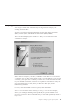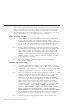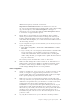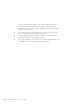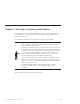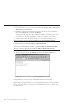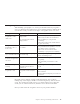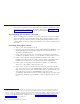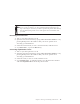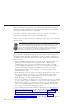10.0
Table Of Contents
- Contents
- Welcome to ViaVoice
- Chapter 1. Setting up your speech system
- Chapter 2. The magic of dictating with ViaVoice
- Chapter 3. Introducing VoiceCenter
- Chapter 4. Dictating into SpeakPad
- SpeakPad menus and buttons
- General hints and tips
- Dictating numbers
- Dictating numbers in number mode
- Spelling words in spell mode
- Saying commands while dictating
- Dictating e-mail user IDs and URLs
- Transferring your dictation to another application
- Saving your dictation in SpeakPad
- Finding new words in your document
- Chapter 5. Dictating into Microsoft Word
- Installing Word Program Support
- Try your first dictation into Word
- ViaVoice menus and buttons in Word
- General hints and tips
- Dictating numbers
- Dictating numbers in number mode
- Spelling words in spell mode
- Saying commands while dictating
- Dictating e-mail user IDs and URLs
- Saving your dictation
- Finding new words in your document
- Chapter 6. Correcting your dictation
- Chapter 7. Dictating to your applications
- Chapter 8. What Can I Say
- Chapter 9. Using natural commands
- Chapter 10. Using the Internet and E-mail
- Chapter 11. Navigating with your voice
- Chapter 12. Customizing ViaVoice
- Changing VoiceCenter's appearance
- Changing the microphone's startup state
- Creating additional voice models
- Selecting a vocabulary or topic
- Adding a user
- Making a user name the current user
- Backing up and restoring user data
- Deleting a user name or voice model
- Setting dictation options
- Changing the appearance of the Correction window
- Enabling command sets
- Setting Text-To-Speech options
- Adjusting recognition sensitivity
- Chapter 13. Creating macros
- Chapter 14. Getting help
- Appendix A. Frequently used commands in dictation
- Appendix B. Notices
- Glossary
- Index
Practice dictating
1. If VoiceCenter is not on your screen, start it by clicking Start > Programs >
IBM ViaVoice VoiceCenter.
2. Click the ViaVoice menu button on the far left side of the VoiceCenter,
then select Dictate To and click SpeakPad.
SpeakPad opens. The microphone button changes and turns green. Your
microphone is on, and SpeakPad is ready to recognize your speech.
3. Dictate this text by speaking clearly in your normal speaking voice:
The new ViaVoice has arrived EXCLAMATION POINT NEWPARAGRAPH
It contains many new features PERIOD NEWPARAGRAPH
Our new User Wizard makes it easy to get started PERIOD NEWPARAGRAPH
We hope you enjoy using the new ViaVoice PERIOD MICROPHONE-OFF
4. The text appears in the SpeakPad window. It should look like this:
Congratulations, you have successfully dictated for the first time!
This being your first dictation, your text probably contains some recognition
errors. Your next step is to learn how to identify these errors, so please go to
the next section.
16 ViaVoice for Windows Advanced Edition