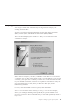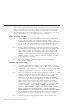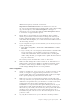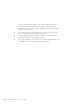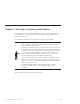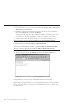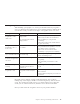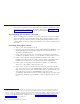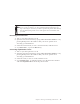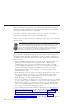10.0
Table Of Contents
- Contents
- Welcome to ViaVoice
- Chapter 1. Setting up your speech system
- Chapter 2. The magic of dictating with ViaVoice
- Chapter 3. Introducing VoiceCenter
- Chapter 4. Dictating into SpeakPad
- SpeakPad menus and buttons
- General hints and tips
- Dictating numbers
- Dictating numbers in number mode
- Spelling words in spell mode
- Saying commands while dictating
- Dictating e-mail user IDs and URLs
- Transferring your dictation to another application
- Saving your dictation in SpeakPad
- Finding new words in your document
- Chapter 5. Dictating into Microsoft Word
- Installing Word Program Support
- Try your first dictation into Word
- ViaVoice menus and buttons in Word
- General hints and tips
- Dictating numbers
- Dictating numbers in number mode
- Spelling words in spell mode
- Saying commands while dictating
- Dictating e-mail user IDs and URLs
- Saving your dictation
- Finding new words in your document
- Chapter 6. Correcting your dictation
- Chapter 7. Dictating to your applications
- Chapter 8. What Can I Say
- Chapter 9. Using natural commands
- Chapter 10. Using the Internet and E-mail
- Chapter 11. Navigating with your voice
- Chapter 12. Customizing ViaVoice
- Changing VoiceCenter's appearance
- Changing the microphone's startup state
- Creating additional voice models
- Selecting a vocabulary or topic
- Adding a user
- Making a user name the current user
- Backing up and restoring user data
- Deleting a user name or voice model
- Setting dictation options
- Changing the appearance of the Correction window
- Enabling command sets
- Setting Text-To-Speech options
- Adjusting recognition sensitivity
- Chapter 13. Creating macros
- Chapter 14. Getting help
- Appendix A. Frequently used commands in dictation
- Appendix B. Notices
- Glossary
- Index
Chapter 2. The magic of dictating with ViaVoice
Congratulations! You have successfully set up your speech system and are
now ready to practice dictation with SpeakPad, the speech-enabled word
processor in ViaVoice.
We should first establish a few guidelines to help you get started.
v If you have not used speech recognition before, relax! Talking to
your computer is fun and easy. Get a glass of water and follow
along with us in this chapter.
v ViaVoice understands when you speak clearly and in a normal,
natural manner. For some people, getting comfortable with speech
recognition takes time and practice. So, please be patient and try
not to be self-conscious! Talking to your computer is almost as
easy as talking on the telephone, and the more you use your
speech system, the more comfortable you’ll become.
v As you work through this chapter, consider everything you do as
practice—we sincerely want you to become a great ViaVoice user!
This is your chance to play with the technology and learn how to
make ViaVoice serve you.
v Work through the material in this chapter until you obtain
satisfactory results and feel comfortable speaking to your
computer.
Take your time and just follow the instructions.
© Copyright IBM Corp. 1998, 2002 15