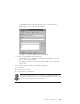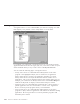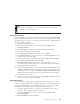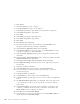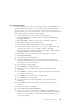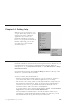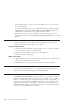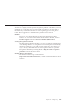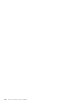10.0
Table Of Contents
- Contents
- Welcome to ViaVoice
- Chapter 1. Setting up your speech system
- Chapter 2. The magic of dictating with ViaVoice
- Chapter 3. Introducing VoiceCenter
- Chapter 4. Dictating into SpeakPad
- SpeakPad menus and buttons
- General hints and tips
- Dictating numbers
- Dictating numbers in number mode
- Spelling words in spell mode
- Saying commands while dictating
- Dictating e-mail user IDs and URLs
- Transferring your dictation to another application
- Saving your dictation in SpeakPad
- Finding new words in your document
- Chapter 5. Dictating into Microsoft Word
- Installing Word Program Support
- Try your first dictation into Word
- ViaVoice menus and buttons in Word
- General hints and tips
- Dictating numbers
- Dictating numbers in number mode
- Spelling words in spell mode
- Saying commands while dictating
- Dictating e-mail user IDs and URLs
- Saving your dictation
- Finding new words in your document
- Chapter 6. Correcting your dictation
- Chapter 7. Dictating to your applications
- Chapter 8. What Can I Say
- Chapter 9. Using natural commands
- Chapter 10. Using the Internet and E-mail
- Chapter 11. Navigating with your voice
- Chapter 12. Customizing ViaVoice
- Changing VoiceCenter's appearance
- Changing the microphone's startup state
- Creating additional voice models
- Selecting a vocabulary or topic
- Adding a user
- Making a user name the current user
- Backing up and restoring user data
- Deleting a user name or voice model
- Setting dictation options
- Changing the appearance of the Correction window
- Enabling command sets
- Setting Text-To-Speech options
- Adjusting recognition sensitivity
- Chapter 13. Creating macros
- Chapter 14. Getting help
- Appendix A. Frequently used commands in dictation
- Appendix B. Notices
- Glossary
- Index
Cross Program macro
In this example, you will create a Cross program macro named Square root,
which will calculate the square root of a number and paste the result at the
cursor position of a word processor. (In the example below we are using
Notepad.) While you are creating this macro, be sure you read the information
that is displayed in the Navigation Macro Wizard.
1. Open Notepad (or any other word processing program).
2. From the ViaVoice menu, point to Tools, and then click Work with
Navigation Macros.
3. Click New Macro, and the Navigation Macro Wizard is displayed.
4. Click Next, after you read the introduction.
5. Select Create a Cross program macro, and then click Next.
6. In the Macro name box, type 'Square root', in the Description box, type
'Calculates the square root of a number', and then click Next.
7. In the Select the Advanced Features dialog, select Yes, I want to use the
Advanced Features, and then click Next.
8. Click Next, after you read the tips for inserting Actions and Lists.
9. Click Begin Recording.
10. On the Record panel click Action.
11. Select start Calculator from the actions list,then click Insert Action.
Calculator is launched. (Please note that this macro will only work if you
use Calculator in the Standard view.)
12. On the Record panel click List.
13. Select numbers and click Insert List.
14. Put the focus back to Calculator by clicking on the title bar of the
application.
15. Press SHIFT+' to obtain '@'. (The at-sign is the keystroke for the square
root function in Calculator.)
16. Press CTRL+C to copy the result to the clipboard.
17. Press ALT+F4 to close Calculator.
18. Put the focus back to Notepad by clicking on the title bar of the
application.
19. Press CTRL+V to paste the result of your calculation at the cursor
position.
20. In the Record dialog, click Stop.
21. Click Next and select Exit this Wizard.
22. To test your macro, open Notepad, say Square root <number> (any
number of your choice). Your macro will launch Calculator, calculate the
square root of the number you said and paste the result at the cursor
position in Notepad.
Chapter 13. Creating macros 115