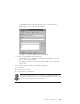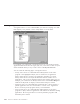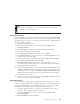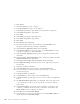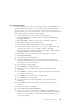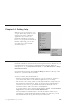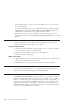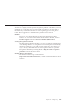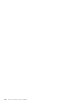10.0
Table Of Contents
- Contents
- Welcome to ViaVoice
- Chapter 1. Setting up your speech system
- Chapter 2. The magic of dictating with ViaVoice
- Chapter 3. Introducing VoiceCenter
- Chapter 4. Dictating into SpeakPad
- SpeakPad menus and buttons
- General hints and tips
- Dictating numbers
- Dictating numbers in number mode
- Spelling words in spell mode
- Saying commands while dictating
- Dictating e-mail user IDs and URLs
- Transferring your dictation to another application
- Saving your dictation in SpeakPad
- Finding new words in your document
- Chapter 5. Dictating into Microsoft Word
- Installing Word Program Support
- Try your first dictation into Word
- ViaVoice menus and buttons in Word
- General hints and tips
- Dictating numbers
- Dictating numbers in number mode
- Spelling words in spell mode
- Saying commands while dictating
- Dictating e-mail user IDs and URLs
- Saving your dictation
- Finding new words in your document
- Chapter 6. Correcting your dictation
- Chapter 7. Dictating to your applications
- Chapter 8. What Can I Say
- Chapter 9. Using natural commands
- Chapter 10. Using the Internet and E-mail
- Chapter 11. Navigating with your voice
- Chapter 12. Customizing ViaVoice
- Changing VoiceCenter's appearance
- Changing the microphone's startup state
- Creating additional voice models
- Selecting a vocabulary or topic
- Adding a user
- Making a user name the current user
- Backing up and restoring user data
- Deleting a user name or voice model
- Setting dictation options
- Changing the appearance of the Correction window
- Enabling command sets
- Setting Text-To-Speech options
- Adjusting recognition sensitivity
- Chapter 13. Creating macros
- Chapter 14. Getting help
- Appendix A. Frequently used commands in dictation
- Appendix B. Notices
- Glossary
- Index
You cannot use CTRL+ESC, ALT+ESC, Windows-Key or ALT+TAB key
combinations in navigation macros.
Always Active macro
In this example, you will create an Always Active macro named Show Help,
which sends the keystroke F1 to the active program, Notepad. While you are
creating this macro, be sure you read the information that is displayed in the
Navigation Macro Wizard.
1. Open the Notepad program.
2. From the ViaVoice menu, point to Tools, then click Work with
Navigation Macros.
3. Click New Macro. The Navigation Macro Wizard is displayed.
4. Read the introduction, then click Next.
5. Select Create an Always Active macro, then click Next.
6. In the Macro name box, type 'Show Help', in the Description box, type
'Displays help', then click Next.
7. In the Select the Advanced Features dialog, select No, I do not want to
use the Advanced Features, then click Next.
8. Click Begin Recording and record the macro. Remember to use
keystrokes when recording. Put focus on Notepad and press the F1 key.
9. In the Record dialog, click Stop.
10. In the Congratulation dialog, you can select Create another macro, click
the Macro Properties button to edit the properties, or exit this wizard.
You may also have an option, Train macros and exit this wizard, which
indicates that you must teach ViaVoice the pronunciation for the macro
name before you can use it.
11. To test your macro, open Notepad, say "Show Help". When the window
has focus, the macro displays the help.
Application macro
In this example, you will create an Application macro that logs your stock
purchases using Notepad. This example is application specific and will only
work in Notepad. While you are creating this macro, be sure you read the
information that is displayed in the Navigation Macro Wizard.
1. Open the application that you want to create the macro in. For this
example, open Notepad and then minimize it.
2. From the ViaVoice menu, point to Tools, then click Work with
Navigation Macros.
3. Click the Edit menu, then click Lists.
Chapter 13. Creating macros 113