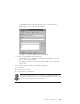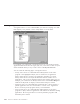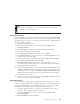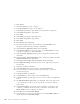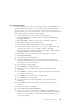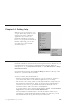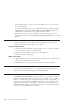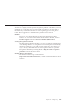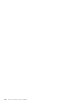10.0
Table Of Contents
- Contents
- Welcome to ViaVoice
- Chapter 1. Setting up your speech system
- Chapter 2. The magic of dictating with ViaVoice
- Chapter 3. Introducing VoiceCenter
- Chapter 4. Dictating into SpeakPad
- SpeakPad menus and buttons
- General hints and tips
- Dictating numbers
- Dictating numbers in number mode
- Spelling words in spell mode
- Saying commands while dictating
- Dictating e-mail user IDs and URLs
- Transferring your dictation to another application
- Saving your dictation in SpeakPad
- Finding new words in your document
- Chapter 5. Dictating into Microsoft Word
- Installing Word Program Support
- Try your first dictation into Word
- ViaVoice menus and buttons in Word
- General hints and tips
- Dictating numbers
- Dictating numbers in number mode
- Spelling words in spell mode
- Saying commands while dictating
- Dictating e-mail user IDs and URLs
- Saving your dictation
- Finding new words in your document
- Chapter 6. Correcting your dictation
- Chapter 7. Dictating to your applications
- Chapter 8. What Can I Say
- Chapter 9. Using natural commands
- Chapter 10. Using the Internet and E-mail
- Chapter 11. Navigating with your voice
- Chapter 12. Customizing ViaVoice
- Changing VoiceCenter's appearance
- Changing the microphone's startup state
- Creating additional voice models
- Selecting a vocabulary or topic
- Adding a user
- Making a user name the current user
- Backing up and restoring user data
- Deleting a user name or voice model
- Setting dictation options
- Changing the appearance of the Correction window
- Enabling command sets
- Setting Text-To-Speech options
- Adjusting recognition sensitivity
- Chapter 13. Creating macros
- Chapter 14. Getting help
- Appendix A. Frequently used commands in dictation
- Appendix B. Notices
- Glossary
- Index
Creating navigation macros
A navigation macro is a voice command that you create for carrying out a task
that requires you to perform a series of keystrokes or mouse clicks.
For example, you could create a navigation macro for your word-processing
application that selects the font—type, style, size, color and so forth—for your
entire document when you say a macro such as "Set my favorite font".
You can create the following types of navigation macros:
v Always Active macros are commands that send keystrokes to the active
program or the highlighted object, such as a button in an application.
Always Active macros work for any application. Typically, you create
Always Active macros for keystroke shortcuts that are common across
applications, such as F1 for displaying help for the window with focus. For
example, you could create an Always Active macro named Show Help that
sends the F1 keystroke to display context-sensitive help for an item.
v Application macros are commands that send keystrokes or mouse clicks to a
specific application such as Lotus Word Pro or Lotus 1-2-3
®
. Application
macros work only in the program where you created them.
v Cross Program macros are commands that send keystrokes to the active
program or object, start new applications and switch focus between running
applications. Cross Program macros work only with the programs with
which they were created.
112 ViaVoice for Windows Advanced Edition