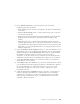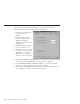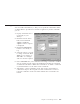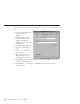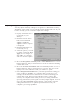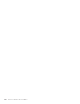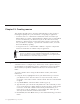10.0
Table Of Contents
- Contents
- Welcome to ViaVoice
- Chapter 1. Setting up your speech system
- Chapter 2. The magic of dictating with ViaVoice
- Chapter 3. Introducing VoiceCenter
- Chapter 4. Dictating into SpeakPad
- SpeakPad menus and buttons
- General hints and tips
- Dictating numbers
- Dictating numbers in number mode
- Spelling words in spell mode
- Saying commands while dictating
- Dictating e-mail user IDs and URLs
- Transferring your dictation to another application
- Saving your dictation in SpeakPad
- Finding new words in your document
- Chapter 5. Dictating into Microsoft Word
- Installing Word Program Support
- Try your first dictation into Word
- ViaVoice menus and buttons in Word
- General hints and tips
- Dictating numbers
- Dictating numbers in number mode
- Spelling words in spell mode
- Saying commands while dictating
- Dictating e-mail user IDs and URLs
- Saving your dictation
- Finding new words in your document
- Chapter 6. Correcting your dictation
- Chapter 7. Dictating to your applications
- Chapter 8. What Can I Say
- Chapter 9. Using natural commands
- Chapter 10. Using the Internet and E-mail
- Chapter 11. Navigating with your voice
- Chapter 12. Customizing ViaVoice
- Changing VoiceCenter's appearance
- Changing the microphone's startup state
- Creating additional voice models
- Selecting a vocabulary or topic
- Adding a user
- Making a user name the current user
- Backing up and restoring user data
- Deleting a user name or voice model
- Setting dictation options
- Changing the appearance of the Correction window
- Enabling command sets
- Setting Text-To-Speech options
- Adjusting recognition sensitivity
- Chapter 13. Creating macros
- Chapter 14. Getting help
- Appendix A. Frequently used commands in dictation
- Appendix B. Notices
- Glossary
- Index
The macro is now available and can be used during this or any future
dictation.
To create a dictation macro using the Dictation Macro Editor, follow these
instructions.
1. Plan the steps to create your macro. For example, in Step 7, you have to
enter the macro text that will be inserted into your dictation when the
macro name is recognized. Will you type the text in, or can you copy and
paste it from a text file you already have?
2. Say "Start program Dictation Macro Editor".
3. Say "Create macro" in the Dictation Macro Editor window. Or, click Edit
> Create Macro.
4. Type the macro name in the Case-sensitive name field. This is the
command you will say to invoke the macro during dictation. Because the
macro name should not involve words that could be used normally in
dictated text, use a name whose words are unlikely to occur together
(like "my address macro").
5. Optionally, type a description of the macro in the Description field.
6. Select the Vocabulary where the macro can be used: All, if you want this
macro to be active (available) for all vocabularies. Otherwise, select the
currently active vocabulary.
7. In the Macro text field, enter the text that you want inserted into your
dictation for the macro. Press Enter at the end of each line.
8. When the information in the Macro text field is correct, say "Save".
9. Optionally, insert a date and time, programming link, or another macro
into the dictation macro.
10. Optionally, to view or select settings that control how the macro expands
click Options.
108 ViaVoice for Windows Advanced Edition