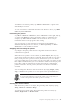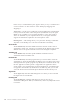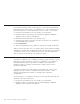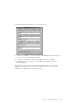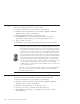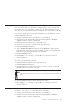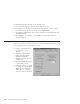10.0
Table Of Contents
- Contents
- Welcome to ViaVoice
- Chapter 1. Setting up your speech system
- Chapter 2. The magic of dictating with ViaVoice
- Chapter 3. Introducing VoiceCenter
- Chapter 4. Dictating into SpeakPad
- SpeakPad menus and buttons
- General hints and tips
- Dictating numbers
- Dictating numbers in number mode
- Spelling words in spell mode
- Saying commands while dictating
- Dictating e-mail user IDs and URLs
- Transferring your dictation to another application
- Saving your dictation in SpeakPad
- Finding new words in your document
- Chapter 5. Dictating into Microsoft Word
- Installing Word Program Support
- Try your first dictation into Word
- ViaVoice menus and buttons in Word
- General hints and tips
- Dictating numbers
- Dictating numbers in number mode
- Spelling words in spell mode
- Saying commands while dictating
- Dictating e-mail user IDs and URLs
- Saving your dictation
- Finding new words in your document
- Chapter 6. Correcting your dictation
- Chapter 7. Dictating to your applications
- Chapter 8. What Can I Say
- Chapter 9. Using natural commands
- Chapter 10. Using the Internet and E-mail
- Chapter 11. Navigating with your voice
- Chapter 12. Customizing ViaVoice
- Changing VoiceCenter's appearance
- Changing the microphone's startup state
- Creating additional voice models
- Selecting a vocabulary or topic
- Adding a user
- Making a user name the current user
- Backing up and restoring user data
- Deleting a user name or voice model
- Setting dictation options
- Changing the appearance of the Correction window
- Enabling command sets
- Setting Text-To-Speech options
- Adjusting recognition sensitivity
- Chapter 13. Creating macros
- Chapter 14. Getting help
- Appendix A. Frequently used commands in dictation
- Appendix B. Notices
- Glossary
- Index
To find the Voice Mouse pointer, say "Where is the mouse". A green circle
will identify its location.
To view Voice Mouse commands when the Voice Mouse is active, say "What
Can I Say for VoiceCenter".
Positioning the pointer
Say "Move <direction> <distance>", where <direction> can be right, left, up,
or down, and <distance> can be expressed in inches or centimeters. For
example, say "Move left two inches". The Voice Mouse moves only in
increments relative to the program’s ruler scaling.
You can speed up or slow down the movement by saying "Faster" or
"Slower" while the pointer is in motion, or "Move up slowly" or "Move
down fast" to control initial movement.
Stopping and fine-tuning the pointer
Say "Stop" to keep the pointer from moving until another Voice Mouse
command is recognized.
When the mouse pointer is in movement, say "Fine Adjust", then say any
word except another Voice Mouse command. The pointer will move slowly, so
that you can place it in a precise location, while it hears your voice. When
you stop speaking, the mouse pointer stops. Be aware that you cannot use the
Fine Adjust command when you are in a dictation window. Should you pause
longer than a half second and issue another Voice Mouse command, the
pointer rolls back to the last position, then the Voice Mouse command is
executed.
You can change the direction of the Voice Mouse by saying "Right", "Left",
"Up",or"Down". The pointer moves four pixels in the specified direction.
Do not use Fine Adjust for long periods of time—use it only when you
'overshoot' the pointer and want to position it correctly.
Clicking the mouse buttons
With the mouse pointer on an object, drag and drop that object by saying
"Drag <direction> <distance> Drop".
To perform mouse clicks at the object where the pointer is located, say
"Click", "Right-click" or "Double-click".
Chapter 11. Navigating with your voice 91