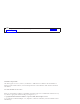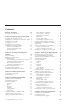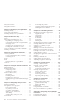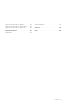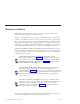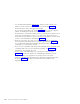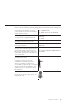IBM® ViaVoice® for Windows® Advanced Edition User’s Guide Release 10 IBM
Note Before using this information and the product it supports, be sure to read the information in Appendix B, “Notices” on page 127. First Edition (August 2003) This edition applies to version 1, release 10, modification 0 of IBM ViaVoice for Windows Advanced Edition US English (program number 5724-C96) and to all subsequent releases and modifications until otherwise indicated in new editions.
Contents Welcome to ViaVoice . . . . . . . . vii Conventions in this book . . . . . . . . ix Chapter 1. Setting up your speech system . 1 Installing the ViaVoice software . . . . . . 2 Setting up your microphone and audio system 5 Creating a voice model. . . . . . . . . 7 Analyzing your voice . . . . . . . . . 9 Analyzing your documents . . . . . . . 11 Troubleshooting setup problems . . . . . 12 Unable to install ViaVoice . . . . . . 12 Problems with audio setup . . . . . . 12 Poor recognition . . . . . .
Delayed correction . . Delegated correction . . . . . . . . . . . . . . . . 60 . 61 Chapter 7. Dictating to your applications Dictating directly . . . . . . . . . Using Auto-start dictation . . . . . . Dictating directly into a spreadsheet . . . 63 . 63 . 64 . 64 Chapter 8. What Can I Say . . . . . Views . . . . . . . . . . . . . Interacting with What Can I Say . . . . Expanding or collapsing a view . . . Commands with words in angle brackets Changing views. . . . . . . . .
Symbols and characters in dictation . . . Symbols and characters in number mode Symbols and characters in spell mode . . . 122 123 . 123 Appendix B. Notices . . . . . . . . 127 Trademarks . . . . . . . . . . . . 128 Other attributions . . . . . . . . . . 129 Glossary . . . . . . . . . . . . 131 Index . . . . . . . . . . . 133 . .
vi ViaVoice for Windows Advanced Edition
Welcome to ViaVoice IBM ViaVoice will change the way you use your computer. You can now dictate text and control your computer by voice. Imagine yourself sitting at your computer, composing a letter to a friend. Say "Dictate to SpeakPad". ViaVoice’s word processor opens, and you dictate the letter using normal speech. You can do this with ViaVoice—you talk, it types! The computer translates your words and phrases into actions that carry out commands or create text.
v Use SpeakPad, described in Chapter 4, to dictate your documents and letters. A word of advice: make sure you’ve gone through Chapter 2, mentioned above, before turning to this chapter. v Do you prefer using Microsoft® Word? Chapter 5 gives you the complete picture on dictating into Word 97, Word 2000, or Word 2002. v Your dictation is not finished until you have corrected the recognition errors in the text. Correcting these errors is one of the most important ways to help ViaVoice learn what you say.
Conventions in this book Please note the following textual and graphical conventions used in this book. Commands and words that you say to your computer are shown in bold within double quotation marks. Say "Capitalize this". Say "What Can I Say for Desktop". NEWPARAGRAPH Some multiple-word commands are shown NEWLINE as joined words or hyphenated words. NO-SPACE Spelling a word is shown with a hyphen separating each letter in the word. Dictate "r-e-c-o-g-n-i-t-i-o-n".
x ViaVoice for Windows Advanced Edition
Chapter 1. Setting up your speech system This chapter describes how to install ViaVoice on your computer and then set up your sound system. You should allow 30–45 minutes to complete the procedures in this chapter: v Install ViaVoice from the CD-ROM that comes in your package. v Set up your audio system. The User Wizard will assist you! v Record a story and let ViaVoice create a model of your voice.
Installing the ViaVoice software 1. Insert the ViaVoice CD in your CD-ROM drive to start the installation program. If it does not start automatically, do the following: a. Click Start > Run from the Windows taskbar. b. Type d:\setup (where d is your CD-ROM drive). c. Click OK. 2. Follow the instructions on the screen. During installation you will see the following windows. (This section does not show all windows you will see.) User Information—Type your name and company name, if appropriate.
Installation Options—Select the Installation Options. To clear an option, click on the tick mark in the box. Select to install ViaVoice support for Microsoft Office. This option is only available if you have Microsoft Office 97, Office 2000, or Office XP programs installed on your computer. This option includes support for dictation into Word and natural commands1 for Word, Excel and Outlook®. If you choose not to install this support now, you can install it later.
Setup Complete—This window indicates that you have successfully installed the software.
Setting up your microphone and audio system Woodrow appears if you placed VoiceCenter in your StartUp folder. If Woodrow does not appear, start VoiceCenter by clicking Start > Programs > IBM ViaVoice VoiceCenter. Woodrow gives you a short presentation. (To skip this presentation, right-click on Woodrow and then select Hide.) Then, the Audio Setup Wizard starts to help you set up the microphone and audio system so you can get started with ViaVoice.
Audio Setup Wizard—This wizard presents several windows to help you set up your microphone. We recommend that you use the microphone that comes with ViaVoice until you are thoroughly comfortable with your speech system. 1. If you have not already done so, remove the microphone and its equipment from the package: v The microphone itself v One or more plugs and USB adapters2 v Warranty and other material from the manufacturer.
During these tests, the Audio Setup Wizard might display information windows or even start your Web browser to display a ViaVoice-related Web page. Use the information proposed by the wizard to solve any difficulty you might encounter during Audio Setup. ViaVoice needs these tests to be completed successfully to set up your system properly. If you have difficulty completing any test successfully in the Audio Setup Wizard, see “Troubleshooting setup problems” on page 12.
When you have finished reading this text aloud, ViaVoice displays the Analyzing My Voice window. Here you can choose what to do next. Record my voice This is the recommended choice. Recording your voice requires about 10 to 30 minutes and significantly increases the recognition accuracy of ViaVoice. I prefer to do this later If you select this option, the User Wizard presents the Analyze My Documents panel. (See “Analyzing your documents” on page 11 for details.
Analyzing your voice After selecting Record my voice and clicking Next, ViaVoice displays the Choosing a Story window. Select the story that you want to read aloud for analyzing your voice. If the story you want has two Parts, select Part 1 first. Read the story aloud using your normal speaking voice. When ViaVoice has enough recorded data, you will see the Story Finished window. Click Analyze to have ViaVoice create your voice model.
You see this window after clicking Analyze. Wait until ViaVoice has fully processed your recording before turning off your computer or working with other processing-intensive programs.
Analyzing your documents You can get a head start on dictation by having ViaVoice analyze your existing document files. ViaVoice can analyze Word document files (DOC), Rich Text Format files (RTF), text files (TXT) and HTML document files (HTM, HTML). The User Wizard displays this window so that you can make these files available for analysis: When ViaVoice analyzes your files, it identifies words that are not in its base vocabulary.
Troubleshooting setup problems Before you can obtain satisfactory results with ViaVoice, you must install the ViaVoice software, set up your microphone and audio system properly and create a model of your voice. The procedures for doing these successfully were described above. If you are unable to solve a setup problem, look for it in this section and carry out the suggested corrective action.
different microphone, it must be one listed at http://www.scansoft.com/viavoice on the Internet. You can also see a list of supported microphones during Audio Setup. When setting up your microphone, select Other microphone as the type of microphone you are using, then click the Other microphones button to see the list of supported microphones. U Ensure that no special effects are set in Windows.
someone while the microphone is on, ViaVoice will capture your conversation and not recognize your words as part of the story. Hesitation noises like 'um' or 'uh', coughing and 'slips of the tongue' are picked up as words. 14 U If a word can be pronounced more than one way—like 'thuh' and 'thee' for the word the—try both pronunciations. U Are you actually saying all words correctly? For example, do not misread this as the. Do not skip any words.
Chapter 2. The magic of dictating with ViaVoice Congratulations! You have successfully set up your speech system and are now ready to practice dictation with SpeakPad, the speech-enabled word processor in ViaVoice. We should first establish a few guidelines to help you get started. v If you have not used speech recognition before, relax! Talking to your computer is fun and easy. Get a glass of water and follow along with us in this chapter.
Practice dictating 1. If VoiceCenter is not on your screen, start it by clicking Start > Programs > IBM ViaVoice VoiceCenter. 2. Click the ViaVoice menu button on the far left side of the VoiceCenter, then select Dictate To and click SpeakPad. SpeakPad opens. The microphone button changes and turns green. Your microphone is on, and SpeakPad is ready to recognize your speech. 3.
Finding recognition errors After dictating a paragraph or so of text, you should correct any recognition errors you find in it. Recognition errors are words that ViaVoice understood in error for the words you said. Several types of recognition errors can occur: Type of error A single word is recognized as some other word Examples Causes You said a, but ViaVoice displayed the. v You didn’t say the word clearly. v The word you said is not in ViaVoice’s base vocabulary or your personal vocabulary.
Correcting errors Correcting recognition errors is easy! Just go through these instructions and correct any errors you find in your practice dictation. See “Troubleshooting dictation problems” on page 21 if you have recurring problems while practicing. Try re-dictating your text before correction Before correcting the recognition errors, read your text to see if you’re happy with it. Ignore the errors for the time being.
When correcting errors, you should correct words to what you actually said, not to words you meant to say. If you find unwanted words because of a 'slip of the tongue' or because you did not speak clearly, delete them directly from SpeakPad, then put the cursor at the right location and dictate what you want. Removing inserted words 1. Turn on your microphone if it is off. 2. Open the Correction window by saying "Show Correction window" or by pressing F2.
Next steps after correction After correcting the recognition errors, remove the text from the SpeakPad dictation window and dictate the same practice text again. You should find that ViaVoice understands your words better. Should you continue to get recognition errors in your text, correct them following the guidelines above, then try dictating again. Dictate and correct the text, then try dictating it again, until you are satisfied with the results.
To learn more about SpeakPad and dictating, see Chapter 4, “Dictating into SpeakPad” on page 29, or see Chapter 5, “Dictating into Microsoft Word” on page 41 if you want to dictate in Word 97, Word 2000, or Word 2002. To learn more about Correction, see Chapter 6, “Correcting your dictation” on page 55.
22 U When practicing, don’t say anything except the words in the text. Hesitation noises or comments spoken aloud to neighbours will appear in your text. U Are you speaking normally? Say the sentences in your normal speaking voice, not too fast, not too slowly. Say the words clearly without slurring them, but do not overemphasize their pronunciation. If you are having trouble speaking naturally and in a relaxed way, be patient. The more you use your system, the more comfortable you’ll become.
Chapter 3. Introducing VoiceCenter It’s worthwhile getting familiar with VoiceCenter, the control center of ViaVoice. This chapter describes how you use VoiceCenter to control your spoken interactions with your computer. If you chose to place VoiceCenter in your StartUp folder during installation, VoiceCenter starts when you start your computer. If you did not place it in your StartUp folder, you can start it from Start > Programs > IBM ViaVoice VoiceCenter.
VoiceCenter components The ViaVoice button gives you access to the ViaVoice menu, which is described in “ViaVoice menu” on page 26. To see the menu, click the button, or say "ViaVoice Menu" when the microphone is on. On Asleep Off The microphone is on. When it is on, speech is enabled, and you can use your voice to dictate and navigate. Click the microphone button or say "Microphone off" to turn the microphone off.
Click the Help button to access VoiceCenter help. Or, say "VoiceCenter help". Check the user-information area to make sure your own user name is selected before you start using ViaVoice. Each user has personal speech files—voice models, personal vocabulary, language and ViaVoice Options—which ViaVoice uses and updates while the user is dictating and correcting. To change the currently selected user name, see “Making a user name the current user” on page 98.
ViaVoice menu Say "ViaVoice menu", or click the ViaVoice button, to display the ViaVoice menu. From there, you can access all features and tools available from the menu or from sub-menus (shown below).
To create a document with your voice, select a dictation application from the Dictate To menu. Say "Dictate to SpeakPad" or "Dictate to Word" (if Word is on your computer and Microsoft Office support has been installed). Say "Dictate Directly" to dictate to the application that has focus on your desktop. The application must be able to accept text.
To set up your microphone or audio input device to work with ViaVoice, or to adjust settings, select Audio Setup from the ViaVoice menu. Run Audio Setup whenever: v The acoustics of your work area have changed. v You have changed your microphone. v You have installed a new sound card or changed your computer. To customize ViaVoice, select ViaVoice Options from the User Options menu. Select VoiceCenter Options to change the appearance of VoiceCenter.
Chapter 4. Dictating into SpeakPad ViaVoice provides a speech-enabled word processor called SpeakPad into which you can dictate your correspondence, e-mail and documents. This chapter describes how to use SpeakPad to create documents by voice. If you have not already done so, please practice dictating into SpeakPad as described in Chapter 2, “The magic of dictating with ViaVoice” on page 15.
SpeakPad menus and buttons ViaVoice provides menu items and icons to support dictation into SpeakPad. Click Dictation, or say "Dictation", to access the Dictation menu. The following options are available: v Transcribe from Audio file — Select this to have ViaVoice transcribe an audio file to SpeakPad. Should you install software that comes with a transcription device, you will see additional menu entries.
To transfer text to another application, open the application and make sure you can see its window on your desktop. Then click the Select Target Window button on the SpeakPad toolbar to display the Select Target Application window. Click and drag the selection pointer—the little arrow in the middle of the window—to your target window, then click OK. Your target window will receive the dictated text from SpeakPad when you click the SpeakPad Transfer button.
General hints and tips Keep these things in mind whenever you dictate: v Nearly everything you say into the microphone gets recognized as text or an action to carry out—a text format, a cursor movement or a file-save, file-close command. When your words are not recognized, you’ll see a message to this effect in the VoiceCenter status area. v Speak clearly in a natural way. ViaVoice translates your speech into text. There is no need to pause between words, but make natural pauses after a phrase or sentence.
Dictating numbers When dictating, say numbers as you naturally say them. ViaVoice formats numbers such as dates, money, time, and ordinal and cardinal numbers. For example, to dictate $589, simply say "five hundred eighty-nine dollars". Currency To get $350.10, say "three hundred and fifty dollars and ten cents". Dates To get July 9, 1997, say "July ninth nineteen ninety-seven", without punctuation. To get July 9th say "ninth July". Decimals To get 3.7, say "three point seven".
Spelling words in spell mode To spell words or dictate a sequence of digits and letters, enter spell mode during dictation. Say "Begin spell" at the place in your text where you want to spell the word. Then say each letter of the word you want. You may also use the phonetic alphabet, shown on your Command Reference card, to spell words. The digits 0 to 9 and the special characters shown on the card may also be spoken in spell mode.
This command can also be used to restore text. For example, if you selected text and then said a command that ViaVoice recognized as text, the misrecognized text replaced what you had selected previously. Undo the replacement by saying "Scratch that". Text-editing commands You can select text and move the cursor using text-editing commands, such as: v Say "Next line" to move the cursor to the next line. v Say "Select ", where is the word or phrase to select.
v Go to the Command Sets tab in ViaVoice Options and deselect the command set containing the specific command. Always select the command sets that you use frequently so that you can see views of them in the What Can I Say window. Deselect the command sets that you do not use. You can select them again whenever you need them. v Enforce the Attention word, such as 'Computer', before each command. To do this, select the Attention word required check box on the Dictation tab in ViaVoice Options.
Dictating e-mail user IDs and URLs If the e-mail user ID is composed of commonly used words (for example, Barbara_Jones@IBM.com), try dictating it like this: "Barbara UNDERSCORE Jones AT-SIGN ibm DOT com". If it contains unusual words or characters, like MyM8@xenia.net, say a combination of words and spelled letters, like this: "BEGIN SPELL Capital-M-y-Capital-M-8 AT-SIGN x-e-n-i-a DOT n-e-t".
Transferring your dictation to another application The transfer function is the easiest and quickest way to copy your dictated document from SpeakPad to another text-based application. To maximize your recognition accuracy, you should transfer your dictated document only after you have corrected the recognition errors in it, as described in Chapter 6, “Correcting your dictation” on page 55. To transfer text to another application: 1. Open the application to which you want to transfer your dictation.
Saving your dictation in SpeakPad Before saving your dictation, decide if you want it saved as a recorded speech session, which is your dictated text along with recorded audio of the dictated words, or saved simply as text. To maximize your recognition accuracy, correct errors in your dictated document before saving it.
Finding new words in your document ViaVoice analyzes your text for new words when you save a document in SpeakPad. When you close SpeakPad, ViaVoice displays a list of all new words found in your document. You may then elect to add them to your personal vocabulary so that they are recognized in future dictations. When you close your document, ViaVoice displays this window: 1. Select each word that you want to add to your personal vocabulary. A tick mark appears next to each word you select. 2. Click Next.
Chapter 5. Dictating into Microsoft Word This chapter describes how to use Microsoft Word 97, Word 2000, or Word 2002 to create documents by voice. If you do not already have Word on your computer, install it before continuing with this chapter. Alternatively, go to Chapter 2, “The magic of dictating with ViaVoice” on page 15 and practice dictating using SpeakPad.
To disable Word support temporarily, hold down the Shift key while Word is starting. Otherwise, ViaVoice Word Support starts whenever you start Word. Try your first dictation into Word 1. Say "Dictate to Word". The Word document window is displayed and the microphone is turned on. 2.
ViaVoice menus and buttons in Word Select Dictate to > Word from the ViaVoice menu, or say "Dictate to Word". You can begin dictating when the Word document window opens. ViaVoice provides additional menu items and icons as part of its dictation support. Chapter 5.
Click Dictation, or say "Dictation", to access the Dictation menu. The following options are available: v Show Correction window — Opens the Correction window for correcting recognition errors in your dictation. v Playback — Allows you to hear your dictation. You can highlight up to 1,000 words for playback. v Create dictation macro — Creates a dictation macro for the text you have selected. v Transcribe — Opens the Select file to transcribe dialog.
General hints and tips Keep these things in mind whenever you dictate: v Nearly everything you say into the microphone gets recognized as text or an action to carry out—a text format, a cursor movement or a file-save, file-close command. When your words are not recognized, you’ll see a message to this effect in the VoiceCenter status area. v Speak clearly in a natural way. ViaVoice translates your speech into text. There is no need to pause between words, but make natural pauses after a phrase or sentence.
to say a command. Select this option on the Dictation tab in ViaVoice Options. When it is specified, you must use it before every command, even commands like Microphone off. When using the Attention word, do not pause between the Attention word and the rest of the command. v You can use a key on your keyboard to signal that you are speaking a command. Go to ViaVoice Options. From the Dictation tab, select the Use key for commands check box, then choose the key you want to use.
To get 1147356, say "eleven forty-seven thirty-five six" (in pairs or single digits). Time of day To get 10:30 am, say "ten thirty A M", without punctuation. Dictating numbers in number mode To improve the recognition of digits and numbers in your text, particularly when you want to dictate long sequences of numbers like credit-card numbers, enter number mode during dictation. Say "Begin numbers" at the place in your text where you want to dictate the number. Then say each digit of the number you want.
If ViaVoice misrecognizes your command as text and types it on the screen, say "Scratch that", then say the command again. Inline dictation commands You can edit and format text using the inline dictation commands and text-editing commands. View these commands in the Dictation and Text Editing views in the What Can I Say window and on the Command Reference card. v Say commands such as "Capital letter", "Uppercase", "Lowercase" and "Spacebar" to format text.
other commands that are available, say "What Can I Say for Active Program". See Chapter 11, “Navigating with your voice” on page 87 for more about commands. Commands recognized as text ViaVoice processes your words as dictation until you pause, and then it starts to listen for you to say a command. ViaVoice understands the commands that you can see in the All Commands view at the What Can I Say window.
When you deselect a command set, ViaVoice does not recognize the commands in that command set. ViaVoice will process those words only as dictation.
Dictating e-mail user IDs and URLs If the e-mail user ID is composed of commonly used words (for example, Barbara_Jones@IBM.com), try dictating it like this: "Barbara UNDERSCORE Jones AT-SIGN ibm DOT com". If it contains unusual words or characters, like MyM8@xenia.net, say a combination of words and spelled letters, like this: "BEGIN SPELL Capital-M-y-Capital-M-8 AT-SIGN x-e-n-i-a DOT n-e-t".
Saving your dictation Before saving your dictation, decide if you want to save your dictation as a recorded speech session, which is your dictated text along with recorded audio of the dictated words, or simply as text. Although the speech-session data uses a large amount of storage on your disk—approximately 750 KB for every minute of dictation—you should save this data if you plan to continue dictating your document or, alternatively, want to correct and edit the document later.
Finding new words in your document ViaVoice analyzes your text for new words when you save a document in Word. When you close the document, ViaVoice displays a list of all new words in your document. You may then elect to add them to your personal vocabulary so that they are recognized in future dictations. When you close your document, ViaVoice displays this window: 1. Select each word that you want to add to your personal vocabulary. A tick mark appears next to each word you select. 2. Click Next. 3.
54 ViaVoice for Windows Advanced Edition
Chapter 6. Correcting your dictation As you begin using ViaVoice, you might say words that are not in the vocabulary, or ViaVoice might simply not understand words that you say. These result in recognition errors—misrecognized words—in your dictated text. This chapter describes correction, the most important thing you can do to help ViaVoice understand the words you say when dictating. When you correct misrecognized words to the words you actually said, you provide ViaVoice with two important benefits.
Using the Correction window When the microphone is turned on, say "Show Correction window". You can use the Correction window to correct the misrecognized words while you are dictating text. Each time you use the Correction window, ViaVoice updates your personal voice model, which improves future recognition. The following are components found on the Correction window. v Alternate list — This list displays the possible replacement words for the selected text.
The following describes the buttons on the Correction window. Pinned/Unpinned Thumbtack — When it is pinned, the Thumbtack button keeps the Correction window in the same place during correction. When the button is unpinned, the Correction window "tracks" to the words being corrected. This button is available only when correcting in SpeakPad. The default setting is pinned. Play this — Click or say "Play this" to hear a recording of your dictation of the highlighted word or phrase.
Correcting by voice The following describes how to correct a misrecognized word in a dictated document in the SpeakPad window. 1. Select the word or phrase to correct by saying "Correct ". In this example, say "Correct learned". (If the wrong occurrence of the word or phrase is selected, say "Try Again", and ViaVoice selects the next occurrence.) If you want to hear what you actually said for the word or phrase, say "Play this". 2.
3. If re-dictating the word or phrase did not work, say "Scratch that" to get the original text back. Then, click the word-display field in the Correction window, and type the word or phrase you actually said. If the word is the first word of a sentence, you do not have to capitalize it—ViaVoice does that for you automatically. Then say "Correct", or press Enter, to accept it. ViaVoice inserts the correction into your dictated text and returns focus to the dictation window.
v If the correct words are not in the list of alternate words, try dictating the word or phrase again. If this works, then you can continue proofreading. v If dictating the word does not work, say "Scratch that" to get the original text back. Click in the word-display field in the Correction window and type the correct spelling. Say "Correct", or press Enter, to accept it.
Delegated correction If someone has delegated correction of a previously saved, dictated speech session to you, you can retype, re-dictate, add dictation or use the Correction window and your voice to correct text. You can even save the speech session and continue correction later. Just make sure that you do all of this under your own user name so that the author’s personal speech files do not become corrupted.
62 ViaVoice for Windows Advanced Edition
Chapter 7. Dictating to your applications This chapter describes how to dictate directly into virtually any Windows application that accepts text. You can dictate directly into text fields, text boxes in dialog windows and in table cells—virtually anywhere where text can be entered from the keyboard. Almost all dictation capabilities available in SpeakPad are also available in Direct Dictation. To get the best results when you dictate directly: v Dictate at a moderate pace.
If you pause dictation for some reason (to navigate to another field, for example) you can resume dictation by navigating (shifting focus) back to your original text window. You can have many text windows open at the same time—all enabled for direct dictation. ViaVoice suspends direct dictation automatically when focus is not on a valid text field. You may find, however, that some applications continue to accept voice input, which may result in unusual behaviour.
Chapter 8. What Can I Say This chapter describes the What Can I Say window. This window lists the commands you can say to do routine computer tasks you once did with keyboard and mouse. Many of the voice commands described in this chapter work only if you have installed ViaVoice on Windows 98 Second Edition, Windows Me, or Windows XP Home and Professional Edition. If a command is not recognized, then select the desired button or menu item with your mouse.
Views Commands are displayed in the What Can I Say window in groups called views. v All Commands — This view lists commands that you can see and also those that are not readily visible. For example, menu names are not listed in the other views, but you find them in the All Commands view. To see the All Commands view, say "What Can I Say for All Commands" from wherever you happen to be. In the field above the list, you may enter a word to search for a voice command.
v Dictation — Say "What Can I Say for Dictation" to view the commands for dictation. This view appears in the list only when the focus window is a program into which you can dictate. v E-mail — Say "What Can I Say for E-mail" to view commands for composing and sending e-mail. v People — Say "What Can I Say for People" to view commands for names in your e-mail address list.
Interacting with What Can I Say You can navigate the What Can I Say window by saying commands or by using the mouse or keyboard. The What Can I Say window must be active when saying commands. Voice Top of list Home Move down <1 to 20> items Bottom of list Expand all/collapse all Move up <1 to 20> items How Do I Say Mouse Use the scroll bar and arrows on the right side of the window. Keyboard Use the Up and Down arrow keys on your keyboard.
Changing views The command for changing the view depends on whether you are in What Can I Say or in a program. v In What Can I Say, say the name of the view you want to see. v If you are in another program, say "What Can I Say for Text Editing", "What Can I Say for Active Program" and so on. To access the All Commands view, say "How Do I Say". Typically, you would say this when What Can I Say is not the active program (the program you are now using).
To require the Attention word to be spoken before commands, go to the Dictation tab in ViaVoice Options and make sure the Required check box is ticked. (See “Setting dictation options” on page 100.) When the Attention word is specified as "required", you must say it as the first word before every command, even commands like "Microphone off". When using the Attention word, do not pause between it and the rest of the command.
Training a command Whenever ViaVoice has trouble recognizing your pronunciation of a command, you can train the command in What Can I Say. Training means recording a pronunciation of the command. This teaches ViaVoice how you pronounce a command, thus improving recognition accuracy. Some commands have pronunciations that ViaVoice does not know. You can easily identify these by the red X next to them in a view. If you want to say these commands, you must train them.
72 ViaVoice for Windows Advanced Edition
Chapter 9. Using natural commands Natural commands are voice commands that enable you to use a flexible style and everyday language to perform common word-processing and spreadsheet tasks. This chapter describes the natural commands that you use with the following Microsoft programs: v Word 97, Word 2000, or Word 2002 v Excel 97, Excel 2000, or Excel 2002 v Outlook 97, Outlook 98, Outlook 2000, or Outlook 2002 You can say natural commands only if the particular command set is enabled for the application.
Say the Attention word Pause slightly before you say the command. Then, finish saying the command with no pauses. Say an Action The first word after 'Computer' must be an action verb to specify the task you want the computer to perform. To view the available actions, say "What Can I Say for Natural Commands". Say an Object Specify the text or table object that you want to change.
Using commands that have variables Remember to say "What Can I Say for Natural Commands" to view examples of natural commands. Words or phrases in angle brackets in the What Can I Say window, like
v Look in the Natural Commands view of the What Can I Say window for suggestions. Or, say "How Do I Say ". For example, to see examples of commands that you can use to select text in your document, say "How Do I Say Select text". v Use a combination of the mouse, keyboard and voice commands to make the change. v Whenever ViaVoice does not recognize your commands, try using the Attention word, 'Computer', as the first word of every command.
v Every time you press Enter or say "New Paragraph" in your Word document, Word inserts a paragraph marker and counts this as a paragraph. To see your paragraph markers, select on the Microsoft Word Standard toolbar. When you say "Computer select the first three paragraphs", and you have a paragraph marker between paragraphs of text, ViaVoice will select the first paragraph, the empty line and the second paragraph. v Say "What Can I Say for Natural Commands" to view examples of natural commands.
The following table shows a list of common Excel actions and a sample natural command for that action.
Outlook You can say natural commands only if the particular command set is enabled for Microsoft Outlook. The natural commands for Outlook are enabled when you select the command set. Follow these instructions to enable the command set. 1. From the ViaVoice menu, select User Options. 2. Click ViaVoice Options and select the Commands Sets tab. 3. Select the Outlook Natural Commands check box. 4. Click OK to save the changes and close ViaVoice Options.
Using the personal information manager, you can create a meeting, create a new personal contact, create a task and create a Post-it™ note. Sample commands Tasks When you want to schedule an appointment on your calendar, you can: "Create a two hour meeting a week from give the start time; the date; the duration Monday at one pm with and or the end time; and a list of attendees regarding first quarter results" taken from your Outlook address book.
Chapter 10. Using the Internet and E-mail This chapter describes how to navigate the Internet, dictate and send e-mail messages and chat with your voice. You need to ensure that the following prerequisites are met before trying the procedures in this chapter: v You have a connection to the Internet, either by means of an established account with a service provider or through a connection at work. To work with America Online® (AOL®), you must be registered as an AOL user. v Internet Explorer Version 4.
The following navigation commands are available: You say You get "Back" Moves back to the previous page "Forward" Moves forward to the next page, if you have moved back previously "Stop" Stops loading the page "Refresh" Reloads the current page "Home" Loads your home (default) page "Go" Uses the Go command after you type in a Web address "Minimize" Minimizes the active window to a button on the taskbar "Maximize" Enlarges the active window to fit your screen "Close" Closes the active wind
"To " You can specify more than one recipient. For example, "Compose message to Robert and Susan". "cc " Carbon copy one or more recipients. For example, "Compose message to Robert and Susan and cc William". "About " Include a subject line in your message. For example, "Compose message to Robert and Susan about tomorrow’s celebration". 3. Click in the Message field, or say "Next field" to move your cursor to the next text field. 4. Say "Dictate Directly". When Dictating directly...
Sample commands Task "Read the note" To have Woodrow read the message, the sender’s name or the subject "Who is it from" "What is it about" "Reply to the note" To respond to the e-mail you have just read. "Forward this note to " Forwards the e-mail to the person named. "Delete this message" Deletes this e-mail. "Close my mail" Closes your e-mail application. America Online (AOL) You can use ViaVoice to work with AOL if you have AOL Version 7.0 and are a current AOL subscriber.
8. When you have finished, say "Send now" to send your dictated message. Dictating in a chat room 1. Navigate to your favorite AOL chat room by saying commands or the numbers in Voice Labels. 2. When the window of your chat room appears, say the number of the Voice Label that represents the Message field, or click the field to place your cursor there. 3. Say "Dictate directly". 4. Say your message. 5. Click "Send". Sending messages with Instant Messenger (sm) 1.
86 ViaVoice for Windows Advanced Edition
Chapter 11. Navigating with your voice You can navigate your desktop and programs with your voice. You can use the mouse, keyboard and voice interchangeably. You should pause briefly before and after each navigation command. The recognized commands appear in VoiceCenter. Generally, you can say the names that you see on menus, lists and buttons to operate them. For example, say "Edit" to open the Edit menu. To see a list of other commands that are available, say "What Can I Say for Active Program".
Desktop commands You can say commands to start any program that can be started from the Windows Program menu or from your desktop. When a program is running, you can minimize, maximize, or restore it, and you can move the open window on your screen. For example, to open the Calculator, place it in the top right corner of your screen, minimize it and restore it, say "Start program Calculator", then say "Position window top right", then "Minimize Calculator". To restore it, say "Restore Calculator".
v Some programs have customized commands available, enabling you to enter expressions in the calculator and commands for using natural language. Programs with toolbars might also have toolbar commands. To see a toolbar command name, position your mouse pointer over the toolbar item. If the name of the item appears, you can say the name. v Most menu items have accelerator keys, such as CTRL+S for Save. You can say the name of the menu item even if the menu itself is not visible.
If saying the name of an item fails to select it from a list, try moving the selection bar over the item by a move command, such as "Move up two items". v The command is not available (active) in this program or at this time. For example, the command set might be disabled. Check the Command Sets tab in ViaVoice Options. Text editing You can say commands to move the cursor and select text. Say commands such as "Next word" and "Move to beginning of document" to move the cursor.
To find the Voice Mouse pointer, say "Where is the mouse". A green circle will identify its location. To view Voice Mouse commands when the Voice Mouse is active, say "What Can I Say for VoiceCenter". Positioning the pointer Say "Move ", where can be right, left, up, or down, and can be expressed in inches or centimeters. For example, say "Move left two inches". The Voice Mouse moves only in increments relative to the program’s ruler scaling.
92 ViaVoice for Windows Advanced Edition
Chapter 12. Customizing ViaVoice This chapter describes how you can tailor ViaVoice for your particular needs and do routine tasks. Use VoiceCenter Options and ViaVoice Options, available from the ViaVoice menu, to perform these tasks. Most of the voice commands in this chapter work only if you have installed ViaVoice on Windows 98 Second Edition, Windows Me, or Windows XP Home and Professional Edition. When a command is not recognized, select the desired button or menu item with your mouse.
In this view, a command-history box appears when you say a command. You can move this box to other locations on the desktop by dragging and dropping it. Agent view — In this view, VoiceCenter is represented by the agent Brocklee to let you know the status of the microphone. (In Windows 2000, the agent Merlin is also available.) You can change Brocklee to some other agent if others are installed on your computer. However, not all agent characters support the animations required to show microphone states.
Changing the microphone’s startup state Set the behaviour of the microphone at the At Startup tab in ViaVoice Options. 1. Display VoiceCenter if it is not already on your desktop. 2. Click the ViaVoice menu button, and select User Options > ViaVoice Options. ViaVoice Options is displayed. 3. Click the At Startup tab if it is not already on top. 4. Select the options you want to change on this tab. Click Apply to save changes or click OK to save changes and close ViaVoice Options. 5.
Creating additional voice models If you dictate with more than one microphone or in locations with different background noise and acoustics, you should create a voice model with each type of microphone in each location. Here is how to create a voice model: 1. Display the VoiceCenter if it is not already on your desktop. 2. Click the ViaVoice menu button, and select User Options > ViaVoice Options. ViaVoice Options is displayed. 3. Click the User tab if that tab is not already on top. 4.
3. Click the User tab if that tab is not already on top. 4. Select the vocabulary you want from the Vocabulary drop-down list. (You can have only one vocabulary selected.) 5. To activate a topic, select it from the Topics list, if it is available. 6. Click Apply to save changes, or click OK to save changes and close ViaVoice Options. To deactivate a topic, return to the User tab, deselect the topic, then click Apply.
Adding a user Follow these instructions to add a new user name. 1. Display VoiceCenter if it is not already on your desktop. 2. Click the ViaVoice menu button, and select User Options > ViaVoice Options. ViaVoice Options is displayed. 3. Click the User tab if that tab is not already on top. 4. Click Add user. The User Wizard will start. If the active speech applications window appears, close all speech programs listed. 5. Type in a new user name. 6.
Backing up and restoring user data If you use more than one computer, you might want to copy your personal speech files from one computer to another. You do this by backing up your user data on one computer and then restoring the data on the other computer. If you plan to back up your user data on diskettes, you should have several formatted diskettes on hand. 1. Display VoiceCenter if it is not already on your desktop. 2. Click the ViaVoice menu button and select User Options > ViaVoice Options.
3. Click the User tab if that tab is not already on top. 4. Select the user name you want from the drop-down list. 5. To delete a voice model, select it from the drop-down list. The selected user must have more than one voice model. Click Delete. 6. To delete the selected user and all voice models associated with that user, click Delete User. 7. Click Apply to save changes, or click OK to save changes and close ViaVoice Options.
5. In the Transfer Options box, select the options you want when transferring text from SpeakPad. v Auto select text causes all text in SpeakPad to be selected automatically for transfer v Preserve all line breaks places a carriage return at the end of each line of text being transferred. 6. 7. 8. 9. v Cut removes the transferred text from the SpeakPad document window. Copy maintains the text in the SpeakPad document window after transfer.
Changing the appearance of the Correction window You can set your personal preferences for how the Correction window appears whenever you correct your dictated documents. 1. Display VoiceCenter if it is not already on your desktop. 2. Click the ViaVoice menu button and select User Options > ViaVoice Options. ViaVoice Options is displayed. 3. Click the Correction tab if it is not already on top. 4. Select the options you want to change on this tab.
Enabling command sets You can enable command sets, so that you can speak the commands in them, or disable them to provide more accurate recognition for just the commands you use. 1. Display VoiceCenter if it is not already on your desktop. 2. Click the ViaVoice menu button and select User Options > ViaVoice Options. ViaVoice Options is displayed. 3. Click the Command Sets tab if it is not already on top. 4. Select the options you want to change on this tab.
Setting Text-To-Speech options You can select a voice for the ViaVoice agent to use when he is reading text to you. 1. Display VoiceCenter if it is not already on your desktop. 2. Click the ViaVoice menu button and select User Options > ViaVoice Options. ViaVoice Options is displayed. 3. Click the Text-To-Speech tab if it is not already on top. 4. Select a voice from the drop-down list. 5. Type some text in the Demo text field. (You can enter up to 80 characters.) 6.
Adjusting recognition sensitivity You may adjust sensitivity settings for recognition to obtain better accuracy, depending on the speed of your computer and the background noise in your location. Usually you do not need to adjust these settings. 1. Display VoiceCenter if it is not already on your desktop. 2. Click the ViaVoice menu button and select User Options > ViaVoice Options. ViaVoice Options is displayed. 3. Click the Voice tab if it is not already on top. 4.
106 ViaVoice for Windows Advanced Edition
Chapter 13. Creating macros This chapter describes macros, shortcut commands that you may create for inserting text quickly into your documents or navigating an application. v A dictation macro is a command associated with a block of text that you define. When you say the command during a dictation, the associated block of text is inserted into your dictation. If you use the same text in many dictations, a dictation macro for that text makes it easier to place the text into your dictation.
The macro is now available and can be used during this or any future dictation. To create a dictation macro using the Dictation Macro Editor, follow these instructions. 1. Plan the steps to create your macro. For example, in Step 7, you have to enter the macro text that will be inserted into your dictation when the macro name is recognized. Will you type the text in, or can you copy and paste it from a text file you already have? 2. Say "Start program Dictation Macro Editor". 3.
11. Click Apply to use the macro for the current session without saving it. The Create Macro window remains open. Or, click Save to save the macro and close the window. Creating a macro template A macro template is a dictation macro that creates a form containing fields that you can fill by speaking. Templates can be used only in SpeakPad. Imagine that you work in a medical office and that you are required to complete an information form for each patient.
2. Type the template name—the name you will say to invoke the template—in the Case-sensitive name field. 3. Type a description of the template in the Description field. 4. Select the Vocabulary where the macro can be used: All, if you want this macro to be active (available) for all vocabularies. Otherwise, select the currently active vocabulary. 5.
v In the Edit list entry field, type the first entry of the list and say "Add". Type the next entry and say "Add". v Say "OK" to insert the field into the template text. 7. Create an input field for each Spell field: 8. 9. 10. 11. v Position the cursor to the right of the field in the Template text area, enter a space, and say "New" . v Say "Spell" (to select the field type) and say "OK" to insert the field into the text. Continue with the selection of template field types. Say "Save".
Creating navigation macros A navigation macro is a voice command that you create for carrying out a task that requires you to perform a series of keystrokes or mouse clicks. For example, you could create a navigation macro for your word-processing application that selects the font—type, style, size, color and so forth—for your entire document when you say a macro such as "Set my favorite font".
You cannot use CTRL+ESC, ALT+ESC, Windows-Key or ALT+TAB key combinations in navigation macros. Always Active macro In this example, you will create an Always Active macro named Show Help, which sends the keystroke F1 to the active program, Notepad. While you are creating this macro, be sure you read the information that is displayed in the Navigation Macro Wizard. 1. Open the Notepad program. 2. From the ViaVoice menu, point to Tools, then click Work with Navigation Macros. Click New Macro.
4. 5. 6. 7. 8. 9. 10. 11. 12. 13. 14. 15. 16. 17. 18. 19. 20. 21. Click Create. In the List name box, type 'company'. In the Description box, type 'stock symbols'. In the What you say box, type 'IBM'. (You will add two companies.) In the What is typed box, type 'IBM'. Click Add. In the What you say box, type 'Microsoft'. In the What is typed box, type 'MSFT'. Click Add. Click Create, then click Done. From the Navigation Macro Creator dialog, click New Macro. The Navigation Macro Wizard is displayed.
Cross Program macro In this example, you will create a Cross program macro named Square root, which will calculate the square root of a number and paste the result at the cursor position of a word processor. (In the example below we are using Notepad.) While you are creating this macro, be sure you read the information that is displayed in the Navigation Macro Wizard. 1. Open Notepad (or any other word processing program). 2.
A cross program macro does NOT record any mouse clicks, except those that are used for switching focus between applications. Importing and exporting You can save (export) your navigation macros to transfer (import) them to another computer. When importing macros that contain actions, be sure all programs referenced in the imported macros are available in the same location on the new computer. To export navigation macros: 1. From ViaVoice Menu > Tools, select Work with Navigation Macros.
Chapter 14. Getting help Wherever you are in ViaVoice, you can get online help specific to your current task, menu or dictation application. You can also use Information Central to learn the basics or to get general information. Besides online help, you can also view this User’s Guide and the Command Reference. Information Central Information Central is the information launch pad in ViaVoice. Whenever you need information about ViaVoice, think Information Central.
v The Command Reference shows you the commands you can say to get your work done quickly. To see the Command Reference from Information Central, click the Product Support ticket and select Command Reference Card (PDF format). You need Adobe Acrobat Reader to view this document online. v IBM ViaVoice Home Page. Go directly to this Internet home page from Information Central. Or, type http://www.scansoft.com/viavoice in your Web browser.
How do I troubleshoot a problem? ViaVoice is a highly accurate speech-recognition product. Sometimes, however, problems can occur that cause your recognition accuracy to be less than it should be. If you find that ViaVoice is not recognizing your words, please follow these suggestions to determine the problem and correct it. Readme Be sure to view the Readme file for the latest information about ViaVoice.
120 ViaVoice for Windows Advanced Edition
Appendix A. Frequently used commands in dictation This appendix describes the commands you can use to place punctuation and symbols in your text. Most of these commands are implemented in ViaVoice as dictation macros. If you do not like the action associated with a particular character, you can change it with the Dictation Macro Editor.
Symbols and characters in dictation Some symbols and characters have special actions associated with them. These actions are noted in the following table. Joins to digits means that the character is appended to a preceding or following digit without an intervening space. Joins right means that the character is appended to the next word without an intervening space.
To get: _ Say: Action: Underscore Joins left and right Symbols and characters in number mode To get: Say: * Asterisk x By ) Close parenthesis , Comma - Dash / Divided by $ Dollar sign . Dot € Euro sign = Equals . Period - Hyphen - Minus # Pound sign ( Open parenthesis % Percent + Plus . Point / Slash * Star * Times Symbols and characters in spell mode To get: Say: & Ampersand * Asterisk @ At-sign Appendix A.
To get: 124 Say: ‘ Back quote \ Back slash x By ^ Caret } Close brace Close curly brace ) Close bracket ] Close square bracket : Colon , Comma - Dash / Divided by $ Dollar sign . Dot " Double quote = Equals ! Exclamation point . Period > Greater than - Hyphen < Less than - Minus # Pound sign { Open brace Open curly brace ( Open bracket [ Open square bracket % Percent sign + Plus .
To get: Say: * Star ~ Tilde x Times _ Underscore | Vertical bar Appendix A.
126 ViaVoice for Windows Advanced Edition
Appendix B. Notices This information was developed for products and services offered in the U.S.A. IBM may not offer the products, services, or features discussed in this document in other countries. Consult your local IBM representative for information on the products and services currently available in your area. Any reference to an IBM product, program, or service is not intended to state or imply that only that IBM product, program, or service may be used.
be incorporated in new editions of the publication. IBM may make improvements and/or changes in the product(s) and/or the program(s) described in this publication at any time without notice.
Other attributions Some of the artwork in this publication is based on clip art from CorelDRAW 7 by Corel Corporation. Appendix B.
130 ViaVoice for Windows Advanced Edition
Glossary active. (1) Describes an application, dialog or window that currently has focus on the desktop. (2) Describes the vocabulary, displayed in the Vocabulary field in ViaVoice Options, which is currently in use for dictation and command and control. alternate word. One or more words displayed in the Correction window that sound like the word selected from a dictation. always active macro. An application macro that works for any application whenever it has focus. application macro.
untrained. Describes a word or phrase for which no pronunciation is available. USB. (1) Universal Serial Bus. (2) Describes any device or hardware that complies with the USB specification. view. Any of several displays of command sets in the What Can I Say window. vocabulary. A list of words provided with the product or obtained separately which can be recognized correctly when spoken by a user. voice model.
Index Special characters 68 3 registering 3 A accuracy factors influencing 13, 20, 21 of commands 36, 49 of recognition 9 recognition of commands 103 recognition sensitivity 105 updating voice model 100 acoustics 22 active program view 66 adding words to personal vocabulary Analyze My Documents 21 by correcting words 20 dictation option 100 finding new words in dictation 40, 53 Adobe Acrobat Reader how to view documentation with 117 installing 3 all commands view 66 alphabet dict
command set (continued) enabling or disabling 103 when to disable 35, 49 command-and-control 87 actions in focus window 88 America Online 84 desktop actions 88 Internet 81 keystroke actions 90 text actions 90 computer as attention word when to use 35, 49 with natural commands 73 conventions used in this book ix copying dictation to another application 38 options 101 correction 55 by voice 58 delayed 60 delegated 61 format of text 57 misrecognized formatting commands 121 playing back 56 practice session 18 p
file type (continued) RTF 52 supported by Analyze My Documents 11 VPS 39 form filled by voice 109 formatting commands correcting misrecognized 121 in dictation 34, 48, 121 G glossary of terms 131 H hardware required 1 help 117 button on VoiceCenter 25 Home page of ViaVoice 119 hotkey for microphone 95 HTML file 11 hypertext links, surfing 81 I importing navigation macro 116 improving recognition 9, 11, 69, 71 commands in Word 46, 101 Information Central 117 Installation Tools 96 installing Word natural
ordinal numbers dictating in SpeakPad 33 dictating in Word 46 out-of-vocabulary error 20 Outlook installing support 3 natural commands 79 P paragraph command 121 paragraph mark in Word 77 Pardon Me message 89 PDF documents how to view 117 people view 67 names in address book 82 personal speech files 5 adding a new user 98 backing up and restoring 99 personal vocabulary 11 adding words to 20, 40 adding words with Analyze My Documents 21 finding new words in dictation 53, 100 phonetic alphabet 34, 47 pinned
text-to-speech 27 proofreading text 30 Text-To-Speech selecting a voice 104 thumbtack 57 time of day dictating in SpeakPad 33 dictating in Word 46 toggle microphone state 95 toolbar, changing VoiceCenter 93 Topic in user information 25 installing and activating 96 trademarks used in this book 128 training a command 71 transcription 1, 30, 44 help 44 transcription device 1, 30, 44 transcription in SpeakPad 30 transcription in Word 44 transferring dictation to another application 38 options 101 troubleshootin
What Can I Say window (continued) VoiceCenter view 66 Windows audio settings 13 settings for ViaVoice 13 Sound Recorder 13 Word 41 command to start 27, 41 dictating into 41 Dictation menu 44 documents 11 enable natural commands 42 enable program support 42 improving recognition of commands 46, 101 installing support 3 natural commands 76 number mode 47 numbers, dictating 46 paragraph mark 77 spell mode 47 transcription 44 writing style Analyze My Documents 21 effect on recognition 20 wrong word recognized,