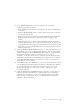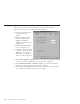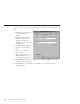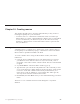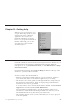10.0
Table Of Contents
- Contents
- Welcome to ViaVoice
- Chapter 1. Setting up your speech system
- Chapter 2. The magic of dictating with ViaVoice
- Chapter 3. Introducing VoiceCenter
- Chapter 4. Dictating into SpeakPad
- SpeakPad menus and buttons
- General hints and tips
- Dictating numbers in the US English version of ViaVoice
- Dictating numbers in number mode
- Spelling words in spell mode
- Saying commands while dictating
- Dictating e-mail user IDs and URLs
- Transferring your dictation to another application
- Saving your dictation in SpeakPad
- Finding new words in your document
- Chapter 5. Dictating into Microsoft Word
- Installing Word Program Support
- Try your first dictation into Word
- ViaVoice menus and buttons in Word
- Using natural commands
- General hints and tips
- Dictating numbers in the US English version of ViaVoice
- Dictating numbers in number mode
- Spelling words in spell mode
- Saying commands while dictating
- Dictating e-mail user IDs and URLs
- Saving your dictation
- Finding new words in your document
- Chapter 6. Correcting your dictation
- Chapter 7. What Can I Say
- Chapter 8. Using the Internet
- Chapter 9. Customizing ViaVoice
- Changing VoiceCenter's appearance
- Changing the microphone's startup state
- Creating additional voice models
- Selecting a vocabulary or topic
- Adding a user
- Making a user name the current user
- Backing up and restoring user data
- Deleting a user name or voice model
- Setting dictation options
- Changing the appearance of the Correction window
- Enabling command sets
- Setting Text-To-Speech options
- Adjusting recognition sensitivity
- Chapter 10. Creating macros
- Chapter 11. Getting help
- Appendix A. Getting technical support
- Appendix B. Frequently used commands in dictation
- Appendix C. Notices
- Glossary
- Index
Chapter 10. Creating macros
This chapter describes macros, shortcut commands that you may create for
inserting text quickly into your documents.
v A dictation macro is a command associated with a block of text that you
define. When you say the command during a dictation, the associated block
of text is inserted into your dictation. If you use the same text in many
dictations, a dictation macro for that text makes it easier to place the text
into your dictation.
Creating a dictation macro
A dictation macro is a simple way to insert text (a word or phrase) that you
use frequently in a document by saying a command. You can use the Create
Macro feature in SpeakPad and Microsoft Word.
To create a dictation macro using the Create Macro feature, follow these
instructions.
1. Using the mouse, highlight the text in your dictation that you want for
your dictation macro. The text can be a word, several words, a line or
paragraph, or the entire contents of the document. The text can be dictated
or typed.
2. Say "Create Macro". The Create Macro window pops up.
3. Type the name you want in the entry field. This is the command you will
say to invoke the macro during dictation. Because the macro name should
not involve words that could be used normally in dictated text, use a
name whose words are unlikely to occur together (like "letter sign off").
You may need to train the Dictation Macro name.
4. Click Create, then click Done when you have finished training your Macro
Name.
The macro is now available and can be used during this or any future
dictation.
© Copyright IBM Corp. 1998, 2002 87