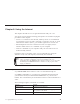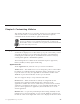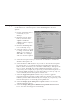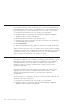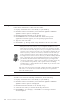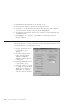10.0
Table Of Contents
- Contents
- Welcome to ViaVoice
- Chapter 1. Setting up your speech system
- Chapter 2. The magic of dictating with ViaVoice
- Chapter 3. Introducing VoiceCenter
- Chapter 4. Dictating into SpeakPad
- SpeakPad menus and buttons
- General hints and tips
- Dictating numbers in the US English version of ViaVoice
- Dictating numbers in number mode
- Spelling words in spell mode
- Saying commands while dictating
- Dictating e-mail user IDs and URLs
- Transferring your dictation to another application
- Saving your dictation in SpeakPad
- Finding new words in your document
- Chapter 5. Dictating into Microsoft Word
- Installing Word Program Support
- Try your first dictation into Word
- ViaVoice menus and buttons in Word
- Using natural commands
- General hints and tips
- Dictating numbers in the US English version of ViaVoice
- Dictating numbers in number mode
- Spelling words in spell mode
- Saying commands while dictating
- Dictating e-mail user IDs and URLs
- Saving your dictation
- Finding new words in your document
- Chapter 6. Correcting your dictation
- Chapter 7. What Can I Say
- Chapter 8. Using the Internet
- Chapter 9. Customizing ViaVoice
- Changing VoiceCenter's appearance
- Changing the microphone's startup state
- Creating additional voice models
- Selecting a vocabulary or topic
- Adding a user
- Making a user name the current user
- Backing up and restoring user data
- Deleting a user name or voice model
- Setting dictation options
- Changing the appearance of the Correction window
- Enabling command sets
- Setting Text-To-Speech options
- Adjusting recognition sensitivity
- Chapter 10. Creating macros
- Chapter 11. Getting help
- Appendix A. Getting technical support
- Appendix B. Frequently used commands in dictation
- Appendix C. Notices
- Glossary
- Index
Backing up and restoring user data
If you use more than one computer, you might want to copy your personal
speech files from one computer to another. You do this by backing up your
user data on one computer and then restoring the data on the other computer.
If you plan to back up your user data on diskettes, you should have several
formatted diskettes on hand.
1. Display VoiceCenter if it is not already on your desktop.
2. Click the ViaVoice menu button and select User Options > ViaVoice
Options. ViaVoice Options is displayed.
3. Click the User tab if that tab is not already on top.
4. Select the user name you want from the drop-down list.
5. Click the Backup User button.
6. Type a Backup description for the file. In the Back up to field, type the
full path name where the user data should be stored, or click the Browse
button to locate the target folder for the user data.
7. Click the Backup button.
8. Click Apply to save changes, or click OK to save changes and close
ViaVoice Options.
To restore your backed-up user data:
1. Click the User tab if that tab is not already on top.
2. Click the Restore User button.
3. From the Users list, select the user data you want to restore, or click the
Browse button to locate the user data.
Any data that currently exists for the user will be replaced by the backed-up
data.
4. Click the Restore button to begin the data restoration.
5. Click Apply to save changes, or click OK to save changes and close
ViaVoice Options.
Deleting a user name or voice model
To delete a user name or a voice model, do the following:
1. Display VoiceCenter if it is not already on your desktop.
2. Click the ViaVoice menu button and select User Options > ViaVoice
Options. ViaVoice Options is displayed.
Chapter 9. Customizing ViaVoice 79