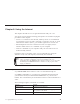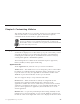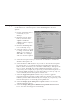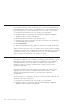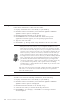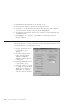10.0
Table Of Contents
- Contents
- Welcome to ViaVoice
- Chapter 1. Setting up your speech system
- Chapter 2. The magic of dictating with ViaVoice
- Chapter 3. Introducing VoiceCenter
- Chapter 4. Dictating into SpeakPad
- SpeakPad menus and buttons
- General hints and tips
- Dictating numbers in the US English version of ViaVoice
- Dictating numbers in number mode
- Spelling words in spell mode
- Saying commands while dictating
- Dictating e-mail user IDs and URLs
- Transferring your dictation to another application
- Saving your dictation in SpeakPad
- Finding new words in your document
- Chapter 5. Dictating into Microsoft Word
- Installing Word Program Support
- Try your first dictation into Word
- ViaVoice menus and buttons in Word
- Using natural commands
- General hints and tips
- Dictating numbers in the US English version of ViaVoice
- Dictating numbers in number mode
- Spelling words in spell mode
- Saying commands while dictating
- Dictating e-mail user IDs and URLs
- Saving your dictation
- Finding new words in your document
- Chapter 6. Correcting your dictation
- Chapter 7. What Can I Say
- Chapter 8. Using the Internet
- Chapter 9. Customizing ViaVoice
- Changing VoiceCenter's appearance
- Changing the microphone's startup state
- Creating additional voice models
- Selecting a vocabulary or topic
- Adding a user
- Making a user name the current user
- Backing up and restoring user data
- Deleting a user name or voice model
- Setting dictation options
- Changing the appearance of the Correction window
- Enabling command sets
- Setting Text-To-Speech options
- Adjusting recognition sensitivity
- Chapter 10. Creating macros
- Chapter 11. Getting help
- Appendix A. Getting technical support
- Appendix B. Frequently used commands in dictation
- Appendix C. Notices
- Glossary
- Index
In this view, a command-history box appears when you say a command. You
can move this box to other locations on the desktop by dragging and
dropping it.
Agent view — In this view, VoiceCenter is represented by the agent Brocklee
to let you know the status of the microphone. You can change Brocklee to
some other agent if others are installed on your computer. However, not all
agent characters support the animations required to show microphone states.
Floating view — This setting allows you to place the "floating" VoiceCenter
anywhere on the desktop. You can resize VoiceCenter horizontally.
General tab
At the General tab, select the default font name and size used for text in
VoiceCenter’s status area. Selections you make from the General page are the
default view for all speech information and can be changed at any time.
Taskbar tab
At the Taskbar tab, select the specific attributes and behaviours for
VoiceCenter when in Taskbar view.
Docked tab
At the Docked tab, select the programs that you want to add to allow the
VoiceCenter to appear docked under the title bar. You can add or remove this
docking feature for specific programs. By default, the VoiceCenter docks only
into the applications where speech is supported. If an application where
speech input is not accepted in the foreground application, VoiceCenter will
not appear in that window (it minimizes to the task tray), but you can still
access the ViaVoice menu and microphone button from the task tray icon.
Agent tab
At the Agent tab, select the animated agent to use when you have selected
the Agent view for VoiceCenter.
Floating tab
At the Floating tab, select the items that you want to show up on
VoiceCenter: Microphone button, Volume meter, Status area, Help button and
User name.
74 ViaVoice for Windows Personal Edition