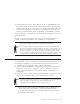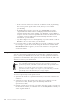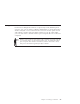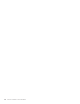10.0
Table Of Contents
- Contents
- Welcome to ViaVoice
- Chapter 1. Setting up your speech system
- Chapter 2. The magic of dictating with ViaVoice
- Chapter 3. Introducing VoiceCenter
- Chapter 4. Dictating into SpeakPad
- SpeakPad menus and buttons
- General hints and tips
- Dictating numbers in the US English version of ViaVoice
- Dictating numbers in number mode
- Spelling words in spell mode
- Saying commands while dictating
- Dictating e-mail user IDs and URLs
- Transferring your dictation to another application
- Saving your dictation in SpeakPad
- Finding new words in your document
- Chapter 5. Dictating into Microsoft Word
- Installing Word Program Support
- Try your first dictation into Word
- ViaVoice menus and buttons in Word
- Using natural commands
- General hints and tips
- Dictating numbers in the US English version of ViaVoice
- Dictating numbers in number mode
- Spelling words in spell mode
- Saying commands while dictating
- Dictating e-mail user IDs and URLs
- Saving your dictation
- Finding new words in your document
- Chapter 6. Correcting your dictation
- Chapter 7. What Can I Say
- Chapter 8. Using the Internet
- Chapter 9. Customizing ViaVoice
- Changing VoiceCenter's appearance
- Changing the microphone's startup state
- Creating additional voice models
- Selecting a vocabulary or topic
- Adding a user
- Making a user name the current user
- Backing up and restoring user data
- Deleting a user name or voice model
- Setting dictation options
- Changing the appearance of the Correction window
- Enabling command sets
- Setting Text-To-Speech options
- Adjusting recognition sensitivity
- Chapter 10. Creating macros
- Chapter 11. Getting help
- Appendix A. Getting technical support
- Appendix B. Frequently used commands in dictation
- Appendix C. Notices
- Glossary
- Index
Interacting with What Can I Say
You can navigate the What Can I Say window by saying commands or by
using the mouse or keyboard. The What Can I Say window must be active
when saying commands.
Mouse Keyboard
Use the scroll bar and arrows on the right
side of the window.
Use the Up and Down arrow keys on
your keyboard.
Expanding or collapsing a view
To expand (see everything under) or
collapse (hide everything under) a
heading, click the toggle.
For example, click "Desktop" to
expand the collapsed heading (as
shown at right).
Or, click "Desktop" again to collapse
an expanded heading.
Commands with words in angle brackets
Some commands in a view are shown with one or more words in angle
brackets. To see a VoiceTip pop-up with instructions on how to say the words
in angle brackets, move your mouse cursor over the words.
Or, say "How Do I Say <direction>", where <direction> is the item shown in
angle brackets.
Changing views
The command for changing the view depends on whether you are in What
Can I Say or in a program.
v In What Can I Say, say the name of the view you want to see.
v If you are in another program, say "What Can I Say for Text Editing",
"What Can I Say for Dictation" and so on.
Chapter 7. What Can I Say 67