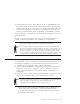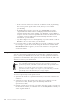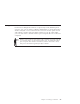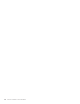10.0
Table Of Contents
- Contents
- Welcome to ViaVoice
- Chapter 1. Setting up your speech system
- Chapter 2. The magic of dictating with ViaVoice
- Chapter 3. Introducing VoiceCenter
- Chapter 4. Dictating into SpeakPad
- SpeakPad menus and buttons
- General hints and tips
- Dictating numbers in the US English version of ViaVoice
- Dictating numbers in number mode
- Spelling words in spell mode
- Saying commands while dictating
- Dictating e-mail user IDs and URLs
- Transferring your dictation to another application
- Saving your dictation in SpeakPad
- Finding new words in your document
- Chapter 5. Dictating into Microsoft Word
- Installing Word Program Support
- Try your first dictation into Word
- ViaVoice menus and buttons in Word
- Using natural commands
- General hints and tips
- Dictating numbers in the US English version of ViaVoice
- Dictating numbers in number mode
- Spelling words in spell mode
- Saying commands while dictating
- Dictating e-mail user IDs and URLs
- Saving your dictation
- Finding new words in your document
- Chapter 6. Correcting your dictation
- Chapter 7. What Can I Say
- Chapter 8. Using the Internet
- Chapter 9. Customizing ViaVoice
- Changing VoiceCenter's appearance
- Changing the microphone's startup state
- Creating additional voice models
- Selecting a vocabulary or topic
- Adding a user
- Making a user name the current user
- Backing up and restoring user data
- Deleting a user name or voice model
- Setting dictation options
- Changing the appearance of the Correction window
- Enabling command sets
- Setting Text-To-Speech options
- Adjusting recognition sensitivity
- Chapter 10. Creating macros
- Chapter 11. Getting help
- Appendix A. Getting technical support
- Appendix B. Frequently used commands in dictation
- Appendix C. Notices
- Glossary
- Index
Views
Commands are displayed in the What Can I Say window in groups called
views.
v All Commands — This view lists commands
that you can see and also those that are not
readily visible. For example, menu names are
not listed in the other views, but you find them
in the All Commands view. To see the All
Commands view, say "What Can I Say for All
Commands" from wherever you happen to be.
In the field above the list, you may enter a
word to search for a voice command.
v VoiceCenter — Say "What Can I Say for
VoiceCenter" to view the commands for
controlling VoiceCenter.
v Desktop — Say "What Can I Say for Desktop"
to view the commands for opening Internet
Explorer on your desktop.
v Favorites — Say "What Can I Say for Favorites" to view the commands for
accessing the pages listed in your Favorites menu. These commands are, by
default, turned off. To make these commands available, select the Favorites
command set on the Command Sets tab in ViaVoice Options. (See
“Enabling command sets” on page 83.)
v Text Editing — Say "What Can I Say for Text Editing" to view the
commands for moving the cursor and selecting text.
v Untrained — Say "What Can I Say for Untrained" to see the commands for
which ViaVoice does not have a pronunciation. To use a command in this
view, you must train it. See “Training a command” on page 69.
v Dictation — Say "What Can I Say for Dictation" to view the commands for
dictation. This view appears in the list only when the focus window is a
program into which you can dictate.
v Natural Commands — Say "What Can I Say for Natural Commands" to
view the natural commands available for Microsoft Word.
66 ViaVoice for Windows Personal Edition