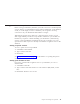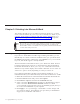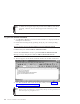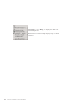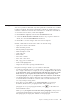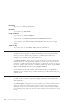10.0
Table Of Contents
- Contents
- Welcome to ViaVoice
- Chapter 1. Setting up your speech system
- Chapter 2. The magic of dictating with ViaVoice
- Chapter 3. Introducing VoiceCenter
- Chapter 4. Dictating into SpeakPad
- SpeakPad menus and buttons
- General hints and tips
- Dictating numbers in the US English version of ViaVoice
- Dictating numbers in number mode
- Spelling words in spell mode
- Saying commands while dictating
- Dictating e-mail user IDs and URLs
- Transferring your dictation to another application
- Saving your dictation in SpeakPad
- Finding new words in your document
- Chapter 5. Dictating into Microsoft Word
- Installing Word Program Support
- Try your first dictation into Word
- ViaVoice menus and buttons in Word
- Using natural commands
- General hints and tips
- Dictating numbers in the US English version of ViaVoice
- Dictating numbers in number mode
- Spelling words in spell mode
- Saying commands while dictating
- Dictating e-mail user IDs and URLs
- Saving your dictation
- Finding new words in your document
- Chapter 6. Correcting your dictation
- Chapter 7. What Can I Say
- Chapter 8. Using the Internet
- Chapter 9. Customizing ViaVoice
- Changing VoiceCenter's appearance
- Changing the microphone's startup state
- Creating additional voice models
- Selecting a vocabulary or topic
- Adding a user
- Making a user name the current user
- Backing up and restoring user data
- Deleting a user name or voice model
- Setting dictation options
- Changing the appearance of the Correction window
- Enabling command sets
- Setting Text-To-Speech options
- Adjusting recognition sensitivity
- Chapter 10. Creating macros
- Chapter 11. Getting help
- Appendix A. Getting technical support
- Appendix B. Frequently used commands in dictation
- Appendix C. Notices
- Glossary
- Index
ViaVoice menus and buttons in Word
Select Dictate to > Word from the ViaVoice menu. You can begin dictating
when the Word document window opens.
ViaVoice provides additional menu items and icons as part of its dictation
support.
Click Dictation to access the Dictation menu. The
following options are available:
v Show Correction window — Opens the Correction
window for correcting recognition errors in your
dictation.
v Playback — Allows you to hear your dictation.
You can highlight up to 1,000 words for playback.
v Create dictation macro — Creates a dictation
macro for the text you have selected.
v Dictation Options — Opens ViaVoice Options to
the Dictation tab.
Say "Show Correction window" or click the Correct
button to display it.
See Chapter 6, “Correcting your dictation” on page 57
for details about using the Correction window.
Say "ViaVoice Help", or click the Help button, to
display the ViaVoice Help folder (Contents, Index and
Search).
Chapter 5. Dictating into Microsoft Word 45