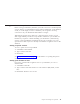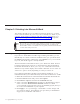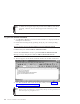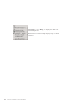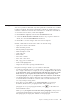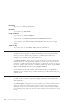10.0
Table Of Contents
- Contents
- Welcome to ViaVoice
- Chapter 1. Setting up your speech system
- Chapter 2. The magic of dictating with ViaVoice
- Chapter 3. Introducing VoiceCenter
- Chapter 4. Dictating into SpeakPad
- SpeakPad menus and buttons
- General hints and tips
- Dictating numbers in the US English version of ViaVoice
- Dictating numbers in number mode
- Spelling words in spell mode
- Saying commands while dictating
- Dictating e-mail user IDs and URLs
- Transferring your dictation to another application
- Saving your dictation in SpeakPad
- Finding new words in your document
- Chapter 5. Dictating into Microsoft Word
- Installing Word Program Support
- Try your first dictation into Word
- ViaVoice menus and buttons in Word
- Using natural commands
- General hints and tips
- Dictating numbers in the US English version of ViaVoice
- Dictating numbers in number mode
- Spelling words in spell mode
- Saying commands while dictating
- Dictating e-mail user IDs and URLs
- Saving your dictation
- Finding new words in your document
- Chapter 6. Correcting your dictation
- Chapter 7. What Can I Say
- Chapter 8. Using the Internet
- Chapter 9. Customizing ViaVoice
- Changing VoiceCenter's appearance
- Changing the microphone's startup state
- Creating additional voice models
- Selecting a vocabulary or topic
- Adding a user
- Making a user name the current user
- Backing up and restoring user data
- Deleting a user name or voice model
- Setting dictation options
- Changing the appearance of the Correction window
- Enabling command sets
- Setting Text-To-Speech options
- Adjusting recognition sensitivity
- Chapter 10. Creating macros
- Chapter 11. Getting help
- Appendix A. Getting technical support
- Appendix B. Frequently used commands in dictation
- Appendix C. Notices
- Glossary
- Index
Chapter 5. Dictating into Microsoft Word
This chapter describes how to use Microsoft Word 97, Word 2000, or Word
2002 to create documents by voice. If you do not already have Word on your
computer, install it before continuing with this chapter. Alternatively, go to
Chapter 2, “The magic of dictating with ViaVoice” on page 17 and practice
dictating using SpeakPad.
Most of the voice commands in this chapter work only if you have installed
ViaVoice on Windows 98 Second Edition, Windows Me, or Windows XP
Home Edition. When a command is not recognized, select the desired button
or menu item with your mouse.
Installing Word Program Support
If you chose to install Microsoft Office support during installation, you can
immediately use natural commands and dictate when you open Word. Click
the ViaVoice menu button and then the option Dictate to. Do you see Word?
If you do, then Word support is already installed.
The Word Dictation Command Set allows you to dictate into Word. ViaVoice
loads the Dictation menu and icons on the Word menu. The Word Natural
Commands Command Set allows you to say voice commands in Word. The
What Can I Say window displays the available commands. You can select one
of these two options or both, depending on what you want to do.
If you did not install Microsoft Office support during installation, or you
installed Word after you installed ViaVoice, follow these instructions to enable
or disable the Word Dictation and Word Natural Commands Command Sets.
1. Click the ViaVoice menu and point to User Options.
2. Click ViaVoice Options and select the Commands Sets tab.
3. Select or clear the Word Dictation check box for Word dictation support.
Select or clear the Word Natural Commands check box for Word
voice-commands support. If these options are disabled (grayed), then you
do not have Word installed on your computer.
4. Click Apply to save your changes, or click OK to save the changes and
close ViaVoice Options. If VoiceCenter was open when you installed this
support, close VoiceCenter and restart it.
© Copyright IBM Corp. 1998, 2002 43