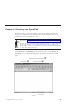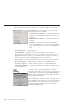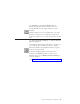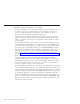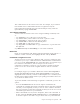10.0
Table Of Contents
- Contents
- Welcome to ViaVoice
- Chapter 1. Setting up your speech system
- Chapter 2. The magic of dictating with ViaVoice
- Chapter 3. Introducing VoiceCenter
- Chapter 4. Dictating into SpeakPad
- SpeakPad menus and buttons
- General hints and tips
- Dictating numbers in the US English version of ViaVoice
- Dictating numbers in number mode
- Spelling words in spell mode
- Saying commands while dictating
- Dictating e-mail user IDs and URLs
- Transferring your dictation to another application
- Saving your dictation in SpeakPad
- Finding new words in your document
- Chapter 5. Dictating into Microsoft Word
- Installing Word Program Support
- Try your first dictation into Word
- ViaVoice menus and buttons in Word
- Using natural commands
- General hints and tips
- Dictating numbers in the US English version of ViaVoice
- Dictating numbers in number mode
- Spelling words in spell mode
- Saying commands while dictating
- Dictating e-mail user IDs and URLs
- Saving your dictation
- Finding new words in your document
- Chapter 6. Correcting your dictation
- Chapter 7. What Can I Say
- Chapter 8. Using the Internet
- Chapter 9. Customizing ViaVoice
- Changing VoiceCenter's appearance
- Changing the microphone's startup state
- Creating additional voice models
- Selecting a vocabulary or topic
- Adding a user
- Making a user name the current user
- Backing up and restoring user data
- Deleting a user name or voice model
- Setting dictation options
- Changing the appearance of the Correction window
- Enabling command sets
- Setting Text-To-Speech options
- Adjusting recognition sensitivity
- Chapter 10. Creating macros
- Chapter 11. Getting help
- Appendix A. Getting technical support
- Appendix B. Frequently used commands in dictation
- Appendix C. Notices
- Glossary
- Index
Dictating e-mail user IDs and URLs
If the e-mail user ID is composed of commonly used words (for example,
Barbara_Jones@IBM.com), try dictating it like this: "Barbara UNDERSCORE
Jones AT-SIGN ibm DOT com". If it contains unusual words or characters,
like MyM8@xenia.net, say a combination of words and spelled letters, like
this: "BEGIN SPELL Capital-M-y-Capital-M-8 AT-SIGN x-e-n-i-a DOT n-e-t".
If a letter or character is misrecognized, say "Scratch that" to delete it, then
say the correct letter or character again.
To dictate a URL like http://www.AZplace.net, say "http COLON SLASH
SLASH www DOT BEGIN SPELL Capital-A-Capital-Z-p-l-a-c-e DOT n-e-t
RETURN".
ViaVoice knows popular e-mail and URL domain names (sites) like aol.com,
Lycos.com, Hotmail.com and Yahoo.com, and common top-level domain
names like .co.us, .co.uk, .com, .org, .gov, .ac.us, .ac.uk and .net.
If you repeatedly use the same e-mail users or URLs in your dictations, you
can save time by creating a dictation macro for each e-mail user and URL.
See “Creating a dictation macro” on page 87 for more information.
Chapter 4. Dictating into SpeakPad 39