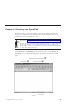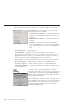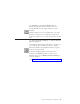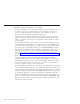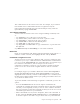10.0
Table Of Contents
- Contents
- Welcome to ViaVoice
- Chapter 1. Setting up your speech system
- Chapter 2. The magic of dictating with ViaVoice
- Chapter 3. Introducing VoiceCenter
- Chapter 4. Dictating into SpeakPad
- SpeakPad menus and buttons
- General hints and tips
- Dictating numbers in the US English version of ViaVoice
- Dictating numbers in number mode
- Spelling words in spell mode
- Saying commands while dictating
- Dictating e-mail user IDs and URLs
- Transferring your dictation to another application
- Saving your dictation in SpeakPad
- Finding new words in your document
- Chapter 5. Dictating into Microsoft Word
- Installing Word Program Support
- Try your first dictation into Word
- ViaVoice menus and buttons in Word
- Using natural commands
- General hints and tips
- Dictating numbers in the US English version of ViaVoice
- Dictating numbers in number mode
- Spelling words in spell mode
- Saying commands while dictating
- Dictating e-mail user IDs and URLs
- Saving your dictation
- Finding new words in your document
- Chapter 6. Correcting your dictation
- Chapter 7. What Can I Say
- Chapter 8. Using the Internet
- Chapter 9. Customizing ViaVoice
- Changing VoiceCenter's appearance
- Changing the microphone's startup state
- Creating additional voice models
- Selecting a vocabulary or topic
- Adding a user
- Making a user name the current user
- Backing up and restoring user data
- Deleting a user name or voice model
- Setting dictation options
- Changing the appearance of the Correction window
- Enabling command sets
- Setting Text-To-Speech options
- Adjusting recognition sensitivity
- Chapter 10. Creating macros
- Chapter 11. Getting help
- Appendix A. Getting technical support
- Appendix B. Frequently used commands in dictation
- Appendix C. Notices
- Glossary
- Index
SpeakPad menus and buttons
ViaVoice provides menu items and icons to support dictation into SpeakPad.
Click Dictation, to access the Dictation menu. The
following options are available:
v Show Correction window — Opens the Correction
window for correcting recognition errors in your
dictation.
v Hide Correction window — Hides the Correction
window.
v Playback — Allows you to hear your dictation.
You can highlight up to 1,000 words for playback.
This option is grayed if you have not highlighted
text.
v Cancel Playback — Stops playback.
v Begin Reading — Reads your text aloud using the ViaVoice agent,
Woodrow. The text starting at the cursor location is read unless you have
highlighted text. You can choose to hide the ViaVoice agent when using
Text-To-Speech from the At Startup tab in ViaVoice Options.
v Create Macro — Creates a dictation macro for the text you have selected.
v Dictation Options — Opens ViaVoice Options to the Dictation tab.
v Correction Options — Opens ViaVoice Options to the Correction tab.
v Select Target Window — Specifies the window to which you will transfer
your dictated text.
To transfer text to another application, open the
application and make sure you can see its window on
your desktop. Then click the Select Target Window
button on the SpeakPad toolbar to display the Select
Target Application window.
Click and drag the selection pointer—the little arrow
in the middle of the window—to your target window,
then click OK. Your target window will receive the
dictated text from SpeakPad when you click the
SpeakPad Transfer button.
32 ViaVoice for Windows Personal Edition