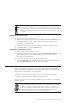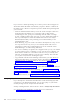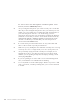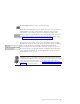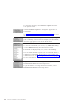10.0
Table Of Contents
- Contents
- Welcome to ViaVoice
- Chapter 1. Setting up your speech system
- Chapter 2. The magic of dictating with ViaVoice
- Chapter 3. Introducing VoiceCenter
- Chapter 4. Dictating into SpeakPad
- SpeakPad menus and buttons
- General hints and tips
- Dictating numbers in the US English version of ViaVoice
- Dictating numbers in number mode
- Spelling words in spell mode
- Saying commands while dictating
- Dictating e-mail user IDs and URLs
- Transferring your dictation to another application
- Saving your dictation in SpeakPad
- Finding new words in your document
- Chapter 5. Dictating into Microsoft Word
- Installing Word Program Support
- Try your first dictation into Word
- ViaVoice menus and buttons in Word
- Using natural commands
- General hints and tips
- Dictating numbers in the US English version of ViaVoice
- Dictating numbers in number mode
- Spelling words in spell mode
- Saying commands while dictating
- Dictating e-mail user IDs and URLs
- Saving your dictation
- Finding new words in your document
- Chapter 6. Correcting your dictation
- Chapter 7. What Can I Say
- Chapter 8. Using the Internet
- Chapter 9. Customizing ViaVoice
- Changing VoiceCenter's appearance
- Changing the microphone's startup state
- Creating additional voice models
- Selecting a vocabulary or topic
- Adding a user
- Making a user name the current user
- Backing up and restoring user data
- Deleting a user name or voice model
- Setting dictation options
- Changing the appearance of the Correction window
- Enabling command sets
- Setting Text-To-Speech options
- Adjusting recognition sensitivity
- Chapter 10. Creating macros
- Chapter 11. Getting help
- Appendix A. Getting technical support
- Appendix B. Frequently used commands in dictation
- Appendix C. Notices
- Glossary
- Index
To customize ViaVoice, select ViaVoice Options from the
User Options menu.
Select VoiceCenter Options to change the appearance of
VoiceCenter.
See Chapter 9, “Customizing ViaVoice” on page 73 for more
information.
To start (or resume) recording for a voice model, manage
your vocabulary or have ViaVoice analyze your documents,
select the appropriate tool from the Tools menu.
To view the commands you can use, say "What Can I Say",
or select What Can I Say from the ViaVoice menu.
Commands are displayed by view, such as Text Editing.
You can enable/disable separate sets of command. When a
command set is disabled, ViaVoice does not recognize any
command from it. See “Enabling command sets” on page 83
for more information.
To get more information on using VoiceCenter, select
VoiceCenter Contents from the Help menu.
To get information on using all ViaVoice features, select
Information Central from the Help menu.
30 ViaVoice for Windows Personal Edition