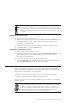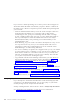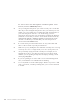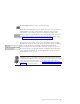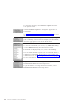10.0
Table Of Contents
- Contents
- Welcome to ViaVoice
- Chapter 1. Setting up your speech system
- Chapter 2. The magic of dictating with ViaVoice
- Chapter 3. Introducing VoiceCenter
- Chapter 4. Dictating into SpeakPad
- SpeakPad menus and buttons
- General hints and tips
- Dictating numbers in the US English version of ViaVoice
- Dictating numbers in number mode
- Spelling words in spell mode
- Saying commands while dictating
- Dictating e-mail user IDs and URLs
- Transferring your dictation to another application
- Saving your dictation in SpeakPad
- Finding new words in your document
- Chapter 5. Dictating into Microsoft Word
- Installing Word Program Support
- Try your first dictation into Word
- ViaVoice menus and buttons in Word
- Using natural commands
- General hints and tips
- Dictating numbers in the US English version of ViaVoice
- Dictating numbers in number mode
- Spelling words in spell mode
- Saying commands while dictating
- Dictating e-mail user IDs and URLs
- Saving your dictation
- Finding new words in your document
- Chapter 6. Correcting your dictation
- Chapter 7. What Can I Say
- Chapter 8. Using the Internet
- Chapter 9. Customizing ViaVoice
- Changing VoiceCenter's appearance
- Changing the microphone's startup state
- Creating additional voice models
- Selecting a vocabulary or topic
- Adding a user
- Making a user name the current user
- Backing up and restoring user data
- Deleting a user name or voice model
- Setting dictation options
- Changing the appearance of the Correction window
- Enabling command sets
- Setting Text-To-Speech options
- Adjusting recognition sensitivity
- Chapter 10. Creating macros
- Chapter 11. Getting help
- Appendix A. Getting technical support
- Appendix B. Frequently used commands in dictation
- Appendix C. Notices
- Glossary
- Index
the ViaVoice menu click User Options > ViaVoice Options. At the
User tab, click the Add/Modify button.)
U Are you using the microphone you used to record your voice-model
data? If you have changed microphones since you created your voice
model, your voice model does not reflect the audio characteristics of
your new microphone. Create a voice model using your new
microphone, then use that voice model when practicing the dictation.
(Select the voice model you want to use from the ViaVoice menu by
clicking User Options > ViaVoice Options. At the User tab, make
sure the voice model you created with your new microphone is
shown in the Voice Model field.)
U If a word can be pronounced more than one way—like 'thuh' and
'thee' for the word the—try both pronunciations.
U Make sure you say multiple-word commands as if they were one long
word. Say New Line as a single word, not as New (short pause) Line.
U Are you actually saying all words correctly? For example, do not
misread this as the. Do not skip any words. You can always check
whether you are speaking clearly and correctly by selecting a word
and saying "Play this".
U If you are speaking in a location with a lot of unusual background
noise, wait until the noise subsides before dictating.
U Do not eat, drink or smoke while trying to dictate. If you have a bad
cold or sore throat, consider practicing after your voice has returned
to normal.
24 ViaVoice for Windows Personal Edition