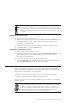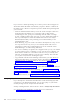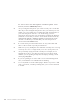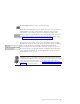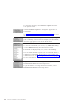10.0
Table Of Contents
- Contents
- Welcome to ViaVoice
- Chapter 1. Setting up your speech system
- Chapter 2. The magic of dictating with ViaVoice
- Chapter 3. Introducing VoiceCenter
- Chapter 4. Dictating into SpeakPad
- SpeakPad menus and buttons
- General hints and tips
- Dictating numbers in the US English version of ViaVoice
- Dictating numbers in number mode
- Spelling words in spell mode
- Saying commands while dictating
- Dictating e-mail user IDs and URLs
- Transferring your dictation to another application
- Saving your dictation in SpeakPad
- Finding new words in your document
- Chapter 5. Dictating into Microsoft Word
- Installing Word Program Support
- Try your first dictation into Word
- ViaVoice menus and buttons in Word
- Using natural commands
- General hints and tips
- Dictating numbers in the US English version of ViaVoice
- Dictating numbers in number mode
- Spelling words in spell mode
- Saying commands while dictating
- Dictating e-mail user IDs and URLs
- Saving your dictation
- Finding new words in your document
- Chapter 6. Correcting your dictation
- Chapter 7. What Can I Say
- Chapter 8. Using the Internet
- Chapter 9. Customizing ViaVoice
- Changing VoiceCenter's appearance
- Changing the microphone's startup state
- Creating additional voice models
- Selecting a vocabulary or topic
- Adding a user
- Making a user name the current user
- Backing up and restoring user data
- Deleting a user name or voice model
- Setting dictation options
- Changing the appearance of the Correction window
- Enabling command sets
- Setting Text-To-Speech options
- Adjusting recognition sensitivity
- Chapter 10. Creating macros
- Chapter 11. Getting help
- Appendix A. Getting technical support
- Appendix B. Frequently used commands in dictation
- Appendix C. Notices
- Glossary
- Index
If you want to continue practicing, choose from your favorite newspaper an
article that reflects the kind of documents you plan to dictate. A letter from
the Letters page is ideal. Do keep these points in mind when practicing with
your own text.
v ViaVoice understands best when you use the words and style common to
general business documents. Do not practice with cooking recipes,
sacred/religious text, poetry, text containing unusual names or foreign
words, or highly technical text. You may, of course, dictate these kinds of
text if you already have similar documents that ViaVoice can analyze
beforehand, but while you’re practicing, we recommend that you use
standard business text.
v When dictating, say your words as if ViaVoice already knows every one. Do
not stop and correct every error you see. Instead, dictate and correct a
paragraph at a time. We recommend that you do not watch the screen
while dictating to avoid becoming distracted.
v An 'out-of-vocabulary' recognition error happens when you say a word that
is not in ViaVoice’s base vocabulary or your own personal vocabulary. Use
the Correction window to correct the word to the one you actually said.
The new word will be added to your personal vocabulary. The next time
you say the word, ViaVoice should get it right.
v Say punctuation marks and formatting commands in your text. These are
listed in the What Can I Say window, which is described in Chapter 7,
“What Can I Say” on page 65. They are also shown in Appendix B,
“Frequently used commands in dictation” on page 97.
When you are satisfied with your results, continue with Chapter 3,
“Introducing VoiceCenter” on page 25 to learn about the functions in ViaVoice.
To learn more about SpeakPad and dictating, see Chapter 4, “Dictating into
SpeakPad” on page 31, or see Chapter 5, “Dictating into Microsoft Word” on
page 43 if you want to dictate in Word 97, Word 2000, or Word 2002. To learn
more about Correction, see Chapter 6, “Correcting your dictation” on page 57.
Analyzing My Documents
If you already have documents that reflect the words and writing style that
you plan for your dictated documents, you can get a jump on your future
work by having ViaVoice analyze these documents.
Start by selecting from the ViaVoice menu > Tools > Analyze My Documents.
See “Analyzing your documents” on page 12 for more information.
22 ViaVoice for Windows Personal Edition