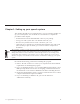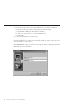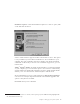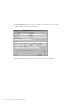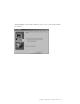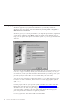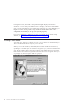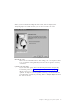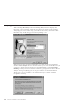10.0
Table Of Contents
- Contents
- Welcome to ViaVoice
- Chapter 1. Setting up your speech system
- Chapter 2. The magic of dictating with ViaVoice
- Chapter 3. Introducing VoiceCenter
- Chapter 4. Dictating into SpeakPad
- SpeakPad menus and buttons
- General hints and tips
- Dictating numbers in the US English version of ViaVoice
- Dictating numbers in number mode
- Spelling words in spell mode
- Saying commands while dictating
- Dictating e-mail user IDs and URLs
- Transferring your dictation to another application
- Saving your dictation in SpeakPad
- Finding new words in your document
- Chapter 5. Dictating into Microsoft Word
- Installing Word Program Support
- Try your first dictation into Word
- ViaVoice menus and buttons in Word
- Using natural commands
- General hints and tips
- Dictating numbers in the US English version of ViaVoice
- Dictating numbers in number mode
- Spelling words in spell mode
- Saying commands while dictating
- Dictating e-mail user IDs and URLs
- Saving your dictation
- Finding new words in your document
- Chapter 6. Correcting your dictation
- Chapter 7. What Can I Say
- Chapter 8. Using the Internet
- Chapter 9. Customizing ViaVoice
- Changing VoiceCenter's appearance
- Changing the microphone's startup state
- Creating additional voice models
- Selecting a vocabulary or topic
- Adding a user
- Making a user name the current user
- Backing up and restoring user data
- Deleting a user name or voice model
- Setting dictation options
- Changing the appearance of the Correction window
- Enabling command sets
- Setting Text-To-Speech options
- Adjusting recognition sensitivity
- Chapter 10. Creating macros
- Chapter 11. Getting help
- Appendix A. Getting technical support
- Appendix B. Frequently used commands in dictation
- Appendix C. Notices
- Glossary
- Index
Chapter 1. Setting up your speech system
This chapter describes how to install ViaVoice on your computer and then set
up your sound system. You should allow 30–45 minutes to complete the
procedures in this chapter:
v Install ViaVoice from the CD-ROM that comes in your package.
v Set up your audio system. The User Wizard will assist you!
v Record a story and let ViaVoice create a model of your voice.
v Optionally, if you already have documents that reflect the style and words
(lexicon) that you plan to dictate, you can have ViaVoice analyze those
documents.
The computer on which you will set up your speech system should be in the location where
you plan to dictate. During setup, background noises should be like those you will hear
during future dictation sessions. If there is unusual background noise (for example, street
repairs being done outside an open window) or if you plan to dictate in a noisy location
which is now quiet, wait until the acoustics return to normal before setting up your speech
system.
First check the following points before installing this program.
1. Refer to the side of the box to ensure your computer meets the minimum
requirements for installing this program.
2. If you are installing ViaVoice over an existing IBM speech product or have
IBM speech products in more than one language, read the information in
the Readme file on the ViaVoice distribution CD before installing ViaVoice.
3. Ensure that the disk drive where you plan to install ViaVoice has not been
compressed with disk-compression utilities.
4. If you are installing on Windows XP, your user ID must have
administrator authority.
© Copyright IBM Corp. 1998, 2002 1