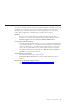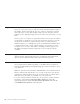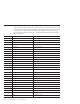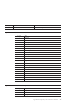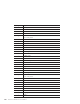10.0
Table Of Contents
- Contents
- Welcome to ViaVoice
- Chapter 1. Setting up your speech system
- Chapter 2. The magic of dictating with ViaVoice
- Chapter 3. Introducing VoiceCenter
- Chapter 4. Dictating into SpeakPad
- SpeakPad menus and buttons
- General hints and tips
- Dictating numbers in the US English version of ViaVoice
- Dictating numbers in number mode
- Spelling words in spell mode
- Saying commands while dictating
- Dictating e-mail user IDs and URLs
- Transferring your dictation to another application
- Saving your dictation in SpeakPad
- Finding new words in your document
- Chapter 5. Dictating into Microsoft Word
- Installing Word Program Support
- Try your first dictation into Word
- ViaVoice menus and buttons in Word
- Using natural commands
- General hints and tips
- Dictating numbers in the US English version of ViaVoice
- Dictating numbers in number mode
- Spelling words in spell mode
- Saying commands while dictating
- Dictating e-mail user IDs and URLs
- Saving your dictation
- Finding new words in your document
- Chapter 6. Correcting your dictation
- Chapter 7. What Can I Say
- Chapter 8. Using the Internet
- Chapter 9. Customizing ViaVoice
- Changing VoiceCenter's appearance
- Changing the microphone's startup state
- Creating additional voice models
- Selecting a vocabulary or topic
- Adding a user
- Making a user name the current user
- Backing up and restoring user data
- Deleting a user name or voice model
- Setting dictation options
- Changing the appearance of the Correction window
- Enabling command sets
- Setting Text-To-Speech options
- Adjusting recognition sensitivity
- Chapter 10. Creating macros
- Chapter 11. Getting help
- Appendix A. Getting technical support
- Appendix B. Frequently used commands in dictation
- Appendix C. Notices
- Glossary
- Index
Symbols and characters in dictation
Some symbols and characters have special actions associated with them. These
actions are noted in the following table. Joins to digits means that the character
is appended to a preceding or following digit without an intervening space.
Joins right means that the character is appended to the next word without an
intervening space.
To get: Say: Action:
& Ampersand No special action
’s Apostrophe s Joins left
* Asterisk No special action
@ At sign No special action
‘ Back quote No special action
) Close parenthesis Joins left
” Close quote Joins left
] Close bracket Joins left
- Dash No special action
$ Dollar sign No special action
— Double dash No special action
.. Double dot No special action
= Equals Joins left and right
€ Euro sign No special action
! Factorial Joins left; the next word is capitalized
- Hyphen Joins left and right
- Minus Joins left and right
# Number sign Joins right
( Open parenthesis Joins right
“ Open quote Joins right
[ Open bracket Joins right
% Percent sign Joins left
+ Plus sign Joins left and right
s’ S apostrophe Joins left
’ Single quote Joins left and right
/ Slash Joins left and right
* Star No special action
~ Tilde No special action
98 ViaVoice for Windows Personal Edition