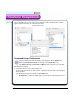3.0
Table Of Contents
- Contents
- Introduction
- Welcome
- Using ViaVoice
- Users and Voice Models
- Dictating with ViaVoice
- Navigating With Commands
- The What Can I Say Window
- Playing Back Dictated Text in SpeakPad
- Reading Your Text
- Using Manage My Vocabulary
- Working With Dictation Macros
- Managing ViaVoice Users
- ViaVoice Components
- Getting Help
- Appendix
- Index
68 The CommandCenter
ViaVoice Components
ViaVoice Components
The CommandCenter is shown below in the separate window mode and each window
appears without the ability to switch between them.
CommandCenter Preferences
You can switch the modes and change other settings from the Window tab,
found in ViaVoice Preferences by clicking on the CmdCenter icon.
The What Can I Say, Correction, and History tabs only allow you to modify
the default Font settings.
1.
Click Set and select a new font from the list.
If you’re not sure which new font to select, a sample of the new font and size displays
on the window.
The following settings are available in the Window tab.
• Transparency - Adjust the slider until you reach the desired transparency level.
Separate window mode