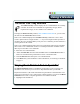3.0
Table Of Contents
- Contents
- Introduction
- Welcome
- Using ViaVoice
- Users and Voice Models
- Dictating with ViaVoice
- Navigating With Commands
- The What Can I Say Window
- Playing Back Dictated Text in SpeakPad
- Reading Your Text
- Using Manage My Vocabulary
- Working With Dictation Macros
- Managing ViaVoice Users
- ViaVoice Components
- Getting Help
- Appendix
- Index
IBM ViaVoice for Mac OS X User’s Guide 53
Using ViaVoice
Using ViaVoice
Sample Dictation Macro
After creating a dictation macro, say the macro name as a voice command, while
dictating, to insert it in your document. For example, the following text was used to
create a dictation macro and named “my-closing.”
Mr. & Mrs. Example
1234 Happy Lane
Anywhere, USA 56789
To insert this macro, say the macro name.
SAY> my-closing
The system will insert the macro text at the current cursor position in the document. If the
system still does not recognize your macro names, you should re-train them.
Editing a Dictation Macro
You can use a dictation macro with any application that is supported by ViaVoice. You
may need to edit, rename, or delete a macro you have already created.
1.
SAY > OPEN MACRO EDITOR or, you can click the Macros button from the
VoiceCenter drawer to open this window.
2. Select the macro you want to edit, rename, or delete from the list.
3. Make your changes.
4. Click Save when you are finished. Click Delete if you are deleting your macro. If you
need to train a pronunciation for the macro name, the Train Word window appears.