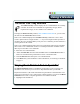3.0
Table Of Contents
- Contents
- Introduction
- Welcome
- Using ViaVoice
- Users and Voice Models
- Dictating with ViaVoice
- Navigating With Commands
- The What Can I Say Window
- Playing Back Dictated Text in SpeakPad
- Reading Your Text
- Using Manage My Vocabulary
- Working With Dictation Macros
- Managing ViaVoice Users
- ViaVoice Components
- Getting Help
- Appendix
- Index
50 Reading Your Text
Using ViaVoice
Using ViaVoice
2.
SAY> PLAYBACK SELECTION or select the Playback Selection menu item from
the Dictation menu.
3. You now hear your recorded voice played back.
4. Select Stop Playback from the menu to stop playback.
Reading Your Text
Provided your application supports the Select All and Copy to Clipboard functions, you
can have ViaVoice read back text aloud from almost any source, including documents
and e-mail messages.
1. Open the application.
2.
SAY> READ ALL or, highlight the text you want to read and SAY> READ
SELECTION.
The text selected is read using the currently selected system voice.
3. Turn on the microphone and SAY> STOP READING to stop playback at any time.
Changing Voices
You can select the voice used when reading text.
1. Click the ViaVoice Preferences button on the VoiceCenter drawer.
2. Click the Voices icon.
3. From the Voice menu, select a new voice.
4. Press Play to hear a sample of your selection.
5. Click Apply, and close the window.
6. Any text read back from this point uses the voice you just selected.