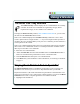3.0
Table Of Contents
- Contents
- Introduction
- Welcome
- Using ViaVoice
- Users and Voice Models
- Dictating with ViaVoice
- Navigating With Commands
- The What Can I Say Window
- Playing Back Dictated Text in SpeakPad
- Reading Your Text
- Using Manage My Vocabulary
- Working With Dictation Macros
- Managing ViaVoice Users
- ViaVoice Components
- Getting Help
- Appendix
- Index
48 Navigating With Commands
Using ViaVoice
Using ViaVoice
Navigating the Internet and E-mail
With ViaVoice, you can navigate your Internet Explorer browser, if you have
it installed, and read the text of some web pages and your e-mail messages.
Look in the What Can I Say window for a complete list of voice commands.
To open Internet Explorer:
SAY> SURF THE WEB
To open a specified page in Internet Explorer:
SAY> JUMP TO <favorite>
To move back one page:
SAY> GO BACK
To move forward one page:
SAY> GO FORWARD
Reading E-mail
Provided your e-mail application supports the Select All and Copy to Clipboard
functions, you can have ViaVoice read back the text in your e-mail.
1. Open your e-mail application.
2.
SAY> READ ALL
or, highlight the text you want to read and SAY> READ SELECTION.
The text selected is read using the currently selected voice in the Voi ces panel in
ViaVoice Preferences.
3. Turn on the microphone and SAY> STOP READING to stop playback at any time.