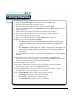3.0
Table Of Contents
- Contents
- Introduction
- Welcome
- Using ViaVoice
- Users and Voice Models
- Dictating with ViaVoice
- Navigating With Commands
- The What Can I Say Window
- Playing Back Dictated Text in SpeakPad
- Reading Your Text
- Using Manage My Vocabulary
- Working With Dictation Macros
- Managing ViaVoice Users
- ViaVoice Components
- Getting Help
- Appendix
- Index
IBM ViaVoice for Mac OS X User’s Guide 27
Welcome
WelcomeWelcome
Welcome
Welcome
WelcomeWelcome
Welcome
Navigating with ViaVoice
With ViaVoice you can format text, move the cursor, and perform other actions with
voice commands while dictating. Now we are going to show you how to navigate using
voice commands.
Navigating the Desktop
To open an installed application SAY> OPEN <program name>.
To close a window in the active application SAY> CLOSE THIS.
To close the active application SAY> QUIT THIS.
Navigating the Internet
To launch Microsoft
®
Internet Explorer SAY> OPEN INTERNET EXPLORER.
To create a new e-mail message from Apple’s Mail application SAY> NEW
MESSAGE.
To read an e-mail message aloud from Apple’s Mail application SAY> READ ALL.
For more commands, look in the What Can I Say window.
Navigation is available in Command or Dictation and
Command modes.
NOTE
NOTENOTE
NOTE
Time to review what you have learned!
Now would be a good time to go back and review any exercises
from this tutorial or say some of the voice commands on the
Command Reference Card.