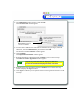3.0
Table Of Contents
- Contents
- Introduction
- Welcome
- Using ViaVoice
- Users and Voice Models
- Dictating with ViaVoice
- Navigating With Commands
- The What Can I Say Window
- Playing Back Dictated Text in SpeakPad
- Reading Your Text
- Using Manage My Vocabulary
- Working With Dictation Macros
- Managing ViaVoice Users
- ViaVoice Components
- Getting Help
- Appendix
- Index
16 Getting Started
Welcome
WelcomeWelcome
Welcome
Welcome
WelcomeWelcome
Welcome
The VoiceCenter
The VoiceCenter is the central speech interface where you control many of
ViaVoice’s settings and preferences.
Starting the VoiceCenter
Open the VoiceCenter by clicking its icon in the ViaVoice folder. This component is also
automatically displayed when you launch SpeakPad.
The VoiceCenter contains the Microphone button, conveniently located so you may
quickly turn it ON or OFF. It also has standard Mac OS X action buttons to close, zoom,
and minimize the VoiceCenter. Click once on the VoiceCenter drawer handle to open and
access many ViaVoice components and preferences.
The speech mode default is Dictation and Command, since this is the mode you use
most frequently. This mode allows you to dictate and navigate at the same time using
Microphone OFF
Microphone ON
Audio Level
Indicator
VoiceCenter
Drawer
Dictation and
Command Mode
Command Mode
Dictation Mode
VoiceCenter - Zoomed In
VoiceCenter - Zoomed Out