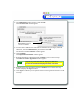3.0
Table Of Contents
- Contents
- Introduction
- Welcome
- Using ViaVoice
- Users and Voice Models
- Dictating with ViaVoice
- Navigating With Commands
- The What Can I Say Window
- Playing Back Dictated Text in SpeakPad
- Reading Your Text
- Using Manage My Vocabulary
- Working With Dictation Macros
- Managing ViaVoice Users
- ViaVoice Components
- Getting Help
- Appendix
- Index
8 Installing ViaVoice
Welcome
WelcomeWelcome
Welcome
Welcome
WelcomeWelcome
Welcome
10. The Select a Destination window appears.
11. Click the appropriate disk icon to select a Destination volume.
12. Click Continue.
The ViaVoice Easy Install window appears.
13. Click Install to perform a basic installation of the software package.
ViaVoice must be installed on the same disk where Mac OS X
is located or it will not operate!