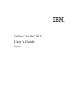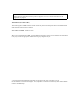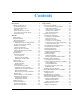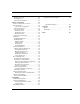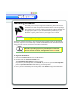ViaVoice™ for Mac® OS X User’s Guide Release 3
Note: Before using this information and the product it supports, be sure to read the information in the “Appendix” on page 85. Third Edition (November 2003) This edition applies to IBM ViaVoice for Mac OS X only and to all subsequent releases and modifications until otherwise indicated in new editions.
Contents Introduction 1 ViaVoice for Mac OS X ........................................ 1 System Requirements ......................................... 1 Experienced Mac Users...................................... 1 New Mac Users .................................................. 1 What’s in This User’s Guide .............................. 2 Conventions Used in This Guide ....................... 3 Quick Setup Guide ............................................ 4 Welcome 5 About ViaVoice ......................
Backing Up a User ........................................... 54 Restoring a User ............................................... 55 Topics and Vocabularies ................................... 55 ViaVoice Components 57 ViaVoice Components Overview ........................ 57 The VoiceCenter ................................................. 58 VoiceCenter Components ............................. 58 VoiceCenter Drawer ......................................... 59 VoiceCenter Views .............................
Introduction ViaVoice for Mac OS X Thank you for selecting IBM ViaVoice as your program of choice for speechrecognition technology in the home or workplace. ViaVoice combines advanced capabilities and responsive application controls to deliver a superb speech processing package. You talk, iType. It’s that simple. The computer listens to your words and phrases and then translates them into text or actions that carry out commands.
What’s in This User’s Guide Chapter 1 - Welcome This chapter contains a general introduction to ViaVoice and installation instructions. We recommend you complete our “Quick Tutorial” section on page 21. The Getting Started section is designed to introduce you to the many tools and features that are available for your use in customizing the application to your personal requirements.
Conventions Used in This Guide WHEN YOU SEE IT MEANS Bold Blue Text Voice commands you are prompted to say in examples found throughout this guide and especially in the Quick Tutorial. For example, saying the voice command DELETE THIS removes highlighted text. Bold Black Text The names of buttons, menu items, labels, and list names in the ViaVoice programs. A variable in a voice command that is substituted for a word, phrase, or number when saying a voice command.
Quick Setup Guide 1. Insert the ViaVoice CD and double-click the ViaVoice Installer icon. 2. 3. 4. 5. 6. The Installation Information window appears. (Consult the ReadMe file for information about using previous versions of ViaVoice.) Identify your Startup Disk and click Install. The installer’s Authorization window appears. Click the lock. The Authenticate window appears. Enter the Administrator name and password to begin installing the application.
Welcome About ViaVoice Welcome to ViaVoice, now running on Mac OS X, the all-new operating system from Apple. IBM’s ViaVoice incorporates the most advanced consumer speech-recognition technology available. With ViaVoice, you have at your disposal a sophisticated tool that can save you time and add great value to your computer activities. What Can I Expect? Every new technology brings innovation.
Welcome Welcome Installing ViaVoice Now that you’re ready to begin the installation, please take out the installation CD and microphone headset from the ViaVoice package. The software lets you know when to plug the microphone headset into the appropriate jacks. If you need information pertaining to your hardware or jacks, please refer to your Apple User’s Guide. NOTE The US Upgrade package does not include a microphone.
Welcome Welcome 4. The Authenticate window appears. Click the lock. The User/Password window appears. Click the lock and enter your Administrator password to continue the installation. 5. You can enter a different user name that has Administrator privileges, if desired. Otherwise, enter the Administrator password and click OK. The ViaVoice Installer Welcome window appears. 6. Click Continue. The Important Information window appears. 7.
Welcome Welcome 10. The Select a Destination window appears. 11. Click the appropriate disk icon to select a Destination volume. ViaVoice must be installed on the same disk where Mac OS X is located or it will not operate! 12. Click Continue. The ViaVoice Easy Install window appears. 13. Click Install to perform a basic installation of the software package.
Welcome Welcome 14. The Installer automatically begins installation. This procedure can take a few minutes to complete. The Message area within the window posts information that is personalized to your operating system and existing applications. It also advises you about the status of the installation and time remaining until completion. If any problems are found, a message may indicate the problem and you might be prompted to go back and correct it.
Welcome Welcome Registering ViaVoice When you first install ViaVoice, you are asked to register your ViaVoice application. It’s best to complete this important step at this time, but you may prefer to get started with ViaVoice and leave the registration for later. To do so, check the respective box on the Product Registration window, and ViaVoice will remind you at set intervals. When you register your ViaVoice product, you are eligible for news, product updates, timely information, and technical support.
Welcome Welcome Setting Up ViaVoice Before you can use ViaVoice, the ViaVoice SetupAssistant is going to help you create your Voice Model. This a required procedure, as the application needs to create your Voice Model and learn to understand how you speak. The entire setup takes approximately 30 minutes, depending on the story you choose. If you start reading a story and need to quit the process midway through, you can do so.
Welcome Welcome Entering a User Name The first window of the ViaVoice SetupAssistant displays your login user name by default. The other items on the window represent default settings and are not editable. 1. Verify this is the login name you want to use for this Voice Model. 2. Click the right arrow to begin Audio Setup. You can also create different Voice Models for different environments. For more information, see “Creating a Voice Model” on page 34.
Welcome Welcome your face. To see the colours of the audio level indicator, see "The VoiceCenter" on page 16. During your reading of the story, the ViaVoice SetupAssistant may post messages from time to time, especially when the system was unable to understand some specific words. The speech recognition engine is getting to know your voice and adjusting to your particular speech patterns. NOTE Don’t worry if you cannot finish reading the story; you can come back to the same point in the story at any time.
Welcome Welcome This procedure helps ViaVoice determine your writing style and find words that are not in the ViaVoice vocabulary. NOTE We suggest you skip this step now and return to this Assistant later, when you have had more time to use ViaVoice or to select documents to submit for analysis. 1. When you reach the Analysis Options, you will see that Yes is the pre-selected answer. 2. Select No, I prefer to do this later.
Welcome Welcome Getting Started ViaVoice for Mac OS X was designed to change the way you use your computer. Can you imagine being able to launch an application and send an e-mail message to a friend without typing or close a window without using the mouse? Now you can! The ViaVoice Folder You should already have completed the section "Setting Up ViaVoice" on page 11 and the VoiceCenter should be active on your desktop.
Welcome Welcome The VoiceCenter The VoiceCenter is the central speech interface where you control many of ViaVoice’s settings and preferences. Starting the VoiceCenter Open the VoiceCenter by clicking its icon in the ViaVoice folder. This component is also automatically displayed when you launch SpeakPad.
Welcome Welcome ViaVoice. The other two modes allow you to dictate only or navigate only. You can change the VoiceCenter start-up speech mode in VoiceCenter Preferences. For more information, see"The VoiceCenter" on page 58. Dictating with SpeakPad SpeakPad is ViaVoice’s word processor. Using SpeakPad, you can dictate letters, reports, or other documents and save them or transfer the text to other applications. NOTE Make sure that your microphone is always positioned correctly.
Welcome Welcome 2. When SpeakPad is open, the blinking cursor indicates the place on the window where your dictated text appears. Your voice commands appear in a yellow message screen above the VoiceCenter, as shown in the graphic above. For more information, see "SpeakPad" on page 62. Dictating for the First Time To dictate for the first time in SpeakPad, speak clearly using your natural pace and tone of voice. 1. If SpeakPad is already open, skip to step 2.
Welcome Welcome 3. The text you just dictated appears in the SpeakPad window as shown below. TIP Dictate at a moderate pace. If you are way ahead of what you see on the screen, you may be speaking too quickly. 4. If you are using the UK version of ViaVoice, begin dictating the following text.
Welcome Welcome 6. When asked to save your first document, click Don’t Save. You will learn about saving files later. NOTE When you quit SpeakPad, the VoiceCenter remains open, allowing you to work with other applications. When you quit the VoiceCenter, SpeakPad also closes. Congratulations! You are now using the latest technology in speech recognition. You are also on your way to making the best possible use of your time at the computer.
Welcome Welcome Quick Tutorial This section is designed to get you started on your way to becoming familiar with dictating to your computer “just by talking” to it. We recommend that you complete all the exercises in this tutorial, but if you need to stop at any time, be sure to turn the microphone on when you begin an exercise. Do not be concerned with your immediate dictation results; they improve as you continue through this tutorial. ViaVoice also learns how to better recognize your speech patterns.
Welcome Welcome Pausing Dictation 1. To temporarily pause dictation, SAY> GO TO SLEEP. 2. To resume dictating, SAY> WAKE UP. To learn how to pause dictation by assigning a toggle key function, see "Microphone Preferences" on page 66. Formatting Text The text you dictated earlier did not have any special formatting. If you are used to most text processors, you know that special formatting features such as BOLD, Italics, Underline, etc., can be applied during or after the entering of text.
Welcome Welcome Adding Punctuation SAY> ViaVoice also includes SpeakPad COMMA, our text editor NEW LINE The dictated text, including the added punctuation, is displayed in SpeakPad. Adding Special Formatting SAY> SpeakPad makes it easy to BOLD ON transfer text to other applications BOLD OFF NEW LINE Your dictation appears on the SpeakPad window, including the special formatting. Correcting Your Dictation Now you have some text that shows text formatting.
Welcome Welcome Using the Correction Window Use the Correction window to correct misrecognized text and update your personal vocabulary, which helps improve dictation accuracy in future sessions. This window displays these words or phrases and lists alternate choices, making it easier to select and correct. NOTE The Correction window is only available in SpeakPad. Displaying the Correction Window 1. Place your cursor in the SpeakPad window to give the window focus.
Welcome Welcome 3. To correct any misrecognized text, select the misrecognized word or phrase. SAY> PICK where is the number of the correct word. In the example above, you would SAY> PICK ONE. 4. ViaVoice substitutes the misrecognized word with the one you chose from the Alternate Words field in the Correction window. Or, double-click on the word to insert it in the sentence. For more information, see "Correcting Text in SpeakPad" on page 38.
Welcome Welcome Reading Text Now that you have learned to enter and format text using voice commands, it’s time to have ViaVoice read the sentences back to you. Highlight the desired text block and say one of the following voice commands. SAY> BEGIN READING SAY> READ SELECTION ViaVoice reads the highlighted text using the voice selected in the Voices panel in ViaVoice Preferences.
Welcome Welcome Navigating with ViaVoice With ViaVoice you can format text, move the cursor, and perform other actions with voice commands while dictating. Now we are going to show you how to navigate using voice commands. NOTE Navigation is available in Command or Dictation and Command modes. Navigating the Desktop To open an installed application SAY> OPEN . To close a window in the active application SAY> CLOSE THIS. To close the active application SAY> QUIT THIS.
Welcome Welcome Closing ViaVoice 1. When you have finished with this tutorial SAY> QUIT SPEAKPAD. Or, you can select Quit SpeakPad from the menu. 2. ViaVoice will prompt you to save the speech session. If you want to do so, click Save, otherwise, click Don’t Save. The application closes.
Welcome Welcome Viewing the Help Files To view the ViaVoice Information Central online help files, click on the Information Central button in the VoiceCenter drawer, then enter a search word, or select a topic from the list. You can also open Information Central from the SpeakPad> Help menu by using the voice command, SAY> INFORMATION CENTRAL, or by clicking the ViaVoice Help link in the Mac OS X Help Center.
Welcome Welcome Tips for Using ViaVoice • • • • • Speak at a normal pace, not too quickly, not too slowly. If you are speaking ahead of what you see ViaVoice currently displaying, you might be speaking too quickly. • Make sure you wear your microphone headset correctly and in the same way each time you use ViaVoice. • At first, dictate a paragraph or two at a time and then correct misrecognized words.
Welcome Welcome The next chapter, "Using ViaVoice" on page 33, introduces you to different dictation methods, enhanced correction techniques, and the use of macros. All of these features are designed to help you obtain the best possible results from your ViaVoice experience. If you would like to get better acquainted with the ViaVoice menu tools and other components such as UserSettings and ViaVoice Preferences, see the chapter "ViaVoice Components" on page 57.
32 Viewing the Help Files
Using ViaVoice ViaVoice Using Users and Voice Models ViaVoice for Mac OS X is designed to take advantage of the new operating system’s multiuser support capability. ViaVoice creates User Speech Data for the user logged on to OS X. At the same time, ViaVoice creates a Voice Model for that user, which contains speech data collected by the Assistants as well as during dictation and correction. Voice models cannot be shared between different users.
Using ViaVoice ViaVoice Using Audio Setup Assistant This Assistant guides you through several steps to ensure that the microphone is connected properly. It also demonstrates proper positioning of the microphone, and helps you to adjust the audio playback level with the help of an interactive presentation. You must resolve any audio issues found during this procedure before you can use ViaVoice. 1.
Using ViaVoice ViaVoice Using Recording your Speech 1. Click the SetupAssistant button from the VoiceCenter drawer, or click the ViaVoice SetupAssistant icon in the ViaVoice folder. The Welcome to ViaVoice SetupAssistant window appears. 2. Select the Analyze My Voice icon from the Welcome to ViaVoice SetupAssistant window. 3. Follow the on-screen instructions. 4. Read the story using a normal tone of voice. 5. Once you complete a story you are prompted to continue reading or process your Voice Model.
Using ViaVoice ViaVoice Using 4. When the Select Documents window appears, click the Add button. 5. Select the folder where your document is stored. 6. Select the plain text (txt) file you want to analyze, and click Open. The file you selected appears in the Document column. The Path column shows the location of the file. 7. Add more files to be analyzed, if desired, by repeating the steps above. 8. Once you have selected all of the files to be analyzed, click the right arrow.
Using ViaVoice ViaVoice Using • New Words Added - Quantity of new words you chose to train and add to your vocabulary. 16. Click the right arrow to complete the SetupAssistant. TIP To have your SpeakPad documents analyzed every time you save a file, select the Analyze When Saving Documents option in SpeakPad Preferences.
Using ViaVoice ViaVoice Using Using SpeakPad, you can format, edit, and correct your dictation before transferring it to another text editor. Using the Playback feature, you can play back the text you just dictated and use it to easily correct any errors with the Correction window. For more information, see "Playing Back Dictated Text in SpeakPad" on page 49.
Using ViaVoice ViaVoice Using 2. If the correct word or phrase is in the Alternate Words list, select it or SAY> PICK , where is the number of the word or phrase. ViaVoice inserts the word you picked from the list. 3. If the misrecognized word is not in the list, use spell mode, SAY> BEGIN SPELL to spell out the correct word in SpeakPad. SAY> RETURN to exit spell mode and continue dictating. For more information on spell mode, see “Spelling Words in Spell Mode” on page 43. 4.
Using ViaVoice ViaVoice Using Transferring Text to Other Applications If you have supported applications installed on your computer, you can transfer the text in your SpeakPad document, whether dictated or typed, by using a command for transfers. 1. SAY > TRANSFER TO . For a list of supported transfer applications, see the What Can I Say window. NOTE Correction features are only available when using SpeakPad. 2.
Using ViaVoice ViaVoice Using from determining the context of your words. Do not pause or wait for words to appear, except at the end of a sentence. If the display of your text is distracting, try looking away from the screen while dictating. NOTE Any time you try to dictate or say a command in an area that ViaVoice does not support, you hear a beep tone. Make sure your cursor is in the right location or select an alternate location.
Using ViaVoice ViaVoice Using letter. When you say NEW LINE, ViaVoice moves the cursor to the next line and starts the next word with a capital letter. Look in the What Can I Say window for a list of punctuation commands. General Dictation Tips Each time you dictate using either method, we recommend that you follow the steps listed below. They describe what you should do each time you dictate and list many of the features you can use with ViaVoice. • Put on your microphone and position it correctly.
Using ViaVoice ViaVoice Using Spelling Words in Spell Mode ViaVoice has a Spell Mode feature that allows you to spell out words or insert symbols and typographical characters (like & and +) when dictating. 1. SAY> BEGIN SPELL at the place in your text where you want to spell the word. 2. Next, use one of the methods described in the next section to spell out words. Look in the What Can I Say window for a list of symbols and other voice commands that are available while in spell mode. 3.
Using ViaVoice ViaVoice Using To dictate consecutive numbers, make sure you pause between numbers so ViaVoice can recognize each number separately and to insert a space, say SPACEBAR. For example, to dictate “I need to buy 10 12-packs of water,” say the following. SAY> I need to buy ten [pause] SPACEBAR [pause] twelve packs of water Number Formatting You can select the type of formatting for numbers in the Numbers Preferences.
Using ViaVoice ViaVoice Using 2. Next, say the name of a number or symbol. Look in the What Can I Say window for a list of symbols and other voice commands that are available while in number mode. 3. SAY> RETURN or SAY> CANCEL to exit this mode. Navigating With Commands You can navigate your desktop and programs with your voice. You can use the mouse, keyboard, or voice commands interchangeably. You should pause briefly before and after each navigation command.
Using ViaVoice ViaVoice Using 3. Say the selected Attention Word before saying a voice command. Be sure not to pause between the word “Computer” and the rest of the command. For example, SAY> COMPUTER NEW PARAGRAPH. You do not need to say the Attention Word before saying dictation macro names, such as punctuation marks or macros that you create. NOTE Anytime you try to dictate or say a command in an area that ViaVoice does not support, you hear a beep tone.
Using ViaVoice ViaVoice Using Using the KSD Editor Keyboard Shortcut Dictionaries, or KSDs for short, are files that contain information about an application's keyboard shortcuts and their corresponding voice commands. The KSD Editor tool allows you to create dictionary files with keystroke shortcuts that allow you to add navigation and command capabilities to any application. With the KSD Editor, you can also add, remove, or edit existing shortcuts.
Using ViaVoice ViaVoice Using Navigating the Internet and E-mail With ViaVoice, you can navigate your Internet Explorer browser, if you have it installed, and read the text of some web pages and your e-mail messages. Look in the What Can I Say window for a complete list of voice commands.
Using ViaVoice ViaVoice Using The What Can I Say Window The What Can I Say window displays all voice commands that are currently available. All of the voice commands are organized by category names. Expand each category to see available voice commands. To display the What Can I Say window, SAY> WHAT CAN I SAY. Or, you can select this item from the VoiceCenter drawer menu. Some voice commands displayed in the What Can I Say window have one or more words or phrases shown in angle brackets < >.
Using ViaVoice ViaVoice Using 2. SAY> PLAYBACK SELECTION or select the Playback Selection menu item from the Dictation menu. 3. You now hear your recorded voice played back. 4. Select Stop Playback from the menu to stop playback. Reading Your Text Provided your application supports the Select All and Copy to Clipboard functions, you can have ViaVoice read back text aloud from almost any source, including documents and e-mail messages. 1. Open the application. 2.
Using ViaVoice ViaVoice Using Using Manage My Vocabulary The Manage My Vocabulary window allows you to manage your personal vocabulary by deleting or training how you say specific words. When you start Manage My Vocabulary, it shows you all of the words you have added to your personal vocabulary. Words shown in this window were added during dictation, correction, or when creating voice commands. 1. SAY> MANAGE MY VOCABULARY or, click the Manage My Vocabulary button from the VoiceCenter drawer. 2.
Using ViaVoice ViaVoice Using Macro Editor Window Components The Macro Editor window contains fields and buttons that perform specific functions as described below: • Macro list - The existing macros are listed. • Macro Name - The macro name (voice command). • Description - The pronunciation of the voice command. • What Appears - The text displayed for the macro. • Join To - Selects the spacing option for displaying the macro. • Formatting of Next Word - Selects options for the words that follow the macro.
Using ViaVoice ViaVoice Using Sample Dictation Macro After creating a dictation macro, say the macro name as a voice command, while dictating, to insert it in your document. For example, the following text was used to create a dictation macro and named “my-closing.” Mr. & Mrs. Example 1234 Happy Lane Anywhere, USA 56789 To insert this macro, say the macro name. SAY> my-closing The system will insert the macro text at the current cursor position in the document.
Using ViaVoice ViaVoice Using Managing ViaVoice Users If you plan to dictate in locations that differ greatly in background noise, you should create a different Voice Model for each location. For example, you can create a Home Voice Model and an Office Voice Model. Open the ViaVoice UserSettings window to create another Voice Model. Adding a Voice Model 1. In the VoiceCenter, click the ViaVoice UserSettings button. 2. 3. 4. 5. The ViaVoice UserSettings window appears. Click the Add button.
Using ViaVoice ViaVoice Using Restoring a User 1. In the ViaVoice UserSettings window, click the Restore User button. The Select the backup folder to restore window appears. 2. Select the folder where the backup data is stored and click Choose. The user data will be restored. Topics and Vocabularies ViaVoice offers specialized Topics, which are mini-vocabularies containing words specific to a given field, such as computers. You can also add specialized Vocabularies, offering Legal or Medical terminology.
56 Managing ViaVoice Users
ViaVoice Components Components ViaVoice ViaVoice Components Overview ViaVoice includes a number of components, that allow you to dictate, navigate, correct and customize the ViaVoice application. The following is a list of these components. They can be accessed from the ViaVoice drawer menu or voice commands. • VoiceCenter - This is the ViaVoice control center where you can access all of the settings and options. The VoiceCenter functions, such as Preferences and UserSettings are speech-enabled.
ViaVoice Components Components ViaVoice The VoiceCenter It’s worthwhile to get familiar with VoiceCenter, the control center of ViaVoice. After installing ViaVoice, the VoiceCenter is displayed when you run ViaVoice. VoiceCenter Components Shown below is the VoiceCenter, from which you can access all of the settings and options with a click of your mouse. All VoiceCenter functions, such as ViaVoice Preferences and UserSettings are speech-enabled.
ViaVoice Components Components ViaVoice loud. Try adjusting the audio settings or move the microphone away from your mouth. To test or change audio levels, run the Audio Setup Assistant. Action Buttons Use these standard Mac OS X buttons to toggle between the Zoomed Out, Zoomed In, and Minimized views of the VoiceCenter. VoiceCenter Drawer The VoiceCenter drawer menu allows easy access to most of the ViaVoice options, functions, and information.
ViaVoice Components Components ViaVoice Tool Tip Messages The last voice command ViaVoice recognized is displayed in a one-line text area above the VoiceCenter. As you say voice commands, glance at this area and dictate at a moderate pace. If you happen to be speaking too quickly, ViaVoice displays caution messages asking you to slow down, or the application might even temporarily disable the microphone.
ViaVoice Components Components ViaVoice Minimized View The Minimized view displays the VoiceCenter as an icon in the Dock as shown below. VoiceCenter Preferences From this window, you can change the settings for the startup mode, window and font settings. 1. From the VoiceCenter drawer menu or from the ViaVoice folder, click Preferences. The ViaVoice Preferences window opens. 2. Click the VoiceCenter icon. The VoiceCenter Preferences panel appears. 3. Make the desired changes to the following settings.
ViaVoice Components Components ViaVoice SpeakPad You can access SpeakPad by clicking its icon in the ViaVoice folder. For more information about using SpeakPad, see "Dictating with SpeakPad" on page 17. SpeakPad Preferences You can change any SpeakPad settings by following these steps when SpeakPad is open. 1. Click Preferences from the SpeakPad menu. The SpeakPad Preferences window appears. 2. Make changes as desired and close the Preferences window.
ViaVoice Components Components ViaVoice SpeakPad Menu The SpeakPad menus contain items that are similar in functionality to other word processors. Dictation Menu The following items are available on the Dictation Menu. • Playback Selection/Stop Playback - This option allows you to play back your dictated text in your own voice. ViaVoice can play back up to 1,000 words (punctuation is included in the word count). The playback feature is useful in many instances, such as when you are correcting text.
ViaVoice Components Components ViaVoice Saving a File SpeakPad saves the file as a SpeakPad text file with or without the dictation session data. This is the audio you recorded while dictating. Only save files with dictation information if you plan to correct them later. If you save a file with dictation session information, it can be quite large and take a while to save. It can also take a while to re-open. To save your dictated text, follow these steps. 1. Click File and select Save or Save As. 2.
ViaVoice Components Components ViaVoice ViaVoice Preferences To customize ViaVoice, use ViaVoice Preferences. There are many application functions associated with this window. Changes made in Preferences affect only the current User. Each User must log in using their own password, and then open ViaVoice Preferences to make individual adjustments.
ViaVoice Components Components ViaVoice • Attention Word - Use this setting to help ViaVoice differentiate between voice commands and dictation. The default Attention Word is “Computer.” If you want to select another word, type that word in this text entry box. Microphone Preferences The following settings can be adjusted using the Microphone icon. • At Startup Set To - Set the startup mode for the microphone button. • Off Behavior - Select one of these settings.
ViaVoice Components Components ViaVoice • • Recognition Sensitivity - Adjust the slider until you reach the best settings for your computer, from Best Guess to Exact Match. This setting only affects recognition while saying commands. Recognition Performance/Accuracy - Make changes to recognition settings. Voices Preferences This page allows you to select the voice that reads your text and hear a sample played.
ViaVoice Components Components ViaVoice The CommandCenter is shown below in the separate window mode and each window appears without the ability to switch between them. Separate window mode CommandCenter Preferences You can switch the modes and change other settings from the Window tab, found in ViaVoice Preferences by clicking on the CmdCenter icon. The What Can I Say, Correction, and History tabs only allow you to modify the default Font settings. 1. Click Set and select a new font from the list.
ViaVoice Components Components ViaVoice • Components - Choose the method to display the components, as separate windows, or as one reusable window with different views. NOTE All changes are applied immediately or the next time you start the application. The What Can I Say Window The What Can I Say window displays all voice commands that are currently available. You can expand or collapse any of the folders in the window. To display the What Can I Say window, SAY> WHAT CAN I SAY.
ViaVoice Components Components ViaVoice What Can I Say Window Components Commands listed by category Untrained Commands list • The All view displays every voice command available by category. The list of commands reflects the window that is currently active. • In the Show Untrained Items view of the What Can I Say window, the voice commands that require a pronunciation and need to be trained are marked with the word (UNTRAINED) after the voice command.
ViaVoice Components Components ViaVoice Before recording, you should select Use only new pronunciation (to use only the newest pronunciation) or Use all pronunciations (to use all pronunciations of the word in your personal vocabulary), depending on the word or phrase you want to train. If the list contains more than one item, record a pronunciation for each one. Follow the procedures to train a word for the appropriate window below.
ViaVoice Components Components ViaVoice 2. Highlight the untrained word or command and select Train This from the View menu 3. 4. 5. 6. to display the Train Word window. In the Train Word window, click the Record (circle) button and say the selected voice command. Click the Stop (square) button or let the recorder stop automatically when you finish speaking. If you want to check the quality of your recording, click the Play (triangle) button. Click DONE when you have trained the selected voice command.
ViaVoice Components Components ViaVoice Correction Window Components The Correction window contains fields and buttons that perform specific functions as described below. • Alternate Words - Displays a list of alternate choices for the selected text. • Options - Displays a menu with format and other settings for the selected word or phrase. • Add Word Or Phrase - Opens the Train Word window and corrects individual words or words as a phrase.
ViaVoice Components Components ViaVoice The History Window This window displays all voice commands that were used in the current session. In addition, the commands and messages generated by the speech engine will also be shown in this area. The commands and system messages are displayed in alphabetical order. To display this window, SAY> OPEN HISTORY WINDOW. Reusable single window mode buttons ViaVoice SetupAssistant ViaVoice users must create their own Voice Model for each User of the application.
ViaVoice Components Components ViaVoice Starting the ViaVoice SetupAssistant The first time you use ViaVoice, the ViaVoice SetupAssistant automatically runs through each separate procedure, guiding you until you create your first Voice Model. Click to start the ViaVoice SetupAssistant. You can also run any of the other assistants individually at any time, such as when you need help with any audio or to learn proper microphone positioning. 1.
ViaVoice Components Components ViaVoice ViaVoice UserSettings In the ViaVoice UserSettings window you can define global settings such as dictation topics, select Voice Models, and backup or restore User speech files. User Name Voice Model Name Vocabulary and Topics Selection 1. In the VoiceCenter drawer menu, click the UserSettings button. The ViaVoice UserSettings window appears. 2. You can customize the following settings on the ViaVoice UserSettings window: • User Name - Select a User.
ViaVoice Components Components ViaVoice • Voice Model - If you have previously created additional Voice Models, the new names will show on this drop-down menu. Select the desired Voice Model from the menu. The following options are available. • Add - Click this button to add a new Voice Model. • Modify - Click this button to record additional story segments. • Delete - Click this button to remove the selected Voice Model from your computer.
78 ViaVoice UserSettings
Getting Help Help Getting Troubleshooting Guide Problem Possible Solution ViaVoice will not install. Are you running Mac OS X? If not, you must upgrade before proceeding. You must install this application on the OS boot volume and have Administrator privileges. I cannot use ViaVoice. You must complete the Audio Setup and SetupAssistant functions to create a User and Voice Model prior to using ViaVoice. My voice is not being recognized well.
Getting Help Help Getting Using the Help Features Accessing Information Central To view Information Central, the ViaVoice online help, SAY> INFORMATION CENTRAL or select the Help menu item from SpeakPad. Type your question here in any help window and click Ask. You can also click the Information Central button in the VoiceCenter drawer menu or click the Question mark (?) button and select ViaVoice Help from the HelpCenter window, where applications that contain a help file are listed, as shown below.
Getting Help Help Getting Uninstalling ViaVoice There may be an occasion when you need to remove ViaVoice for Mac OS X from your hard drive. 1. If you plan on re-installing ViaVoice for Mac OS X again, we recommend that you backup your User speech files. After you install ViaVoice, drag and drop your backed up user folder onto the SetupAssistant icon and follow the on-screen instructions to import the user. For more information, see "ViaVoice UserSettings" on page 76. 2.
Getting Help Help Getting Obtaining Technical Support ? 82 Obtaining Technical Support
Getting Help Help Getting Microphone Support The microphone shipped with ViaVoice is warranted by the manufacturer. (US Upgrade package does not include a microphone). Refer to the warranty information that came with the microphone. Any information concerning the microphone functionality or claims related to the product should be addressed to the manufacturer. Refer to the support information provided with your product or contact your place of purchase.
Appendix Notices This information was developed for products and services offered in the United States. IBM may not offer the products, services, or features discussed in this document in other countries. Consult your local IBM representative for information on the products and services currently available in your area. Any reference to an IBM product, program, or service is not intended to state or imply that only that IBM product, program, or service may be used.
This information could include technical inaccuracies or typographical errors. Changes are periodically made to the information herein; these changes will be incorporated in new editions of the publication. IBM may make improvements and/or changes in the product(s) and/or the program(s) described in this publication at any time. Any references in this information to non-IBM Web sites are provided for convenience only and do not in any manner serve as an endorsement of those Web sites.
Trademarks IBM and ViaVoice are trademarks of International Business Machines Corporation in the United States or other countries or both. Apple, AppleScript, Mac, and Macintosh are trademarks of Apple Computer, Inc., registered in the U.S. and other countries. Microsoft is a registered trademark of Microsoft Corporation in the United States and/or other countries. Other company, product, and service names may be trademarks or service marks of others.
Index A action buttons 59 active window 30 adjusting audio levels 34 administrator password 7 Analyze My Documents Assistant 13 about 35 adding words 35 analyze SpeakPad documents 37 choosing words 36 record pronunciation 36 Analyze My Voice Assistant 12 about 34 audible alert 34 pausing 35 underlined blue word 34 AppleScripts 46, 47 application-specific commands 46, 47 assistants 12, 13 attention word activating 45 audio level 58 audio level indicator 16 audio setup 34 Audio Setup Assistant 12, 34 B beep
voice selection 26 Dictation menu 63 dictation stream redirection DSR reading text 50 using 40 K KSD editor 46, 47 list of voice commands 51 focus 30 formatting text 22 capitalization 22 punctuation 22 G getting started 15 closing ViaVoice 31 dictation tips 30 first time dictation 18 help files 29 pdf files 29 registering ViaVoice 10 technical support 82 troubleshooting 79 users and voice models 20 H hands-free correction help files 29, 80 History window 74 49 M F 38 I information central 29, 80
spelling words 43 starting ViaVoice 15 support 82, 84 quit ViaVoice 28 reading e-mail 48 voice commands 45 number formatting 44 number mode 44 numbers 43 system requirements T O technical support opening files 63 OS boot volume 5, 8 password 7 pdf files 29, 80 personal vocabulary 51 playback dictation 49 playback text 25 preferences 61, 65, 68 punctuation 22, 41 U uninstalling 81 user’s guide blue text 3 bold text 3 contents 2 conventions 3 pdf 29, 80 tips/notes/cautions 3 users 33, 34 analyze my vo
CommandCenter 67 correction 23 correction commands 25 Correction window 24, 72 create macros 52 destination volume 8 dictating numbers 43 Dictation menu 63 editing macros 53 experienced Mac users 1 folder 15 getting started 15 help files 29, 80 History window 74 icons 15 installation problems 9 internet navigation 48 introduction 1 KSD editor 47 license 7 Macro Editor 51 Manage My Vocabulary 51 microphone 12 microphone support 84 multiusers 5 navigation 27, 45 navigation commands 45 new Mac users 1 number f
W web pages 48 What Can I Say window 49 CommandCenter 69 components 70 dictation 26 displaying 26 navigation 26 training a word or phrase 22 views 26 word processor 17 working with numbers 25 Z zoomed in view 60 zoomed out view 60 IBM ViaVoice for Mac OS X User’s Guide 91
92 Index