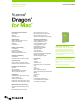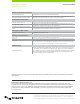5.0
Dragon speech recognition
Nuance Dragon for Mac, v5
Command Cheat Sheet
About Nuance Communications, Inc.
Nuance Communications is reinventing the relationship between people and technology. Through its voice and
language offerings, the company is creating a more human conversation with the many devices, electronics, apps and
services around us. Every day, millions of people and thousands of businesses experience Nuance through intelligent
systems that can listen, understand, learn and adapt to your life and your work. For more information, please visit
www.nuance.com.
© 2015 Nuance Communications, Inc. All rights reserved. Nuance, the Nuance logo, and Dragon are
trademarks and/or registered trademarks of Nuance Communications, Inc., and/or its subsidiaries in
the United States and/or other countries. All other trademarks are properties of their respective owners.
Dragon Dictate window commands
Show/hide Status Window The Status window is the primary user interface for Dragon.
Show/hide Available Commands window
The Available Commands Window serves as a “cheat sheet” on your desktop to remind you
about the voice commands that you can use to control your computer.
Button/keyboard commands
Press Cancel/Don’t Save/OK Selects and clicks a specic button within a dialog box.
Press the key [key name]
Enters the key name as though the key had been pressed on the keyboard. Key names are
alphabet keys, numbers, function keys, or other named keys.
Press the key [modiers] [key name] [key
name]
Enters the key combination as though the keys had been pressed on the keyboard. Modiers
are Control, Shift, Command, Option, Function, and Caps Lock.
Working on the Web - Safari
Scroll One Screen Down/Up Scroll the current page down or up
Working in your Gmail inbox*
Show Links Displays a number next to all clickable links in your Gmail inbox.
Choose <n> Click on the numbered link after you have displayed the links using the “Show Links” command.
Click <link> Click on available links simply by speaking “Click” followed by the name of the link. For example,
you can say “Click Inbox”, “Click Sent Mail” or “Click Back to Inbox.” You can also click on emails
in your inbox by saying “Click” followed by the rst 3-5 words in the email subject.
Managing email
Send email to [name]
Consult your Address Book in Mail. Dragon for Mac allows you to say the name of any person
or group having an email address in your Address Book. “Name” is the primary addressee of
your message. You can specify multiple recipients by appending and [Name] to your command.
After you’ve dictated your text, say Send message to send your mail. NOTE: Enable Email
Commands in Dragon for Mac’s Preferences rst.
*Firefox browsers only. You must have Dragon Web Extensions installed. Visit www.nuance.com/extensions to install the
latest versions.