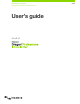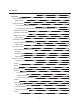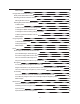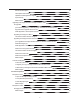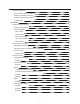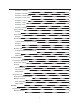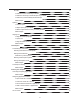6.0
Table Of Contents
- Dragon Professional for Mac User Guide
- Get started
- Using the Dragon menu
- The Status Window
- The Guidance window
- Recognition modes
- Preferences window
- Using profiles and dictation sources
- Using DragonPad
- FAQs
- What's New?
- Upgrading from Dragon Dictate 4 or Dragon for Mac 5: FAQ
- Activate and Register
- Use the microphone
- Dictate text
- Getting started with dictation
- Mixing dictation with typing
- Dictation overview
- Take it back
- Dictating punctuation and symbols
- Dictating letters
- Dictating numbers
- Correct mistakes
- Edit text
- Format text
- Auto Formatting
- To open the Auto Formatting window:
- Street Addresses
- UK and Canadian postcodes
- Web and email addresses
- Phone numbers
- Abbreviated titles
- Dates
- Times
- Use numerals starting with
- Partially format -illion numbers
- Prices and currencies
- ISO currency codes
- Units of measure
- Social Security Numbers
- All other numbers
- Common abbreviations
- Expand contractions
- Insert two spaces after period
- Allow pauses in formatted phrases
- Formatting
- Capitalization
- Spacing
- Aligning text
- Auto Formatting
- Transcription
- Control your computer
- Launching and quitting applications
- Navigating application windows
- OS X controls
- Working with the Finder
- Using dialog controls
- Key commands
- Menu Walking
- Mouse commands
- MouseGrid
- Create documents
- Working with Microsoft Word
- Working with TextEdit
- Navigating within a document
- To move the cursor to the first or last position in the current document
- To move the cursor a specified number of words from its current position
- To insert the cursor before a specified word or phrase
- To move the cursor to its previous position
- To move the cursor up, down, left or right
- To move the cursor to a new text field
- Related topics:
- Use applications
- Working with Mail
- Working with TextEdit
- Working with Microsoft Word
- Working with Safari
- Working with Firefox
- Working with Calendar
- Working with Messages
- Browse the web
- Dragon Web Extensions
- Installing Dragon Web Extensions
- Upgrading Dragon Web Extensions
- Setting up Dragon Web Extensions—Safari
- Setting up Dragon Web Extensions—Firefox
- Using Dragon Web Extensions to access links and other Web controls
- Disabling or Uninstalling Dragon Web Extensions—Firefox
- Disabling or Uninstalling Dragon Web Extensions—Safari
- Working with Safari
- Working with Firefox
- Posting to Facebook and Twitter
- Dragon Web Extensions
- Make Dragon more accurate
- Use email
- Working with email
- Working with Mail
- Working with webmail
- AutoTexts
- Manage Dragon Commands
- Troubleshooting
- Troubleshooting overview
- Troubleshooting audio and recognition
- Troubleshooting Dragon Web Extensions
- Troubleshooting Commands
- Troubleshooting Vocabulary
- Issues with Upgraded Profiles
- Uninstall Dragon Professional Individual for Mac version 6
Example 2—Decimals 60
Example 3—Fractions 60
Example 4—Phone numbers 60
Example 5—Postal codes 60
Example 6—Currency 61
Example 7—Dates 61
Example 8—Time 61
Example 9—Weight 61
Forcing numerals 61
Example 61
Superscripts 61
Example 61
Roman numerals 61
To dictate lowercase Roman numerals 61
Example 1 61
Example 2 61
Numbers mode 61
To dictate numbers in Numbers mode 61
Example 61
Related topics: 62
Correct mistakes 63
Correcting recognition errors 63
Correction vs. editing 63
Example 63
Use Correction if 63
Use select and replace if 63
Related topics: 63
Using Correction 63
Showing the Correction window 64
Making a correction 64
Smart Formatting 65
Related topics: 65
Edit text 66
Revising text 66
Making a selection 66
7