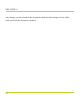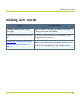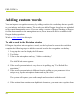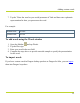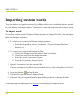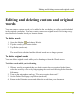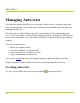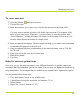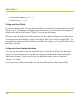Help Guide
Table Of Contents
- Dragon Anywhere Help
- Purchasing a subscription
- Purchase a Subscription
- Key Features
- Architecture
- Maximize your accuracy
- Editing text
- Sharing and saving a document
- Controlling the app by voice
- Already a Dragon user?
- Dragon Anywhere-specific commands
- Commands shared with Dragon desktop
- How Dragon Anywhere behaves differently than Dragon Desktop
- Maximize your accuracy
- Maximize your accuracy
- Dictating with a Bluetooth® microphone (Android)
- Commands List
- Controlling the app by voice
- Commands shared with Dragon desktop
- Editing text
- Dragon Anywhere-specific commands
- Dictation languages
- Adding lines and spaces
- Dictating punctuation
- Adding photos
- Fixing mistakes
- Multi-tasking with Dragon Anywhere
- Working with documents
- Importing a document
- Sharing and saving a document
- Setting up sharing apps
- Exporting dictation to Evernote
- Syncing documents with Evernote (iOS version 1.0.5+)
- Exporting dictation to Dropbox
- Syncing documents with Dropbox (iOS version 1.0.7+)
- Printing a document (iOS version 1.5+)
- Adding new words
- Adding custom words
- Importing custom words
- Editing and deleting custom and original words
- Managing Auto-texts
- Importing auto-texts
- Editing and deleting auto-texts
- Resolving Auto-text errors
- Settings
- Changing your password
- Manage import and sharing settings
- Changing the text display size
- Changing the line spacing
- Changing the size of exported text.
- Get notified when the microphone turns off
- Manage import and sharing settings
- Logging in to Dragon Anywhere
- Resetting the app and logging out
- Frequently asked questions
- Frequently asked questions
- Getting help
- Copyrights
Adding custom words
You can improve recognition accuracy by adding words to the vocabulary that are specific
to your industry and subject matter. The words you add in Dragon Anywhere are uploaded
to the central management server. If you are using a version of Dragon Desktop or Dragon
for Mac that connects to the management server, these items will also be available in the
Dragon desktop products.
Watch a video tutorial on this topic.
To add a word in the Dictation window
If Dragon Anywhere mis-recognizes a word, use the keyboard to correct the word then
complete the following steps to add the corrected word to the recognition vocabulary.
1. Long-tap the word to display the Edit menu.
2. Tap Select.
3. Turn on the microphone and say, "Add to vocabulary."
The Add Word screen appears.
4. If the word's pronunciation is very close to its spelling, tap "Use Default Pro-
nunciation."
5. If the word's pronunciation is different from its spelling or you pronounce it in a
unique way, tap the microphone button and say the word.
The system will capture your audio sample and associate it with the word.
6. If the written form contains non-alphabetic characters, you must enter a spoken form.
PDF GUIDE A
94