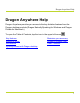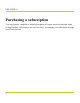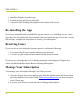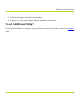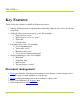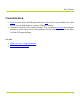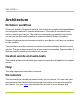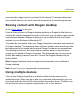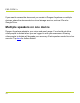Help Guide
Table Of Contents
- Dragon Anywhere Help
- Purchasing a subscription
- Purchase a Subscription
- Key Features
- Architecture
- Maximize your accuracy
- Editing text
- Sharing and saving a document
- Controlling the app by voice
- Already a Dragon user?
- Dragon Anywhere-specific commands
- Commands shared with Dragon desktop
- How Dragon Anywhere behaves differently than Dragon Desktop
- Maximize your accuracy
- Maximize your accuracy
- Dictating with a Bluetooth® microphone (Android)
- Commands List
- Controlling the app by voice
- Commands shared with Dragon desktop
- Editing text
- Dragon Anywhere-specific commands
- Dictation languages
- Adding lines and spaces
- Dictating punctuation
- Adding photos
- Fixing mistakes
- Multi-tasking with Dragon Anywhere
- Working with documents
- Importing a document
- Sharing and saving a document
- Setting up sharing apps
- Exporting dictation to Evernote
- Syncing documents with Evernote (iOS version 1.0.5+)
- Exporting dictation to Dropbox
- Syncing documents with Dropbox (iOS version 1.0.7+)
- Printing a document (iOS version 1.5+)
- Adding new words
- Adding custom words
- Importing custom words
- Editing and deleting custom and original words
- Managing Auto-texts
- Importing auto-texts
- Editing and deleting auto-texts
- Resolving Auto-text errors
- Settings
- Changing your password
- Manage import and sharing settings
- Changing the text display size
- Changing the line spacing
- Changing the size of exported text.
- Get notified when the microphone turns off
- Manage import and sharing settings
- Logging in to Dragon Anywhere
- Resetting the app and logging out
- Frequently asked questions
- Frequently asked questions
- Getting help
- Copyrights
Architecture
communication apps if you're connected to the internet. To access a document
from multiple devices, you must share the document to a cloud storage service.
Sharing content with Dragon desktop
Watch a video tutorial on this topic.
If you're using a version of Dragon desktop products or Dragon for Mac that con-
nects to the central management server in the cloud, you can share custom words
and auto-texts between Dragon Anywhere on your mobile device and Dragon
desktop on your Windows or Macintosh PC.
To enable the connection, enter your Dragon Anywhere username and password
in Dragon desktop. The desktop product will then upload custom words and auto-
text commands to the central server where Dragon Anywhere can access them.
The desktop product will also download any custom words or auto-text com-
mands you've added in Dragon Anywhere. The download may not occur imme-
diately after adding a word or auto-text. Consult the Dragon desktop help for
further details.
Note: Dragon Anywhere does not support word properties you've defined in
Dragon desktop.
Note: Dragon Anywhere supports plain text auto-texts.
Using multiple devices
You can use Dragon Anywhere on multiple mobile devices where you've
installed the app. When you log in with your username and password, your cus-
tom words and auto-texts will be retrieved from the central server. Therefore, you
will receive the same recognition experience on all of your devices.
9