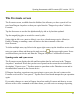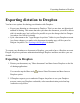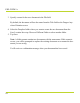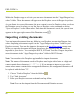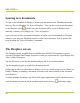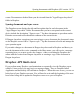Help Guide
Table Of Contents
- Dragon Anywhere Help
- Purchasing a subscription
- Purchase a Subscription
- Key Features
- Architecture
- Maximize your accuracy
- Editing text
- Sharing and saving a document
- Controlling the app by voice
- Already a Dragon user?
- Dragon Anywhere-specific commands
- Commands shared with Dragon desktop
- How Dragon Anywhere behaves differently than Dragon Desktop
- Maximize your accuracy
- Maximize your accuracy
- Dictating with a Bluetooth® microphone (Android)
- Commands List
- Controlling the app by voice
- Commands shared with Dragon desktop
- Editing text
- Dragon Anywhere-specific commands
- Dictation languages
- Adding lines and spaces
- Dictating punctuation
- Adding photos
- Fixing mistakes
- Multi-tasking with Dragon Anywhere
- Working with documents
- Importing a document
- Sharing and saving a document
- Setting up sharing apps
- Exporting dictation to Evernote
- Syncing documents with Evernote (iOS version 1.0.5+)
- Exporting dictation to Dropbox
- Syncing documents with Dropbox (iOS version 1.0.7+)
- Printing a document (iOS version 1.5+)
- Adding new words
- Adding custom words
- Importing custom words
- Editing and deleting custom and original words
- Managing Auto-texts
- Importing auto-texts
- Editing and deleting auto-texts
- Resolving Auto-text errors
- Settings
- Changing your password
- Manage import and sharing settings
- Changing the text display size
- Changing the line spacing
- Changing the size of exported text.
- Get notified when the microphone turns off
- Manage import and sharing settings
- Logging in to Dragon Anywhere
- Resetting the app and logging out
- Frequently asked questions
- Frequently asked questions
- Getting help
- Copyrights
Syncing documents with Dropbox (iOS version 1.0.7+)
4.
Choose the Import tool from the toolbar .
5. Choose Dropbox from the Import menu.
6. Select the folder from which you want to import the document.
If you have many folders, you can search for the desired folder by typing words into
the "Search my Dropbox" field.
7. Choose a document to import.
8. Indicate if you want to import the document as a local document or a synced Drop-
box document.
If you choose to sync the document, it is copied to the "Apps\Dragon Anywhere"
folder in your Dropbox account and appears on the Dropbox screen in the app. The
document is kept in sync whether you make changes to it in another app or in
Dragon Anywhere.
If you choose to import the document as a local document, it will appear on the Docu-
ments screen in Dragon Anywhere. The document can only be edited in the app and
then shared to a cloud storage service or sent via email. Further edits will not be
reflected in Dropbox.
Note: If you import a document with the same title as an existing document, a num-
ber will be appended to the document title to make the title unique in Dragon Any-
where.
87