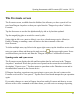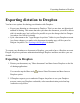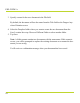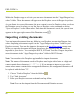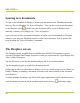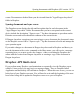Help Guide
Table Of Contents
- Dragon Anywhere Help
- Purchasing a subscription
- Purchase a Subscription
- Key Features
- Architecture
- Maximize your accuracy
- Editing text
- Sharing and saving a document
- Controlling the app by voice
- Already a Dragon user?
- Dragon Anywhere-specific commands
- Commands shared with Dragon desktop
- How Dragon Anywhere behaves differently than Dragon Desktop
- Maximize your accuracy
- Maximize your accuracy
- Dictating with a Bluetooth® microphone (Android)
- Commands List
- Controlling the app by voice
- Commands shared with Dragon desktop
- Editing text
- Dragon Anywhere-specific commands
- Dictation languages
- Adding lines and spaces
- Dictating punctuation
- Adding photos
- Fixing mistakes
- Multi-tasking with Dragon Anywhere
- Working with documents
- Importing a document
- Sharing and saving a document
- Setting up sharing apps
- Exporting dictation to Evernote
- Syncing documents with Evernote (iOS version 1.0.5+)
- Exporting dictation to Dropbox
- Syncing documents with Dropbox (iOS version 1.0.7+)
- Printing a document (iOS version 1.5+)
- Adding new words
- Adding custom words
- Importing custom words
- Editing and deleting custom and original words
- Managing Auto-texts
- Importing auto-texts
- Editing and deleting auto-texts
- Resolving Auto-text errors
- Settings
- Changing your password
- Manage import and sharing settings
- Changing the text display size
- Changing the line spacing
- Changing the size of exported text.
- Get notified when the microphone turns off
- Manage import and sharing settings
- Logging in to Dragon Anywhere
- Resetting the app and logging out
- Frequently asked questions
- Frequently asked questions
- Getting help
- Copyrights
Within the Dropbox app or web site you can move documents into the "Apps\Dragon Any-
where" folder. These documents will appear on the Dropbox screen in Dragon Anywhere.
As you dictate in a synced document, the new content is saved to Dropbox when you leave
the Dictation screen or when you say the Save to Dropbox voice command or choose
"Sync to Dropbox" on the Share menu. Each time the document is saved, the synced icon
appears in the upper right corner of the Dictation screen .
Importing existing documents
You can import documents from any folder in your Dropbox account into Dragon Any-
where. Importing a document copies it to the "Apps\Dragon Anywhere" folder in your
Dropbox account. You can also import a document to the local Documents storage area.
When you open the document in Dragon Anywhere, the contents of the document are
imported to your device. You can import DOCX, RTF and Text files. Dragon Anywhere
stores documents in the "Apps\Dragon Anywhere" folder in DOCX format.
Note: You must have the Dropbox app installed to import documents.
Note: The names of documents saved to Dropbox must begin with a letter or a digit and
cannot contain these characters (\ / : * ? " < > |). If you attempt to import or sync a doc-
ument whose name contains these unsupported characters, the unsupported characters will
be replaced with the letter "X".
1.
Choose "Link to Dropbox" from the Sidebar .
2. Tap "Link Accounts."
3. Enter your Dropbox account credentials and tap Allow.
Note:You can also import from the Documents and Dictation screens.
PDF GUIDE A
86