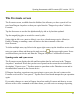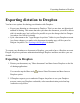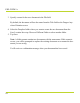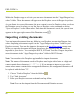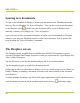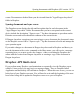Help Guide
Table Of Contents
- Dragon Anywhere Help
- Purchasing a subscription
- Purchase a Subscription
- Key Features
- Architecture
- Maximize your accuracy
- Editing text
- Sharing and saving a document
- Controlling the app by voice
- Already a Dragon user?
- Dragon Anywhere-specific commands
- Commands shared with Dragon desktop
- How Dragon Anywhere behaves differently than Dragon Desktop
- Maximize your accuracy
- Maximize your accuracy
- Dictating with a Bluetooth® microphone (Android)
- Commands List
- Controlling the app by voice
- Commands shared with Dragon desktop
- Editing text
- Dragon Anywhere-specific commands
- Dictation languages
- Adding lines and spaces
- Dictating punctuation
- Adding photos
- Fixing mistakes
- Multi-tasking with Dragon Anywhere
- Working with documents
- Importing a document
- Sharing and saving a document
- Setting up sharing apps
- Exporting dictation to Evernote
- Syncing documents with Evernote (iOS version 1.0.5+)
- Exporting dictation to Dropbox
- Syncing documents with Dropbox (iOS version 1.0.7+)
- Printing a document (iOS version 1.5+)
- Adding new words
- Adding custom words
- Importing custom words
- Editing and deleting custom and original words
- Managing Auto-texts
- Importing auto-texts
- Editing and deleting auto-texts
- Resolving Auto-text errors
- Settings
- Changing your password
- Manage import and sharing settings
- Changing the text display size
- Changing the line spacing
- Changing the size of exported text.
- Get notified when the microphone turns off
- Manage import and sharing settings
- Logging in to Dragon Anywhere
- Resetting the app and logging out
- Frequently asked questions
- Frequently asked questions
- Getting help
- Copyrights
Exporting dictation to Dropbox
Exporting dictation to Dropbox
You have two options for sharing your dictation with Dropbox:
l Export your dictation as a document to Dropbox. This is a one-time, uni-directional
method of sharing. This means that after you share the document, you will be able to
edit it in another app, but it will not be possible to sync the changes back to Dragon
Anywhere. See below for details.
l Sync a document to the "Apps\Dragon Anywhere" folder in your Dropbox account.
Any future changes you make to the document in another app, will be synced to
Dragon Anywhere. See Syncing with Dropbox for details.
To export your dictation as a document to Dropbox, you need to have a Dropbox account.
Dragon Anywhere performs authentication through Dropbox and does not store your cre-
dentials.
Exporting to Dropbox
1. Dictate your document, say "Share document" and then choose Dropbox on the list
of sharing applications.
You can also tap the Share tool , choose Share Document and then choose a
Dropbox option.
2. If Dropbox requests you to authorize Dragon Anywhere to use your Dropbox
account, enter your Dropbox credentials, select an authorization period and tap
Authorize or tap Allow.
83