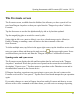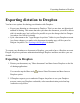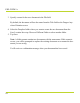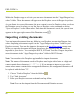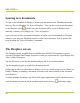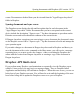Help Guide
Table Of Contents
- Dragon Anywhere Help
- Purchasing a subscription
- Purchase a Subscription
- Key Features
- Architecture
- Maximize your accuracy
- Editing text
- Sharing and saving a document
- Controlling the app by voice
- Already a Dragon user?
- Dragon Anywhere-specific commands
- Commands shared with Dragon desktop
- How Dragon Anywhere behaves differently than Dragon Desktop
- Maximize your accuracy
- Maximize your accuracy
- Dictating with a Bluetooth® microphone (Android)
- Commands List
- Controlling the app by voice
- Commands shared with Dragon desktop
- Editing text
- Dragon Anywhere-specific commands
- Dictation languages
- Adding lines and spaces
- Dictating punctuation
- Adding photos
- Fixing mistakes
- Multi-tasking with Dragon Anywhere
- Working with documents
- Importing a document
- Sharing and saving a document
- Setting up sharing apps
- Exporting dictation to Evernote
- Syncing documents with Evernote (iOS version 1.0.5+)
- Exporting dictation to Dropbox
- Syncing documents with Dropbox (iOS version 1.0.7+)
- Printing a document (iOS version 1.5+)
- Adding new words
- Adding custom words
- Importing custom words
- Editing and deleting custom and original words
- Managing Auto-texts
- Importing auto-texts
- Editing and deleting auto-texts
- Resolving Auto-text errors
- Settings
- Changing your password
- Manage import and sharing settings
- Changing the text display size
- Changing the line spacing
- Changing the size of exported text.
- Get notified when the microphone turns off
- Manage import and sharing settings
- Logging in to Dragon Anywhere
- Resetting the app and logging out
- Frequently asked questions
- Frequently asked questions
- Getting help
- Copyrights
how you want to resolve the changes—either overwriting the Evernote note with the ver-
sion from Dragon Anywhere or creating a copy of the note in Dragon Anywhere.
Evernote API limit error
If you perform many Evernote synchronizations or repeatedly view the Evernote screen
within a 1-hour period, you may receive a message stating, "Save to Evernote failed!
Application reached hourly API call limit to Evernote." When this error occurs, you are not
locked out of your Evernote account. You will need to wait until the beginning of the next
hour before being able to update the Evernote screen or to sync to Evernote.
De-authorize Dragon Anywhere to use Evernote
Complete the following steps if you no longer want Dragon Anywhere to have access to
your Evernote account.
1. Open the Settings from the Sidebar.
2. Scroll to the Account section and tap, "Unlink Evernote."
If you receive an error message when using this setting, please access the Evernote web site
and choose Account – Settings – Security - Applications. You can revoke Dragon Any-
where’s access to Evernote on any or all of your linked devices.
When you unlink from Evernote, all local documents on the Evernote screen on your
device are removed. Documents in the "Dragon Anywhere" notebook within your Ever-
note account are retained. If you have linked Dragon Anywhere to Evernote on multiple
devices, you will need to perform the unlink operation on each device to clear all local cop-
ies of notes.
PDF GUIDE A
82