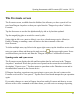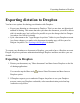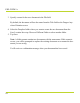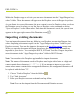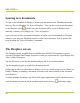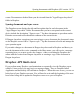Help Guide
Table Of Contents
- Dragon Anywhere Help
- Purchasing a subscription
- Purchase a Subscription
- Key Features
- Architecture
- Maximize your accuracy
- Editing text
- Sharing and saving a document
- Controlling the app by voice
- Already a Dragon user?
- Dragon Anywhere-specific commands
- Commands shared with Dragon desktop
- How Dragon Anywhere behaves differently than Dragon Desktop
- Maximize your accuracy
- Maximize your accuracy
- Dictating with a Bluetooth® microphone (Android)
- Commands List
- Controlling the app by voice
- Commands shared with Dragon desktop
- Editing text
- Dragon Anywhere-specific commands
- Dictation languages
- Adding lines and spaces
- Dictating punctuation
- Adding photos
- Fixing mistakes
- Multi-tasking with Dragon Anywhere
- Working with documents
- Importing a document
- Sharing and saving a document
- Setting up sharing apps
- Exporting dictation to Evernote
- Syncing documents with Evernote (iOS version 1.0.5+)
- Exporting dictation to Dropbox
- Syncing documents with Dropbox (iOS version 1.0.7+)
- Printing a document (iOS version 1.5+)
- Adding new words
- Adding custom words
- Importing custom words
- Editing and deleting custom and original words
- Managing Auto-texts
- Importing auto-texts
- Editing and deleting auto-texts
- Resolving Auto-text errors
- Settings
- Changing your password
- Manage import and sharing settings
- Changing the text display size
- Changing the line spacing
- Changing the size of exported text.
- Get notified when the microphone turns off
- Manage import and sharing settings
- Logging in to Dragon Anywhere
- Resetting the app and logging out
- Frequently asked questions
- Frequently asked questions
- Getting help
- Copyrights
Syncing documents with Evernote (iOS version 1.0.5+)
The Evernote screen
The Evernote screen, available from the Sidebar, lists all notes you have synced to Ever-
note from Dragon Anywhere or that you copied into the "Dragon Anywhere" folder in
Evernote.
Tap the Sort menu to sort the list alphabetically by title or by last date updated.
Tap the magnifying glass to search for a note by title.
Swipe right-to-left over a note to delete it, save it to a cloud storage service (Share) or
Email it. Sharing or emailing a note will retrieve the latest contents of the note
fromEvernote.
To delete multiple notes, tap Select in the upper-right corner, tap the checkbox next to each
note you want to delete and then tap the trash can icon in the upper-right corner. Notes
are deleted from your device and from the "Dragon Anywhere" notebook in Evernote.
Syncing notes and sync errors
The Evernote screen displays the title and last update date for each note in the "Dragon
Anywhere" notebook. Notes that you have not opened on the current device include the
description, "Open to sync." Tap these notes to open them on the Dictation screen and to
download their contents to the current device.
If Dragon Anywhere experiences an error trying to sync a note, the note's status on the
Evernote screen will be "not synced." Tap the note to load it and attempt the sync operation
again.
If you make changes to a note in Dragon Anywhere and in Evernote and then try to save
the note with a voice command or the share menu, you will receive a message requesting
81