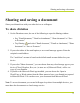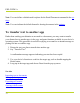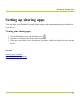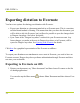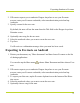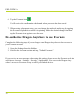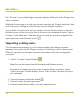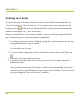Help Guide
Table Of Contents
- Dragon Anywhere Help
- Purchasing a subscription
- Purchase a Subscription
- Key Features
- Architecture
- Maximize your accuracy
- Editing text
- Sharing and saving a document
- Controlling the app by voice
- Already a Dragon user?
- Dragon Anywhere-specific commands
- Commands shared with Dragon desktop
- How Dragon Anywhere behaves differently than Dragon Desktop
- Maximize your accuracy
- Maximize your accuracy
- Dictating with a Bluetooth® microphone (Android)
- Commands List
- Controlling the app by voice
- Commands shared with Dragon desktop
- Editing text
- Dragon Anywhere-specific commands
- Dictation languages
- Adding lines and spaces
- Dictating punctuation
- Adding photos
- Fixing mistakes
- Multi-tasking with Dragon Anywhere
- Working with documents
- Importing a document
- Sharing and saving a document
- Setting up sharing apps
- Exporting dictation to Evernote
- Syncing documents with Evernote (iOS version 1.0.5+)
- Exporting dictation to Dropbox
- Syncing documents with Dropbox (iOS version 1.0.7+)
- Printing a document (iOS version 1.5+)
- Adding new words
- Adding custom words
- Importing custom words
- Editing and deleting custom and original words
- Managing Auto-texts
- Importing auto-texts
- Editing and deleting auto-texts
- Resolving Auto-text errors
- Settings
- Changing your password
- Manage import and sharing settings
- Changing the text display size
- Changing the line spacing
- Changing the size of exported text.
- Get notified when the microphone turns off
- Manage import and sharing settings
- Logging in to Dragon Anywhere
- Resetting the app and logging out
- Frequently asked questions
- Frequently asked questions
- Getting help
- Copyrights
Syncing new notes
To sync a new note to Evernote, dictate your note on the Dictation screen and then say
"Save to Evernote" or "Sync to Evernote." You can also create a new document on the
Evernote screen . In this case, the document will be saved to Evernote automatically,
without you needing to say, "Save to Evernote."
When you invoke the save to Evernote workflow, a preview of the note appears the first
time. Subsequently saves of the note happen automatically.
1. To add tags to the note, tap the "Add tag" prompt text, type the name of the new tag
and tap Enter/Return or type a comma.
You can add up to five tags.
2. To choose from existing tags you have created in Evernote, tap the Add Tags icon
.
3. Select up to five tags and then tap Done.
4. Tap Sync in the upper right corner to save your note to the "Dragon Anywhere"
folder in Evernote.
Once you have saved a note to Evernote, it will be saved automatically to Evernote
whenever you leave the Dictation screen or create a new document. You do not need
to keep invoking the "Save to Evernote" workflow.
PDF GUIDE A
80