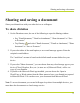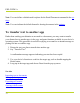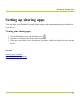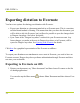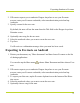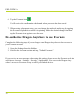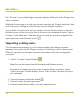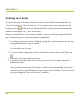Help Guide
Table Of Contents
- Dragon Anywhere Help
- Purchasing a subscription
- Purchase a Subscription
- Key Features
- Architecture
- Maximize your accuracy
- Editing text
- Sharing and saving a document
- Controlling the app by voice
- Already a Dragon user?
- Dragon Anywhere-specific commands
- Commands shared with Dragon desktop
- How Dragon Anywhere behaves differently than Dragon Desktop
- Maximize your accuracy
- Maximize your accuracy
- Dictating with a Bluetooth® microphone (Android)
- Commands List
- Controlling the app by voice
- Commands shared with Dragon desktop
- Editing text
- Dragon Anywhere-specific commands
- Dictation languages
- Adding lines and spaces
- Dictating punctuation
- Adding photos
- Fixing mistakes
- Multi-tasking with Dragon Anywhere
- Working with documents
- Importing a document
- Sharing and saving a document
- Setting up sharing apps
- Exporting dictation to Evernote
- Syncing documents with Evernote (iOS version 1.0.5+)
- Exporting dictation to Dropbox
- Syncing documents with Dropbox (iOS version 1.0.7+)
- Printing a document (iOS version 1.5+)
- Adding new words
- Adding custom words
- Importing custom words
- Editing and deleting custom and original words
- Managing Auto-texts
- Importing auto-texts
- Editing and deleting auto-texts
- Resolving Auto-text errors
- Settings
- Changing your password
- Manage import and sharing settings
- Changing the text display size
- Changing the line spacing
- Changing the size of exported text.
- Get notified when the microphone turns off
- Manage import and sharing settings
- Logging in to Dragon Anywhere
- Resetting the app and logging out
- Frequently asked questions
- Frequently asked questions
- Getting help
- Copyrights
Syncing documents with Evernote (iOS version 1.0.5+)
If you have many notebooks, you can search for the desired notebook by typing
words into the "Find Notebook" field.
5. Choose a note to import.
A preview of the note appears.
6. If the note is correct, tap Import. If this is not the correct note, tap Back and choose
another note.
7. Indicate if you want to import the note as a local document or a synced Evernote
note.
If you choose to sync the note, it is copied to the "Dragon Anywhere" notebook in
your Evernote account and appears on the Evernote screen in the app. The document
is kept in sync whether you make changes to it in Evernote or in Dragon Anywhere.
Any existing tags on the note will be preserved when it is imported.
If you choose to import the note as a local document, it will appear on the Docu-
ments screen in Dragon Anywhere. The document can only be edited in the app and
then shared to a cloud storage service or sent via email. Further edits will not be
reflected in Evernote.
Note: If you import a note with the same title as an existing note, a number will be
appended to the document title to make the title unique in Dragon Anywhere.
Note: If the note you're importing contains an attachment, the attachment will be
retained in Dragon Anywhere but you cannot edit the attachment from within
Dragon Anywhere.
79