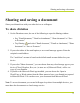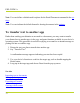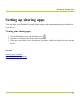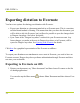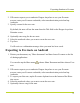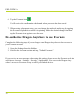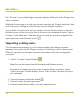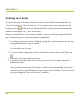Help Guide
Table Of Contents
- Dragon Anywhere Help
- Purchasing a subscription
- Purchase a Subscription
- Key Features
- Architecture
- Maximize your accuracy
- Editing text
- Sharing and saving a document
- Controlling the app by voice
- Already a Dragon user?
- Dragon Anywhere-specific commands
- Commands shared with Dragon desktop
- How Dragon Anywhere behaves differently than Dragon Desktop
- Maximize your accuracy
- Maximize your accuracy
- Dictating with a Bluetooth® microphone (Android)
- Commands List
- Controlling the app by voice
- Commands shared with Dragon desktop
- Editing text
- Dragon Anywhere-specific commands
- Dictation languages
- Adding lines and spaces
- Dictating punctuation
- Adding photos
- Fixing mistakes
- Multi-tasking with Dragon Anywhere
- Working with documents
- Importing a document
- Sharing and saving a document
- Setting up sharing apps
- Exporting dictation to Evernote
- Syncing documents with Evernote (iOS version 1.0.5+)
- Exporting dictation to Dropbox
- Syncing documents with Dropbox (iOS version 1.0.7+)
- Printing a document (iOS version 1.5+)
- Adding new words
- Adding custom words
- Importing custom words
- Editing and deleting custom and original words
- Managing Auto-texts
- Importing auto-texts
- Editing and deleting auto-texts
- Resolving Auto-text errors
- Settings
- Changing your password
- Manage import and sharing settings
- Changing the text display size
- Changing the line spacing
- Changing the size of exported text.
- Get notified when the microphone turns off
- Manage import and sharing settings
- Logging in to Dragon Anywhere
- Resetting the app and logging out
- Frequently asked questions
- Frequently asked questions
- Getting help
- Copyrights
The "Evernote" screen within Dragon Anywhere displays all the notes in the "Dragon Any-
where" notebook.
Within the Evernote app or web site you can move notes into the "Dragon Anywhere" note-
book. These notes will appear on the Evernote screen in Dragon Anywhere.
As you dictate in a synced note, the new content is saved to Evernote when you leave the
Dictation screen or when you say the Save to Evernote voice command or choose "Sync to
Evernote" on the Share menu. Each time the note is saved, the synced icon appears in the
upper right corner of the Dictation screen .
Importing existing notes
You can import notes from any of your Evernote notebooks into Dragon Anywhere.
Importing a note copies it to the "Dragon Anywhere" notebook in your Evernote account.
When you open the note in Dragon Anywhere, the contents of the note are imported to
your device.
1.
Choose "Evernote" from the Sidebar .
Note:You can also import from the Documents and Dictation screens.
If you have not connected your Evernote account to Dragon Anywhere, choose
"Link to Evernote" from the Sidebar, choose "Link Accounts" and enter your Ever-
note credentials.
2.
Choose the Import tool from the toolbar .
3. Choose Evernote from the Import menu.
4. Select the notebook from which you want to import the note.
PDF GUIDE A
78