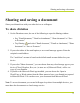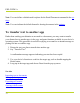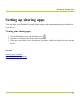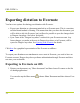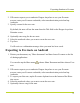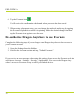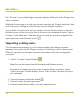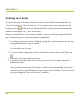Help Guide
Table Of Contents
- Dragon Anywhere Help
- Purchasing a subscription
- Purchase a Subscription
- Key Features
- Architecture
- Maximize your accuracy
- Editing text
- Sharing and saving a document
- Controlling the app by voice
- Already a Dragon user?
- Dragon Anywhere-specific commands
- Commands shared with Dragon desktop
- How Dragon Anywhere behaves differently than Dragon Desktop
- Maximize your accuracy
- Maximize your accuracy
- Dictating with a Bluetooth® microphone (Android)
- Commands List
- Controlling the app by voice
- Commands shared with Dragon desktop
- Editing text
- Dragon Anywhere-specific commands
- Dictation languages
- Adding lines and spaces
- Dictating punctuation
- Adding photos
- Fixing mistakes
- Multi-tasking with Dragon Anywhere
- Working with documents
- Importing a document
- Sharing and saving a document
- Setting up sharing apps
- Exporting dictation to Evernote
- Syncing documents with Evernote (iOS version 1.0.5+)
- Exporting dictation to Dropbox
- Syncing documents with Dropbox (iOS version 1.0.7+)
- Printing a document (iOS version 1.5+)
- Adding new words
- Adding custom words
- Importing custom words
- Editing and deleting custom and original words
- Managing Auto-texts
- Importing auto-texts
- Editing and deleting auto-texts
- Resolving Auto-text errors
- Settings
- Changing your password
- Manage import and sharing settings
- Changing the text display size
- Changing the line spacing
- Changing the size of exported text.
- Get notified when the microphone turns off
- Manage import and sharing settings
- Logging in to Dragon Anywhere
- Resetting the app and logging out
- Frequently asked questions
- Frequently asked questions
- Getting help
- Copyrights
Syncing documents with Evernote (iOS version 1.0.5+)
Syncing documents with Evernote (iOS
version 1.0.5+)
You have two options for sharing your dictation with Evernote:
l Sync a note to the "Dragon Anywhere" notebook in your Evernote account. Any
future changes you make to the note in Dragon Anywhere or in the Evernote app,
will be synced to Dragon Anywhere. See below for details.
l Export your dictation as a document attached to an Evernote note. This is a one-time,
uni-directional method of sharing. This means that after you share the document, you
will be able to edit it in Evernote, but it will not be possible to sync the changes back
to Dragon Anywhere. See Exporting your Dictation to Evernote for details.
Click here for a graphical representation of the Evernote workflows.
Overview
Dragon Anywhere provides full integration with Evernote. This allows you to easily import
your existing notes to Dragon Anywhere as well as dictate new notes and save them to a
notebook in Evernote.
When you link your Evernote account to Dragon Anywhere a "Dragon Anywhere" note-
book is created in your Evernote account. You can see this notebook within the Evernote
app and web site. All notes you import from Evernote are copied to the "Dragon Any-
where" notebook. All documents you create in Dragon Anywhere and save to Evernote are
also created in the "Dragon Anywhere" notebook.
77