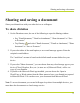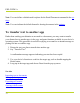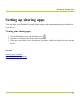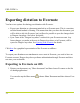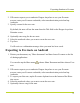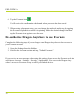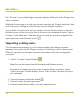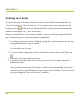Help Guide
Table Of Contents
- Dragon Anywhere Help
- Purchasing a subscription
- Purchase a Subscription
- Key Features
- Architecture
- Maximize your accuracy
- Editing text
- Sharing and saving a document
- Controlling the app by voice
- Already a Dragon user?
- Dragon Anywhere-specific commands
- Commands shared with Dragon desktop
- How Dragon Anywhere behaves differently than Dragon Desktop
- Maximize your accuracy
- Maximize your accuracy
- Dictating with a Bluetooth® microphone (Android)
- Commands List
- Controlling the app by voice
- Commands shared with Dragon desktop
- Editing text
- Dragon Anywhere-specific commands
- Dictation languages
- Adding lines and spaces
- Dictating punctuation
- Adding photos
- Fixing mistakes
- Multi-tasking with Dragon Anywhere
- Working with documents
- Importing a document
- Sharing and saving a document
- Setting up sharing apps
- Exporting dictation to Evernote
- Syncing documents with Evernote (iOS version 1.0.5+)
- Exporting dictation to Dropbox
- Syncing documents with Dropbox (iOS version 1.0.7+)
- Printing a document (iOS version 1.5+)
- Adding new words
- Adding custom words
- Importing custom words
- Editing and deleting custom and original words
- Managing Auto-texts
- Importing auto-texts
- Editing and deleting auto-texts
- Resolving Auto-text errors
- Settings
- Changing your password
- Manage import and sharing settings
- Changing the text display size
- Changing the line spacing
- Changing the size of exported text.
- Get notified when the microphone turns off
- Manage import and sharing settings
- Logging in to Dragon Anywhere
- Resetting the app and logging out
- Frequently asked questions
- Frequently asked questions
- Getting help
- Copyrights
Note: You can define a default email recipient for the Email Document command in the set-
tings.
Note: You can indicate the default format for sharing documents in the settings.
To transfer text to another app
Rather than sending your dictation as an email or a document, you may want to transfer
your dictated text to another app via the copy and paste functions available in your device's
operating system. This procedure is useful for replying to an email or an instant message or
pasting text into a workflow app.
1. Dictate the text you plan to transfer into another app.
2. Say "Transfer Text."
A confirmation message appears indicating your text has been copied.
3. Use your device's function to switch to the target app, such as double-tapping the
Home button.
4. Long-tap in the target app and choose Paste from the pop-up menu.
See also
Importing text or documents
Setting up sharing apps
Exporting to Evernote
Syncing with Evernote
PDF GUIDE A
72